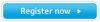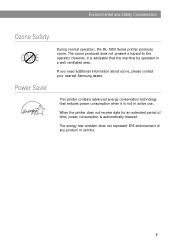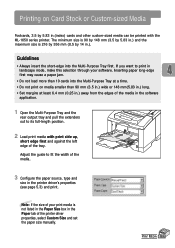Samsung ML-1650 Support Question
Find answers below for this question about Samsung ML-1650.Need a Samsung ML-1650 manual? We have 2 online manuals for this item!
Question posted by jedimichael1951 on January 29th, 2013
Ml-1650 Printer Has A3-3112 Code .
How do you fix this A3-3112 code problem?
Current Answers
Related Samsung ML-1650 Manual Pages
Samsung Knowledge Base Results
We have determined that the information below may contain an answer to this question. If you find an answer, please remember to return to this page and add it here using the "I KNOW THE ANSWER!" button above. It's that easy to earn points!-
How To Perform A Wireless Printer Installation (Apple AirPort) SAMSUNG
Black and White Laser Printers > How To Perform A Wireless Printer Installation (Apple AirPort) ML-2552W 21068. Product : Printers & Multifunction > -
How To Perform A Wireless Printer Installation (Apple AirPort) SAMSUNG
How To Perform A Wireless Printer Installation (Apple AirPort) Black and White Laser Printers > ML-2552W 21068. Product : Printers & Multifunction > -
How To Perform A Wireless Printer Installation (Apple AirPort) SAMSUNG
How To Perform A Wireless Printer Installation (Apple AirPort) Product : Printers & Multifunction > Black and White Laser Printers > ML-2552W 21068.
Similar Questions
Samsung Ml 2250 Printer Not Printing Even After Changing Toner
Samsung ML 2250 printer not printing even after changing toner
Samsung ML 2250 printer not printing even after changing toner
(Posted by Anonymous-167545 3 years ago)
My Samsung Ml 2570 Printer Red Led Continu Blincking
My samsung ml 2570 Printer red LED continu blincking
My samsung ml 2570 Printer red LED continu blincking
(Posted by ashfaqabn786 6 years ago)
I Have A Ml 3312nd Printer. I Replaced The Toner Cartride (mlt D205s/d205l) With
an extra high yield cardtidge (MLTD 205E), but the printer will not accept it....it says "not compat...
an extra high yield cardtidge (MLTD 205E), but the printer will not accept it....it says "not compat...
(Posted by ckyle 10 years ago)
Samsung Ml-2010 Printer Driver For Mac Os X 10.6
I NEED TO INSTALL samsung ml-2010 printer DRIVER FOR MAC OS X 10.6
I NEED TO INSTALL samsung ml-2010 printer DRIVER FOR MAC OS X 10.6
(Posted by velindais 11 years ago)
Problem With My Ml 1610 Printer
my printer ml 1610 one touch toner save button is always on mode. i canceled it. but not saporting m...
my printer ml 1610 one touch toner save button is always on mode. i canceled it. but not saporting m...
(Posted by kumaryogesh999 11 years ago)