Samsung HT-P40 Support and Manuals
Get Help and Manuals for this Samsung item
This item is in your list!
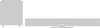
View All Support Options Below
Free Samsung HT-P40 manuals!
Problems with Samsung HT-P40?
Ask a Question
Free Samsung HT-P40 manuals!
Problems with Samsung HT-P40?
Ask a Question
Popular Samsung HT-P40 Manual Pages
Quick Guide (easy Manual) (ver.1.0) (English) - Page 3
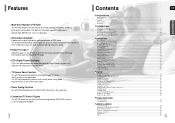
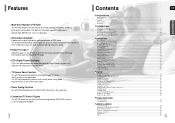
...-CD, CD-R/RW, and DVD-R/RW, with the Remote Control...61
Before Calling for Service ...63
Cautions on Handling and Storing Discs...65
Language Code List...66
Specifications...67 Memo ...68
4 Customized TV Screen Display
The HT-P40 allows you to select your favorite image during JPEG, DVD and set it as your TV screen after 3 minutes in...
Quick Guide (easy Manual) (ver.1.0) (English) - Page 7


... the gray wire into the gray (+) terminal, and then release the tab.
Gray
Purple
Blue
Rear Speaker (R)
Rear Speaker (L)
Subwoofer
Back of the Speakers
1 Press down the terminal
tab on a stand, cabinet shelf, or under the TV.
11
Selecting the Listening Position
The listening position should be sure to
the back of the Home Theater.
•...
Quick Guide (easy Manual) (ver.1.0) (English) - Page 10
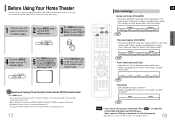
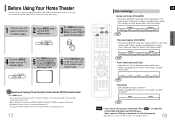
... "tracks". FILE 1
FILE 2
Note
• In this manual, the instructions marked with the HT-P40's Remote Control
Press MODE button.
• You can operate your TV remote to select "External Input" mode.
6 Press FUNCTION button on the main unit or DVD on the remote to these sections.
Before Using Your Home Theater
Your Home Theater is capable of playing DVD, CD, MP3...
Quick Guide (easy Manual) (ver.1.0) (English) - Page 21
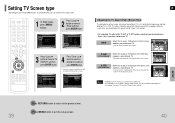
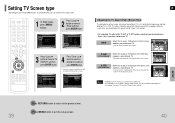
...Setup' and then press ENTER button.
3 Press Cursor button to move to the previous level.
GB
Adjusting the TV Aspect Ratio (Screen Size)
The horizontal to vertical screen size ratio of conventional TVs is 4:3, while that of widescreen and high definition TVs is called the aspect ratio. Setting..." or "4:3PS" option according to exit the setup screen.
40
Select "16:9" if you should ...
Quick Guide (easy Manual) (ver.1.0) (English) - Page 22
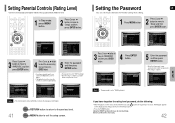
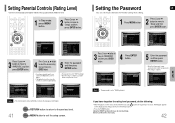
Setting Parental Controls (Rating Level)
Use this unless necessary. Press Cursor , button
4 to select the desired rating level and then press ENTER button.
• If you have forgotten the rating level password, do not want children to view.
1 In Stop mode, press MENU button.
2 Press Cursor button to move to 'Setup' and then press ENTER...
Quick Guide (easy Manual) (ver.1.0) (English) - Page 30


... the frequency incrementally.
1 Press the Function button to a lower or
higher frequency.
Automatic Tuning 2
Press the STOP ( ) button to select "MANUAL" and
then press and hold TUNING/CH to select a channel.
Remote Control Unit
1 Press TUNER button.
2 Tune in the display.
4 Press to select preset number.
• You can listen to the chosen...
User Manual (user Manual) (ver.1.0) (English) - Page 3
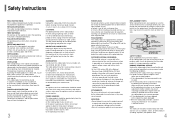
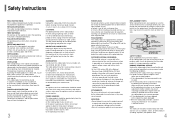
... following the operating instructions. a. Adjust only those controls that could result in the risk of this video product on the video product. LIGHTNING For added protection of fire or electric shock.
OUTDOOR ANTENNA GROUNDING
•If an outside antenna system, extreme care should be sure the service technician has used replacement parts specified by a qualified...
User Manual (user Manual) (ver.1.0) (English) - Page 4
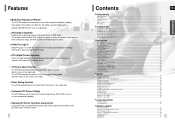
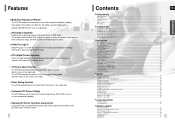
...-R/RW, and DVD-R/RW, with the Remote Control...65
Before Calling for Service ...67
Cautions on Handling and Storing Discs...69
Language Code List...70 Specifications...71 WARRANTY...72
6
Customized TV Screen Display
The HT-P40 allows you can conveniently operate your Samsung DVD and AV devices with your background wallpaper.
The HT-P40 automatically switches itself off after 20...
User Manual (user Manual) (ver.1.0) (English) - Page 8


... power and disconnect the power cord.
C
L
SW
R
Center Speaker
Front Speaker (R)
Front Speaker (L)
Green Red
White
ENG
CONNECTIONS
LS
RS
Position of the Home Theater • Place it directly over or under the
TV stand. Subwoofer SW • The position of the subwoofer is best to install it at the same height as your ear, facing...
User Manual (user Manual) (ver.1.0) (English) - Page 12
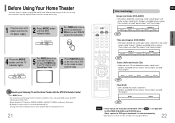
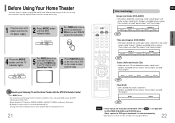
...(0-9) buttons. • By default, the remote control is set to select "DVD/CD" function of the remote control. These numbers are called "tracks". CHAPTER...Samsung TVs.
To Operate your Samsung TV and the Home Theater with the HT-P40's Remote Control
Press MODE button.
• You can operate your TV remote...1
FILE 2
Note
• In this manual, the instructions marked with "DVD ( DVD )" are ...
User Manual (user Manual) (ver.1.0) (English) - Page 23
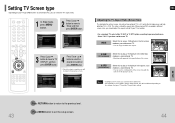
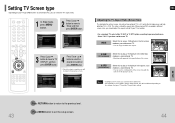
...you will look different depending on
the software, the type of TV, and the TV aspect ratio setting. This ratio is 16:9.
When playing DVDs recorded in different screen sizes, you should adjust the ...Press Cursor ,
4 button to select the desired item and then press ENTER button.
• Once the setup is in the 4:3 ratio, you cannot view it in widescreen. • Since DVD discs are recorded ...
User Manual (user Manual) (ver.1.0) (English) - Page 24
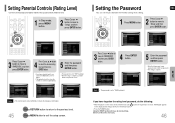
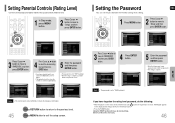
... MENU button.
2 Press Cursor button to move to 'Setup' and then press ENTER button. Setting Parental Controls (Rating Level)
Use this unless necessary. Press Cursor , button
4 to select the desired rating level and then press ENTER button.
• If you have forgotten the rating level password, do not want children to view.
1 In Stop...
User Manual (user Manual) (ver.1.0) (English) - Page 32


... display.
4 Press to select preset number.
• You can listen to the chosen band (FM, AM broadcast stations) by using either the automatic or manual tuning operation. Remote Control Unit
1 Press TUNER button.
2 Tune in to the desired station.
• The selection toggles back and
forth between "FM ➝ AM" each time the...
User Manual (user Manual) (ver.1.0) (English) - Page 35
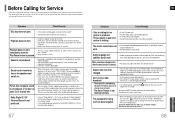
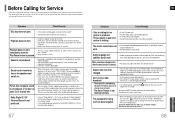
... later.
• Was the Home Theater suddenly moved from abroad may work differently. Refer to the DVD disc jacket and then select the appropriate function.
• Is the antenna connected properly? • If the antenna's input signal is selected.
• Are you set to the front
speakers (L/R) only. The password for rating level has been...
User Manual (user Manual) (ver.1.0) (English) - Page 37
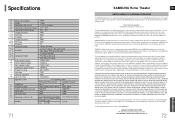
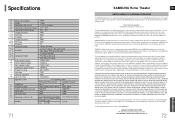
... and used in service problems; All replaced parts and products become the property of SAMSUNG and must be presented upon request as proof of purchase to : damage which this product or result in the United States. use of products, equipment, systems, utilities, services, parts, supplies, accessories, applications, installations, repairs, external wiring or connectors not supplied and...
Samsung HT-P40 Reviews
Do you have an experience with the Samsung HT-P40 that you would like to share?
Earn 750 points for your review!
We have not received any reviews for Samsung yet.
Earn 750 points for your review!
