Samsung H4500 Support and Manuals
Get Help and Manuals for this Samsung item
This item is in your list!

View All Support Options Below
Free Samsung H4500 manuals!
Problems with Samsung H4500?
Ask a Question
Free Samsung H4500 manuals!
Problems with Samsung H4500?
Ask a Question
Popular Samsung H4500 Manual Pages
User Manual - Page 3
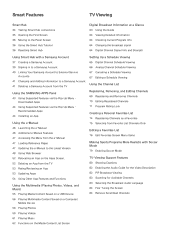
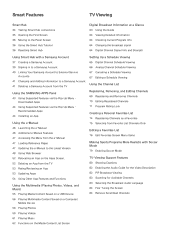
... from the e-Manual 47 Loading Reference Pages 47 Updating the e-Manual to a Samsung Account 41 Deleting a Samsung Account from Favorite List Channels Only
Editing a Favorites List 76 Edit Favorites Screen Menu Items
Making Sports Programs More Realistic with Soccer Mode 79 Enabling Soccer Mode
TV-Viewing Support Features 80 Showing Captions 82 Enabling the Audio Guide for the...
User Manual - Page 4
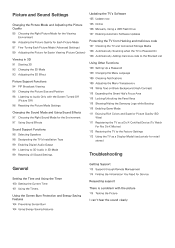
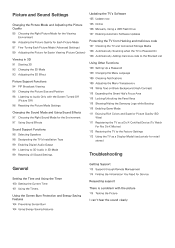
... Effects
Sound Support Functions 98 Selecting Speakers 98 Designating the TV's Installation Type 99 Enabling Digital Audio Output 99 Listening to 3D Audio in 3D Mode 99 Resetting All Sound Settings
Updating the TV's Software 105 Update now 105 Online 106 Manually, Using a USB Flash Drive 107 Enabling Automatic Software Updates
Protecting the TV from Hacking and malicious code 107 Checking...
User Manual - Page 20
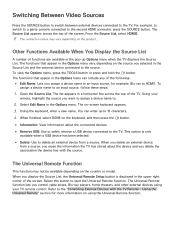
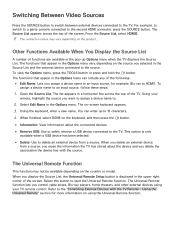
...; Information: View information about the device and you delete the association the device has with the TV Remote - Using the Universal Remote" section for example, Blu-ray to the TV. Open the Source List. The on the country or model. For example, to switch to a game console connected to start the Universal Remote function. The...
User Manual - Page 22
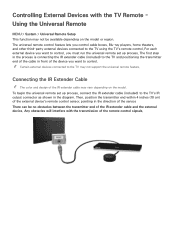
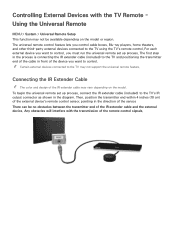
..., you control cable boxes, Blu-ray players, home theaters, and other third-party external devices connected to the TV may not be no obstacles between the transmitter end of the IR extender cable and the external device. Using the Universal Remote
MENU > System > Universal Remote Setup This function may not support the universal remote feature. Connecting...
User Manual - Page 23
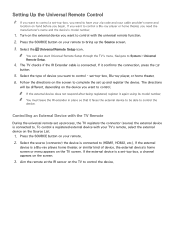
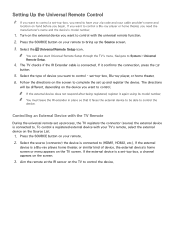
..., the TV registers the connector (source) the external device is a set -top-box, Blu-ray player, or home theater. 6. Setting Up the Universal Remote Control
"" If you want to control a set-top-box, you need to control a Blu-ray player or home theater, you need the manufacturer's name and the device's model number.
1. If you want to have your zip code and...
User Manual - Page 31
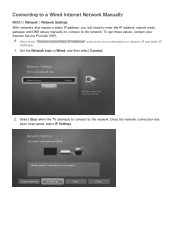
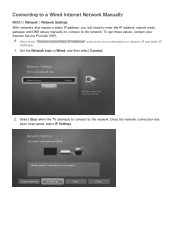
...the network. Select Stop when the TV attempts to connect to Wired, and then select Connect.
Network Settings
Select your Internet Service Provider (ISP). Once the network connection has
been interrupted, select IP Settings.
Wired network connection test is stopped. Connecting to a Wired Internet Network Manually
MENU > Network > Network Settings With networks that require a static IP...
User Manual - Page 34
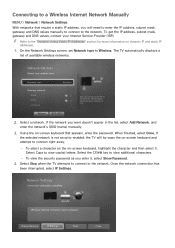
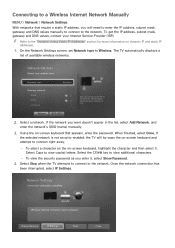
...Network, and
enter the network's SSID (name) manually.
3.
On the Network Settings screen, set Network type to view additional characters.
-- When finished, select Done. Network Settings
Connection verification cancelled. Connecting to a Wireless Internet Network Manually
MENU > Network > Network Settings
With networks that appears, enter the password. If
the selected network is stopped...
User Manual - Page 38
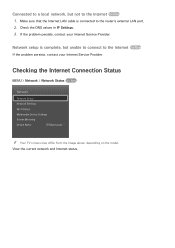
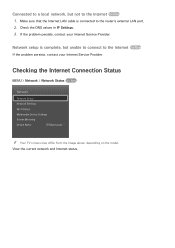
...
[TV]Samsung L...
Check the DNS values in IP Settings. 3. "" Your TV's menu may differ from the image above, depending on the model. View the current network and Internet status. Connected to a local network, but unable to connect to the Internet Try Now
If the problem persists, contact your Internet Service Provider.
If the problem persists, contact your Internet Service...
User Manual - Page 59
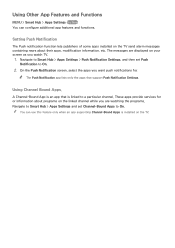
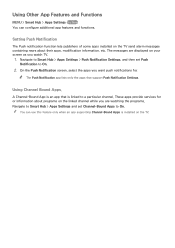
... services for . Setting Push Notification
The Push notification function lets publishers of some apps installed on the TV send alarm messages containing news about programs on the linked channel while you are displayed on the TV. A Channel-Bound App is an app that support Push Notification Settings. The messages are watching the programs. Navigate to Smart Hub > Apps Settings...
User Manual - Page 107
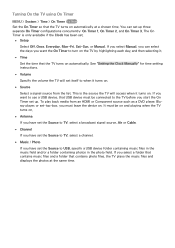
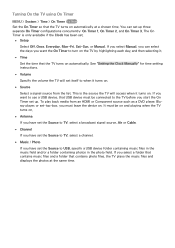
... time. If you select Manual, you can set .
●● Setup Select Off, Once, Everyday, Mon~Fri, Sat~Sun, or Manual. The On Timer is the source the TV will set itself to when it turns... the Clock has been set up . See "Setting the Clock Manually" for time setting instructions.
●● Volume Specify the volume the TV will access when it .
●● Time Set the time that USB ...
User Manual - Page 108
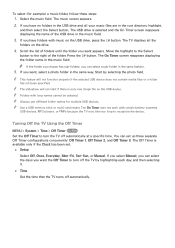
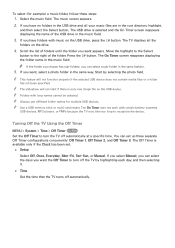
...Start by highlighting each day, and then selecting it.
●● Time
Set the time that the TV turns off automatically at a specific time. "" Always use different folder names for example) a music folder, ...devices. If you can set .
●● Setup
Select Off, Once, Everyday, Mon~Fri, Sat~Sun, or Manual. Move the highlight to the Select
button to turn the TV off automatically. "" ...
User Manual - Page 109


...Time Try Now Still images can manually adjust the screen's minimum brightness level by adjusting the Min. Backlight or Min Cell Light (in applicable models) while Eco Sensor is received for...on the screen for the LED 4500 series models. If no signal is running automatically disables Eco Sensor. Changing the Backlight or Min Cell Light setting (in applicable models).
If a still image is...
User Manual - Page 113
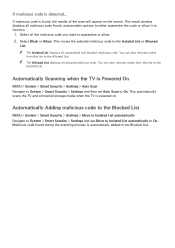
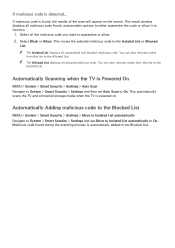
... window displays all allowed malicious code.
Automatically Scanning when the TV is automatically added to On. Malicious code found during the scanning process is Powered On
MENU > System > Smart Security > Settings > Auto Scan Navigate to System > Smart Security > Settings and then set Move to Isolated List automatically to the Blocked List. If malicious code is found , and provides...
User Manual - Page 117
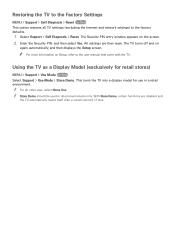
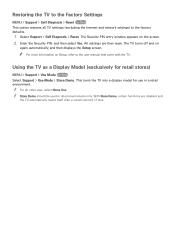
... itself after a certain amount of time. This turns the TV into a display model for retail stores)
MENU > Support > Use Mode Try Now Select Support > Use Mode > Store Demo. Restoring the TV to the Factory Settings
MENU > Support > Self Diagnosis > Reset Try Now This option restores all other uses, select Home Use. "" Store Demo should be used in a retail...
User Manual - Page 119
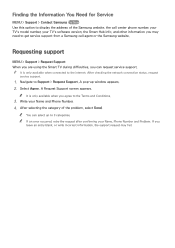
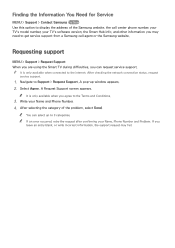
... TV's model number, your TV's software version, the Smart Hub info, and other information you
leave an entry blank, or write incorrect information, the support request may need to get service support from a Samsung call agent or the Samsung website. Finding the Information You Need for Service
MENU > Support > Contact Samsung Try Now Use this option to display the address of the problem...
Samsung H4500 Reviews
Do you have an experience with the Samsung H4500 that you would like to share?
Earn 750 points for your review!
We have not received any reviews for Samsung yet.
Earn 750 points for your review!
