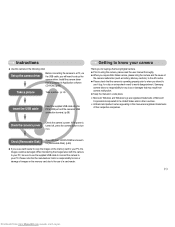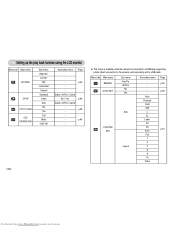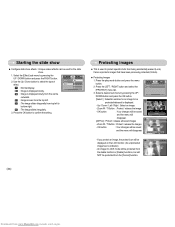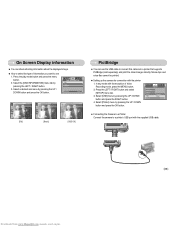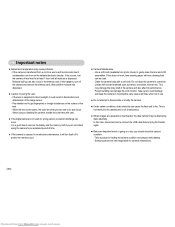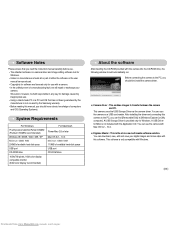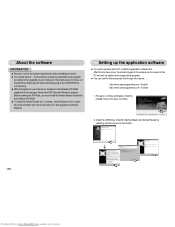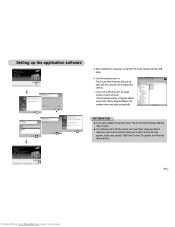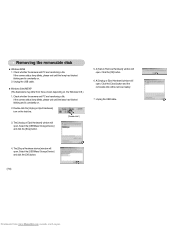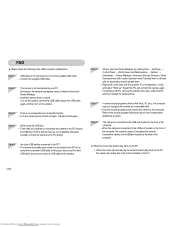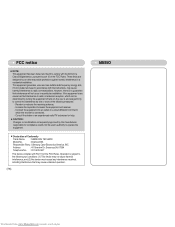Samsung D53 Support and Manuals
Get Help and Manuals for this Samsung item

Most Recent Samsung D53 Questions
Does Camera Have A Delay Timer?
How do I take a picture using delay timer?
How do I take a picture using delay timer?
(Posted by pbrowneyes1 10 years ago)
The Colors Come Out Much Lighter Than Actual Subject
the pictures are looking much lighter than the subject. changed batteries; checked all the settings...
the pictures are looking much lighter than the subject. changed batteries; checked all the settings...
(Posted by charleydadkins 11 years ago)
Popular Samsung D53 Manual Pages
Samsung D53 Reviews
We have not received any reviews for Samsung yet.