Samsung CF791 Support and Manuals
Get Help and Manuals for this Samsung item
This item is in your list!

View All Support Options Below
Free Samsung CF791 manuals!
Problems with Samsung CF791?
Ask a Question
Free Samsung CF791 manuals!
Problems with Samsung CF791?
Ask a Question
Popular Samsung CF791 Manual Pages
User Manual - Page 2


...
22
Utilizing the Product as a USB HUB
22
Correct posture to use the product
23
Driver Installation
23
Setting Optimum Resolution
23
Screen Setup
SAMSUNG MAGIC Bright
24
Brightness
25
Contrast
25
Sharpness
25
Color
25
SAMSUNG MAGIC Upscale
26
HDMI Black Level
26
Eye Saver Mode
26
Game Mode
26
Response Time
26
Picture Size
27...
User Manual - Page 3


...
Reset All
37
Information
37
Installing the Software
Easy Setting Box
38
Restrictions and Problems with the Installation 38
System Requirements
38
Troubleshooting Guide
Requirements Before Contacting Samsung
Customer Service Center
39
Testing the Product
39
Checking the Resolution and Frequency
39
Check the following.
39
Q & A
41
Specifications
General
42
Standard Signal...
User Manual - Page 6
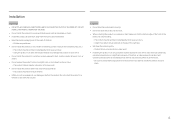
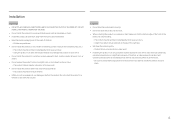
... Do not drop the product while moving.
•• Do not set down the product on its front.
•• When installing the product on a cabinet or shelf, make sure that the bottom...affect its performance. ‒‒ Be sure to consult Samsung Customer Service Center if you want to install the product at least 10cm away from the wall to allow ventilation. •• Keep the plastic ...
User Manual - Page 17


...wall mount that does not comply with the VESA standards may vary depending on the specifications.
‒‒ Do not use a wall-mount kit that do not comply with the standards. ‒‒ To install the monitor using a wall mount...――Do not attach the Wall-mount bracket when the monitor is turned on. Unit: mm (inches)
Model name
VESA screw hole specs in injury. A A
17 This...
User Manual - Page 19


... a source device first before connecting all other settings.
19
Version 2.0 supports a refresh rate of up to 100 Hz, and version 1.4 supports a refresh rate of ports on source devices ... source device, read the user manual provided with HDMI2.0 input, disabling dual monitor mode after turning on the product. Ensure your PC. ――Connecting parts may differ in different products. ...
User Manual - Page 23


...;• Adjust the height of the product driver, download it from the Samsung Electronics website at about setting optimum resolution will appear up to use the product
Driver Installation
――You can set the optimum resolution and frequency for this product by installing the corresponding drivers. ――To install the latest version of the product so you...
User Manual - Page 24


...SAMSUNG
MAGIC
Upscale
HDMI Black Level
Custom 100 75 60
Set to AV, MSAAMSGUINCGBright has four automatic picture settings (Dynamic, Standard, Movie and Custom) that are preset at the factory. In AV mode
When the external input is connected through automatic contrast adjustment. •• Basic Color: This model supports...Chapter 04
Screen Setup
Configure the screen settings such as ...
User Manual - Page 27


...8213;The input signal is 480p, 576p, 720p, or 1080p and monitor can display normally (Not every model can
support all of the input source. •• Wide: Display the picture in 0-6 levels.
In PC... can only be set when the external input is connected through HDMI/DP and PC/AV Mode is set to AV.
(DisplayPort/HDMI 1/HDMI 2: This option is available when FreeSync is disabled)
Screen...
User Manual - Page 28


...Instructions...supports WQHD+ (3440 x 1440) resolution.
――When using PIP/PBP Mode, a lower vertical frequency is set to conformance with the PIP/PBP function activated. Alternatively, restart the monitor, then set...parts. Set...setting using the Windows interface.
――If there are based on the specifications...model.
――PIP/PBP mode is compatible with the ...
User Manual - Page 30


...source, the other two input sources can only be set when the external input is connected through HDMI/DP and PC/AV Mode is set to select the icon and then press the
JOG button...or 1080p and monitor can display normally (Not every model can support
all of these signals.). ――This can be performed. ――When the Function Key Guide appears, move the JOG button LEFT to select ...
User Manual - Page 33


....
•• The sound quality of the monitor may flicker due to your graphics driver's version and update it with supporting
Freesync solution. FreeSync
FreeSync technology is solution that support HDMI 2.0 must have been installed and the version in the product must have been set to On. ――This feature turns Off if PIP/PBP Mode is only...
User Manual - Page 34
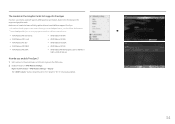
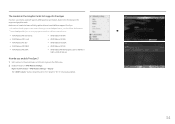
... enable FreeSync? 1 Set FreeSync to Standard Engine or Ultimate Engine in the OSD menu. 2 Enable FreeSync in the Graphic Cards list supports FreeSync
FreeSync can only be set to "On". Select to "On" if not already enabled.
34 The models in AMD Radeon Settings:
Right-click the mouse → AMD Radeon Settings → Display The "AMD FreeSync" feature should be used with specific...
User Manual - Page 36


... must use . ――The supportable device and resolution may differ depending on the widescreen models that support HDMI 2.0. HDMI Mode
Select the HDMI mode to display the function-button screen and then select the icon. If this case, check the specifications of HDMI 2.0, you view a movie. •• Set to PC when connected to...
User Manual - Page 39


... and cable. Chapter 09
Troubleshooting Guide
Requirements Before Contacting Samsung Customer Service Center
――Before calling Samsung Customer Service Center, test your product is...problem persists, contact Samsung Customer Service Center.
Installation issue (PC mode)
The screen keeps switching on the screen have an option to adjust the screen size, update the graphics card driver...
User Manual - Page 41
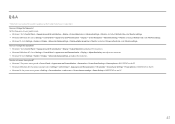
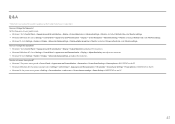
...;Refer to the user manual for further instructions on adjustment. How can I set power-saving mode? •• Windows 7: Set power-saving mode in Control Panel → Appearance and Personalization → Personalize → Screen Saver Settings → Power options or BIOS SETUP on the PC. •• Windows 8(Windows 8.1): Set power-saving mode in Settings → Control Panel...
Samsung CF791 Reviews
Do you have an experience with the Samsung CF791 that you would like to share?
Earn 750 points for your review!
We have not received any reviews for Samsung yet.
Earn 750 points for your review!
