Samsung 150s - SyncMaster 150 S Support and Manuals
Get Help and Manuals for this Samsung item
This item is in your list!

View All Support Options Below
Free Samsung 150s manuals!
Problems with Samsung 150s?
Ask a Question
Free Samsung 150s manuals!
Problems with Samsung 150s?
Ask a Question
Popular Samsung 150s Manual Pages
User Manual (user Manual) (ver.1.0) (English) - Page 2
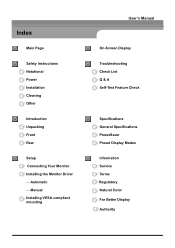
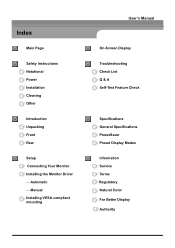
... Display
Troubleshooting Check List Q & A Self-Test Feature Check
Specifications General Specifications PowerSaver Preset Display Modes
Information Service Terms Regulatory Natural Color For Better Display Authority Index
Main Page
Safety Instructions Notational Power Installation Cleaning Other
Introduction Unpacking Front Rear
Setup Connecting Your Monitor Installing the Monitor Driver -
User Manual (user Manual) (ver.1.0) (English) - Page 11
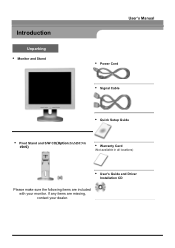
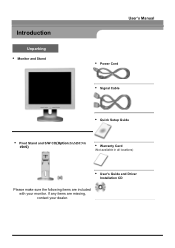
Introduction
Unparking
• Monitor and Stand
User's Manual
• Power Cord • Signal Cable
• Quick Setup Guide
• Pivot Stand and S/W CD(Option:SAMSUNG
150S)
• Warranty Card
(Not available in all locations)
• User's Guide and Driver
Installation CD
P(PleSinlaoweacsamrieltehusemedmyameomikudsoeraswdmksienueicotrlgohness,niuttyitochnaroroeec....
User Manual (user Manual) (ver.1.0) (English) - Page 12
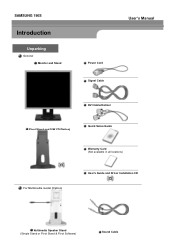
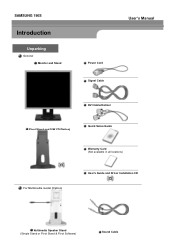
...Simple Stand or Pivot Stand & Pivot Software)
Sound Cable SAMSUNG 190S
Introduction
Unparking
General Monitor and Stand
User's Manual
Power Cord Signal Cable
DVI Cable(Option)
Pivot Stand and S/W CD(Option)
Quick Setup Guide
Warranty Card (Not available in all locations)
User's Guide and Driver Installation CD
(SomFeor mMuoltdimeeldsiaimnocdleul d(Oeptaions)tand attached. ) Please make sure...
User Manual (user Manual) (ver.1.0) (English) - Page 17
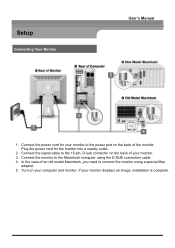
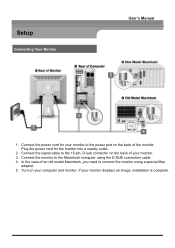
...4. If your monitor.
3. Plug the power cord for your computer and monitor. Connect the power cord for the monitor into a nearby outlet..
2. Connect the monitor to the power port on the back of your monitor displays an image, installation is complete. Turn on your monitor to the Macintosh computer using a special Mac adaptor.
5. Setup
Connecting Your Monitor
User's Manual
1.
User Manual (user Manual) (ver.1.0) (English) - Page 18


... on the back of your monitor displays an image, installation is complete. In the case of the monitor. Connect the power cord of the monitor.
2. Setup-For Multimedia model (Option)
1. Turn on the back of the multimedia stand to connect the monitor using the D-SUB connection cable. 4. SAMSUNG 190S
Setup
Connecting Your Monitor
Setup-General
User's Manual
1. To listen in privacy...
User Manual (user Manual) (ver.1.0) (English) - Page 19
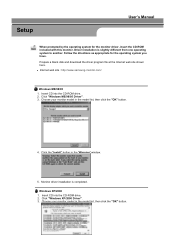
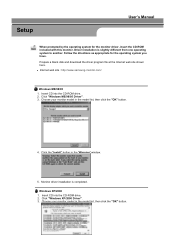
... disk and download the driver program file at the Internet web site shown here. z Internet web site : http://www.samsung-monitor.com/
Windows ME/98/95
1. Insert CD into the CD-ROM drive. 2. Choose your monitor model in the model list, then click the "OK" button.
4. Monitor driver installation is slightly different from one operating system to another. Click "Windows XP/2000 Driver...
User Manual (user Manual) (ver.1.0) (English) - Page 20
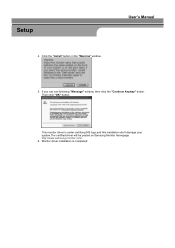
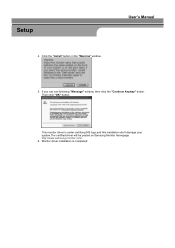
... certifying MS logo,and this installation don't damage your system.The certified driver will be posted on Samsung Monitor Homepage http://www.samsung-monitor.com/. 6. If you can see following "Message" window, then click the "Continue Anyway" button. Then click "OK" button. User's Manual
5.
This monitor driver is completed. Click the "Install" button in the "Warning" window. Setup
4.
User Manual (user Manual) (ver.1.0) (English) - Page 21
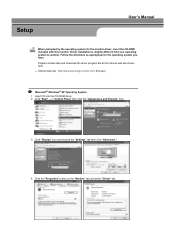
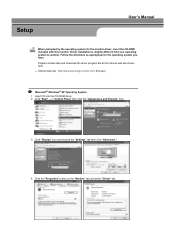
...)
Microsoft® Windows® XP Operating System
1. Click the "Properties" button on the "Monitor" tab and select "Driver" tab. Insert CD into the CD-ROM driver. 2. Driver installation is slightly different from one operating system to another. Click "Display" icon and choose the "Settings" tab then click "Advanced..". 4.
Prepare a blank disk and download the driver program file at...
User Manual (user Manual) (ver.1.0) (English) - Page 22
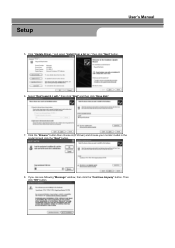
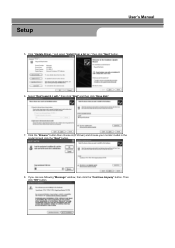
...Driver) and choose your monitor model in the model list and click the "Next" button.
8. Click "Update Driver.." then click "Next" and then click "Have disk".
7. and select "Install from a list or.." If you can see following "Message" window, then click the "Continue Anyway" button. then click "Next" button.
6. Select "Don't search ,I will.." Then click "OK" button. Setup
User's Manual...
User Manual (user Manual) (ver.1.0) (English) - Page 23
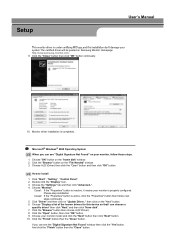
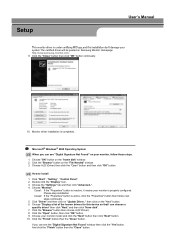
Setup
User's Manual
This monitor driver is completed.
Choose "Monitor". Click the "Browse" button then choose A:(D:\Driver). 8. Click the "Open" button, then click "OK" button. 9. Click the "Close" button then click "OK" button continually.
10. Monitor driver installation is under certifying MS logo,and this device so that I can choose a
specific driver" then click "Next" and ...
User Manual (user Manual) (ver.1.0) (English) - Page 26
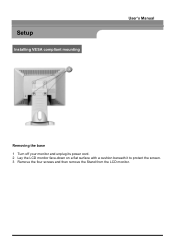
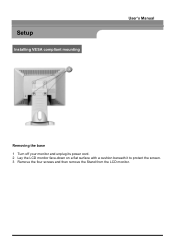
Setup
Installing VESA compliant mounting
User's Manual
Removing the base
1 Turn off your monitor and unplug its power cord. 2 Lay the LCD monitor face-down on a flat surface with a cushion beneath it to protect the screen. 3 Remove the four screws and then remove the Stand from the LCD monitor.
User Manual (user Manual) (ver.1.0) (English) - Page 28


... LCD monitor. Lay the LCD monitor face-down on a flat surface with a cushion beneath it with the four screws that came with the holes in the Rear Cover Mounting Pad and secure it to protect the
screen. 3. Turn off your monitor and unplug its power cord. 2. SAMSUNG 190S
Setup
Installing VESA compliant mounting
Removing the base
User's Manual
1. Rear...
User Manual (user Manual) (ver.1.0) (English) - Page 32
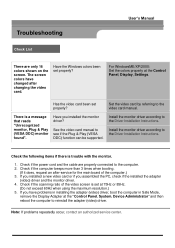
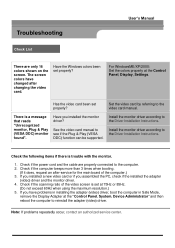
... video card or if you installed the monitor driver? Note: If problems repeatedly occur, contact an authorized service center. Have the Windows colors been set properly?
Install the monitor driver according to see if the Plug & Play (VESA DDC) function can be supported. See the video card manual to the Driver Installation Instructions.
For WindowsME/XP/2000: Set the colors properly at...
User Manual (user Manual) (ver.1.0) (English) - Page 40
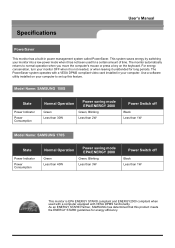
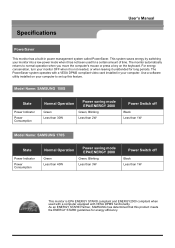
Specifications
User's Manual
PowerSaver
This monitor has a built-in your computer to normal operation when you move the computer's mouse or press a key on your computer. Model Name: SAMSUNG 150S
State
Power Indicator Power Consumption
Normal Operation
Green Less than 30W
Power saving mode EPA/ENERGY 2000
Green, Blinking
Less than 2W
Power Switch off
Black Less than 1W
Model Name:...
User Manual (user Manual) (ver.1.0) (English) - Page 58
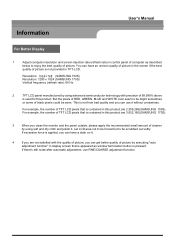
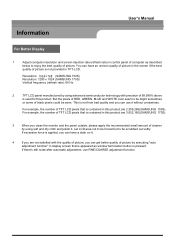
... above
is used for this product are 3,932,160((SAMSUNG 170S).
3
When you clean the monitor and the panel outside, please apply the recommended small ...Manual
For Better Display
1
Adjust computer resolution and screen injection rate (refresh rate) in control panel of computer as window termination button is pressed. Resolution: 11024 x 7160824 (SAMSUNG 150S) Resolution: 1280 x 1024 (SAMSUNG...
Samsung 150s Reviews
Do you have an experience with the Samsung 150s that you would like to share?
Earn 750 points for your review!
We have not received any reviews for Samsung yet.
Earn 750 points for your review!
