Samsung 400FPn-2 - SyncMaster - 40" LCD Flat Panel Display Support and Manuals
Get Help and Manuals for this Samsung item
This item is in your list!

View All Support Options Below
Free Samsung 400FPn-2 manuals!
Problems with Samsung 400FPn-2?
Ask a Question
Free Samsung 400FPn-2 manuals!
Problems with Samsung 400FPn-2?
Ask a Question
Samsung 400FPn-2 Videos
Popular Samsung 400FPn-2 Manual Pages
Quick Guide (ENGLISH) - Page 3


Unpacking
Introduction
Manuals
LCD Display
Quick Setup Guide
Warranty Card (Not available in all locations)
User's Guide
MagicInfo Software CD
MagicInfo Manual CD
(Applicable to the FPn-2 model only)
Cables
Others
Power Cord
Remote Control
Batteries (AAA X 2) (Not available in all locations)
HDD Cover
(Applicable to the FPn-2 model only)
Quick Guide (ENGLISH) - Page 29


... a Component cable between the BNC / COMPONENT IN - Connecting a DTV Set Top Box
Note • The connections for the connection to a DVD ...Set Top Box. Note • A component cable is optional. For an explanation of audio cables between the AV AUDIO IN [L-AUDIO-R] on the LCD Display and the AUDIO OUT jacks on the DVD player. 2. Connect a set of Component video, consult your DVD manual...
Quick Guide (ENGLISH) - Page 33


...screen because the LCD Display does not support over 85Hz. Troubleshooting
Self-Test Feature Check
Note Check the ...can choose to Specifications > Preset Timing Modes for the resolutions or frequencies supported by yourself. Maintenance ...resolution is functioning properly.
However, you will receive the following items yourself before calling for problems that time. Contact a Service...
User Manual (ENGLISH) - Page 36


... the remote control. • Then, start the DVD Player with a DVD disc inserted. Connect a Component cable between the BNC / COMPONENT IN -
Connect a set of Component video, consult your DVD manual. For an explanation of audio cables between the AV AUDIO IN [L-AUDIO-R] on the LCD Display and the AUDIO OUT jacks on...
User Manual (ENGLISH) - Page 40


... model list, then click the "OK" button.
4. Then click "OK" button (Microsoft® Windows® XP/2000 Operating System). Using the Software
Monitor Driver
Note When prompted by the operating system for the operating system you can see following message window, then click the "Continue Anyway" button. Internet web site : http://www.samsung...
User Manual (ENGLISH) - Page 41


... (Start) and "Control Panel". The certified driver will be used as is deactivated, it means the configuration for your system.
The monitor can be posted on "Appearance and Personal- Insert your Manual CD into your CD-ROM drive. 2. Click "Advanced Settings...".
5. http://www.samsung.com/
Installing the Monitor Driver (Manual)
Microsoft® Windows Vista™, Operating System...
User Manual (ENGLISH) - Page 44


... "Appearance and Themes" icon.
3. and select "Install from a list or..." then click "Next" button.
6. Select "Don't search, I will..." Using the Software 1. Click "Update Driver..." Click the "Properties" button on the "Monitor" tab and select "Driver" tab.
5. then click "Next" and then click "Have disk". Click "Display" icon and choose the "Settings" tab then click "Advanced...".
4.
User Manual (ENGLISH) - Page 46


... model and click the "Next" button then click "Next" button. 10. Choose "Display a list of the known drivers for this device so that I can see "Digital Signature Not Found" on your monitor is completed. Click the "Browse" button on "Update Driver..." Monitor driver installation is properly configured. Choose "Monitor". Click "Start", "Setting", "Control Panel". 2. Click "Driver...
User Manual (ENGLISH) - Page 83


...problems that time. Maintenance and Cleaning
1) Maintaining the LCD Display Case. Note Refer to change the screen resolution...solve by the LCD Display. Contact a Service Center for assistance. The figure shown ...Specifications > Preset Timing Modes for a minute;
Troubleshooting
Self-Test Feature Check
Note Check the following message for the resolutions or frequencies supported...
User Manual (ENGLISH) - Page 96


...with movement.
• All area display Moving image together with large dif- Select method
• Instruction Guide : OSD Menu -> Set Up -> Safety Screen -> Screen Scroll • Time Interval : 1 ~ 10 hours ( Recommend : 1 ) • Time Period : 1 ~ 5 second ( Recommend : 5 ) Also Warranty service will be limited based on Product
• Apply the Screen Scroll function - ference in use...
User Manual (ENGLISH) - Page 97


... move up and down .
- Select method
• Instruction Guide : OSD Menu -> Set Up -> Safety Screen -> Pixel • Time Interval : 1 ~ 10 hours ( Recommend : 1 ) • Time Period : 10 ~ 50 second ( Recommend : 50 ) • Apply the Screen Bar function - Information
Note ( Please check CD's User Guide at "OSD Function", some model's will not available. ) Apply the Screen Erasing...
User Manual (ENGLISH) - Page 98


Information
- Select method
• Instruction Guide : OSD Menu -> Set Up -> Safety Screen -> Eraser • Time Interval : 1 ~ 10 hours ( Recommend : 1 ) • Time Period : 10 ~ 50 second ( Recommend : 50 ) Note ( Please check CD's User Guide at "OSD Function", some model's will not available )
Quick Guide (ENGLISH) - Page 3
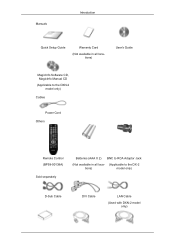
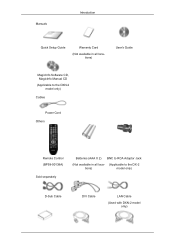
Manuals
Introduction
Quick Setup Guide
Warranty Card
(Not available in all locations)
User's Guide
MagicInfo Software CD, MagicInfo Manual CD (Applicable to the DXN-2
model only) Cables
Power Cord Others
Remote Control (BP59-00138A)
Sold separately
Batteries (AAA X 2) BNC to RCA Adaptor Jack
(Not available in all loca- (Applicable to the DX-2
tions)
model only)
D-Sub Cable
DVI...
Quick Guide (ENGLISH) - Page 20
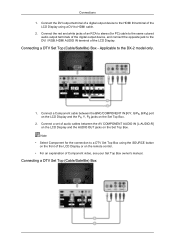
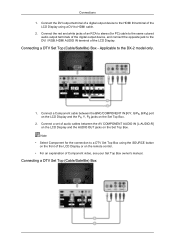
... to HDMI cable. 2.
Connecting a DTV Set Top (Cable/Satellite) Box -
Connections 1. Connect a set of Component video, see your Set Top Box owner's manual. Connect the DVI output terminal of a... AUDIO IN terminal of an RCA to stereo (for the connection to a DTV Set Top Box using a DVI to the DX-2 model only.
1. Connect a Component cable between the AV COMPONENT AUDIO IN [L-AUDIO-R] ...
Quick Guide (ENGLISH) - Page 23
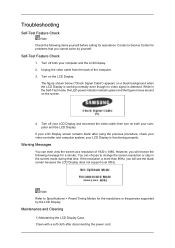
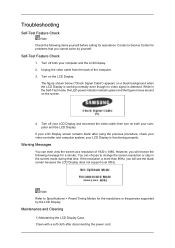
... the LCD Display does not support over 85Hz. Clean with a soft cloth after using the previous procedure, check your computer and the LCD Display. 2. Troubleshooting
Self-Test Feature Check
Note ... the power cord. Warning Messages
You can choose to Specifications > Preset Timing Modes for the resolutions or frequencies supported by yourself.
Turn off your LCD Display is more ...
Samsung 400FPn-2 Reviews
Do you have an experience with the Samsung 400FPn-2 that you would like to share?
Earn 750 points for your review!
We have not received any reviews for Samsung yet.
Earn 750 points for your review!

