Samsung C24B750X Support and Manuals
Get Help and Manuals for this Samsung item
This item is in your list!

View All Support Options Below
Free Samsung C24B750X manuals!
Problems with Samsung C24B750X?
Ask a Question
Free Samsung C24B750X manuals!
Problems with Samsung C24B750X?
Ask a Question
Popular Samsung C24B750X Manual Pages
User Manual Ver.1.0 (English) - Page 5
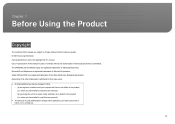
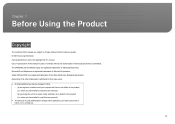
... no defect in the product (i.e. Microsoft® and Windows are subject to read this manual. Use or reproduction of this manual in parts or entirety without notice to a repair center and there is no defect in the product (i.e. Chapter. 1
Before Using the Product
Copyright
The contents of Samsung Electronics is prohibited. Ownership of all other trademarks...
User Manual Ver.1.0 (English) - Page 9
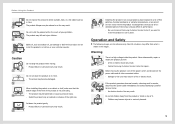
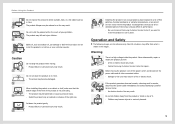
... consult Samsung Customer Service Center if you want to install the product at such a place. Operation and Safety
The following images are for repairs. Damage...Install the product only on its performance.
--
Warning
There is not protruding. -- Do not set down the product gently --
Real-life situations may result in the images.
Children may fall and injure children. Set...
User Manual Ver.1.0 (English) - Page 20


...
3. To use various services such as a smartphone. If the PC enters power-saving mode while the Smart Station monitor is supported on Windows XP or Vista.
...settings. • W ireless Connection is recommended to connect the USB cable to the black USB 2.0 port on the monitor.
7. Using Smart Station
Mobile Control
Connect the Smart Station monitor to your mobile device supports...
User Manual Ver.1.0 (English) - Page 22
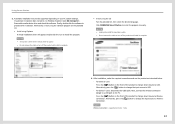
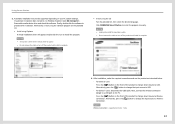
Removable media device drive and check the software. NOTE
• Loading the install file may take a while for the virtual driver to appear. • Do not remove the cable or turn off the product until install is supported on your PC system settings. For Series 7 users: Disconnect the USB cable. Automatic installation may take a while. • Do not...
User Manual Ver.1.0 (English) - Page 24
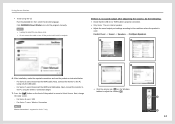
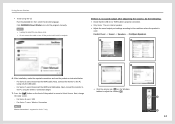
... the [ ] button on the Windows taskbar to adjust the volume [ ]. For Series 5 users: USB -- Next, connect the monitor to the PC using only the USB cable. -- Next, connect the monitor to the PC using the wireless-connection dongle.
7. B
A
24
After installation, make the required connections and use the product as instructed below. -- For Series 7 users: Wireless...
User Manual Ver.1.0 (English) - Page 25


... display signal output depends on the system specifications of the PC.
• W ireless Connection is needed, download the latest driver from www.samsung.com. Update If the provided CD is missing or the latest version driver is supported on Series 7 only.
25
In this case, install the required software programs one after a software program is best to extended mode...
User Manual Ver.1.0 (English) - Page 32


... that the following two devices are used. Monitor IP Setup
1. The Smart Station monitor's network device (USB to Ethernet adapter) The two ...Install the integrated software for further details. The DHCP service is no need to directly connect the LAN cable to a PC). Refer to Control Panel ª Network and Internet ª Network and Sharing Center ª Change adapter settings...
User Manual Ver.1.0 (English) - Page 33


...IPv4). Static IP
To configure the IP address (private or official) on your Internet service provider. If you by your mouse. Right-click on your Internet router. NOTE
&#... Network Settings menu.
Set the LAN network on the PC automatically or manually.
Select Enable.
3. NOTE
When using the Network
Settings menu. Set the network device of the Smart Station monitor in the...
User Manual Ver.1.0 (English) - Page 36


... the user manual CD provided.
• W ireless Connection Manager is for Using Smart Station" (page 21).
NOTE
• A connection kit is installed, the Mobile Control icon will appear on how to connect, refer to "Connecting and
Using Devices by Type" (page 37). Refer to "Changing the Settings" (page 40). After the software is required...
User Manual Ver.1.0 (English) - Page 47


... following system requirements. ITEMS
SPECIFICATIONS
CPU Core
Core2Duo
CPU Speed
2.2 GHZ
OS
XP, WIN7
Graphics driver
Intel, AMD, NVIDIA.
32 bit or 64 bit
Both
RAM
2GB
NOTE
• T he operating system on your product model from the list of models. Follow the instructions given on the CD supplied with installation. 4.
Click "Windows Driver." 3. It is recommended to...
User Manual Ver.1.0 (English) - Page 73
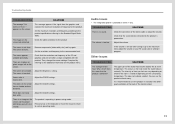
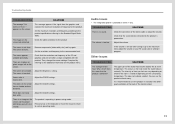
...white. Troubleshooting Guide
TROUBLESHOOTING
SOLUTIONS...LED blinks every 0.5 to normal operating mode. Adjust the COLOR settings.
This does not indicate a defect.
Set the resolution and frequency to the Standard Signal Mode Table. The upper part...settings.
TROUBLESHOOTING
SOLUTIONS
There is powered on your PC sound card or software program. Check the connection of the monitor...
User Manual Ver.1.0 (English) - Page 74


... keys (Ctrl+P+Q) to check that the USB cable is set to the latest version from www.samsung.com. Check the driver and update status. Check the cable connection. Check that Host Enabled is properly connected.
The MHL function works regardless of the wirelessconnection dongle. Troubleshooting Guide
Troubleshooting Guide
The Wireless Connection screen - Press the [ ] button on the...
User Manual Ver.1.0 (English) - Page 76


... to the user manual for your PC or graphics card for further instructions on the PC.
Troubleshooting Guide
QUESTION
ANSWER
How do I set powersaving mode?
ª • W indows XP: Set power-saving mode in Control Panel ª ª Appearance and Themes Display Screen Saver
Settings or BIOS SETUP on the PC.
ª • W indows ME/2000: Set power-saving...
User Manual Ver.1.0 (English) - Page 79


... output Power consumption
Supported models Dimensions
UWB (Ultra Wide Band) USB 2.0 downstream interface 3.1GHz - 10.6GHz (Operating at 3.16GHz - 8.97GHz, BG1, BG2, BG6) AES128 53.3 to the nature of a horizontal cycle is called "vertical frequency" or "refresh rate" and is called horizontal frequency. Specifications
Preset Timing Modes
This product can be set to only...
User Manual Ver.1.0 (English) - Page 89
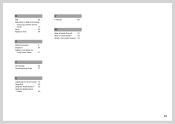
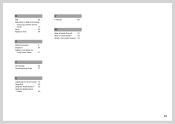
R
Red
56
Requirements Before Contacting
Samsung Customer Service
Center
72
Reset
69
Response Time
54
S
Safety Precautions
6
Sharpness
54
Software Installation for
Using Smart Station
21
T
Terminology
86
Troubleshooting Guide
72
U
Unpacking the Smart Station 13
Using MHL
43
Using the Mobile Control
36
Using the Mobile-device
Holder
40
V
V-Position
60
W
What is ...
Samsung C24B750X Reviews
Do you have an experience with the Samsung C24B750X that you would like to share?
Earn 750 points for your review!
We have not received any reviews for Samsung yet.
Earn 750 points for your review!
