Ricoh P 502 Support and Manuals
Ricoh P 502 Videos
Popular Ricoh P 502 Manual Pages
User Guide - Page 4


... onto a Single Sheet (When Using the PCL 6 Printer Driver 66 Printing on Envelopes...68
Configuring Envelope Settings Using the Control Panel 68 Printing on Envelopes Using the Printer Driver 68 3. Adding Paper and Toner Loading Paper...73 Loading Paper into Paper Trays...73 Loading Paper into the Bypass Tray...76 Loading Orientation-fixed Paper or Two-sided...
User Guide - Page 43


...
administrator password on the [Maintenance Information] screen by using a pointed tool such as the user name, and then click [OK].
41 It is recommended to make a note of your computer because the USB device server does not support bidirectional communication.
• You cannot set XXX to any number, other than 100, from its default...
User Guide - Page 44
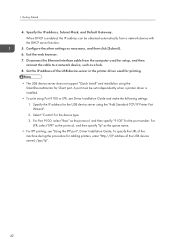
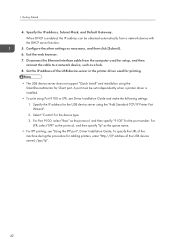
... Default Gateway. Set the IP address of the USB device server in the printer driver used for Client port. Select "Custom" for the port number. Exit the web browser. 7. A port must be obtained automatically from the computer used for printing.
• The USB device server does not support "Quick Install" and installation using the SmartDeviceMonitor for setup...
User Guide - Page 55
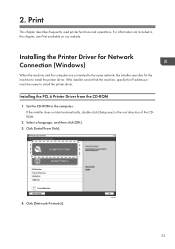
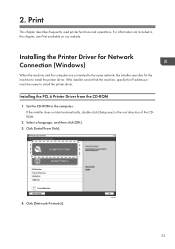
...)
When the machine and the computer are connected to the same network, the installer searches for the machine to install the printer driver. If the installer does not start automatically, double-click [Setup.exe] in this chapter, see Print available on our website.
Set the CD-ROM in the computer. DZC992
53 Click [Network Printer(s)]. Print...
User Guide - Page 57
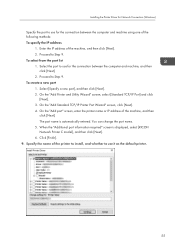
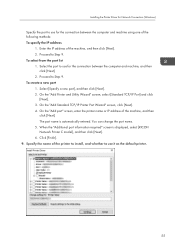
...click [Next]. 4. Select the port to use it as the default printer.
55 Proceed to Step 9. To create a new port ...is displayed, select [RICOH Network Printer C model], and then click [Next]. 6. Specify the name of the printer to install, and whether to ...port information required" screen is automatically entered. Installing the Printer Driver for Network Connection (Windows)
Specify the port...
User Guide - Page 59


... [OK]. 3.
Set the CD-ROM in the root directory of the installer to connect the USB cable. Installing the Printer Driver for USB Connection (Windows)
Installing the Printer Driver for USB Connection (Windows)
When you connect the machine and the computer with a USB cable, the installer searches for the machine to install the printer driver.
• Follow the instructions of...
User Guide - Page 100


...the printer driver.
"Cannot print." To reset the error, open the front cover and then close it on again.
"Check network settings. (103/203)"
The IP address setting is not specified for help.
update failed"
Updating the @Remote certificate failed. Check proxy user/ password." Check that the file you have a print cartridge replacements." Enter a classification code using...
User Guide - Page 101
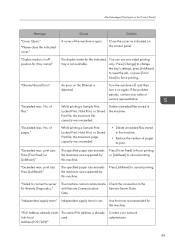
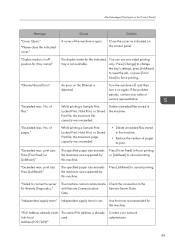
... Address already exists The same IPv6 address is set.
While printing a Sample Print, Locked Print, Hold Print, or Stored Print file, the maximum page capacity was exceeded.
Use the toner recommended for this machine.
Gate.
Turn the machine off position for (tray name)"
The duplex mode for Remote Diagnostics."
Close the cover as indicated...
User Guide - Page 102
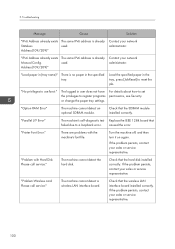
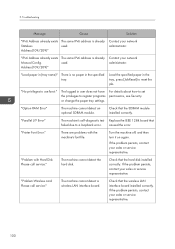
...)"
Contact your network administrator.
caused the error.
If the problem persists, contact your sales or service representative.
100
"No privileges to register programs or change the paper tray settings.
"Printer Font Error."
The logged in user does not have the privileges to use funct." Check that the hard disk installed correctly. Turn the machine off, and...
User Guide - Page 103
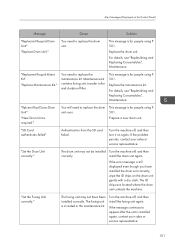
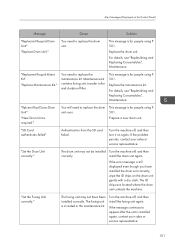
... the drum unit contacts the machine. The fusing unit may not be installed correctly.
For details, see "Replenishing and Replacing Consumables", Maintenance.
Turn the machine off , and then install the fusing unit again. If the problem persists, contact your sales or service representative.
101 "Set the Fusing Unit correctly."
Turn the machine off , and then turn...
User Guide - Page 104
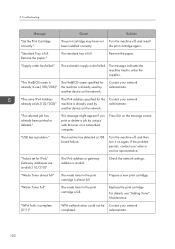
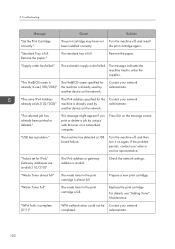
... cartridge.
Troubleshooting
Message
Cause
Solution
"Set the Print Cartridge correctly."
"USB has a problem."
"Waste Toner Full"
The waste toner in use.(108/208)"
The NetBIOS name specified for the machine is invalid. Replace the print cartridge. For details, see "Adding Toner", Maintenance.
"Standard Tray is full. Remove the paper." Contact your sales or service...
User Guide - Page 137
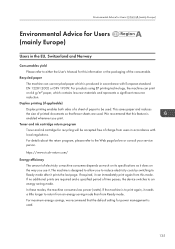
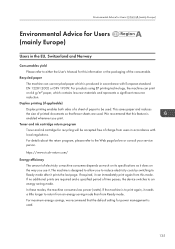
... this feature is used . https://www.ricoh-return.com/
Energy efficiency The amount of paper to be accepted free of time passes, the device switches to an energy saving mode. In these modes, the machine consumes less power (watts). For maximum energy savings, we recommend that the default setting for power management is enabled whenever...
User Guide - Page 153


... Ethernet port 8 Expansion card slots 8 Extender for the bypass tray 7 External options 24
F
Front cover 7 Front cover open button 7 Fusing unit 10
H
Hard Disk 29 How to Read the Manuals 4
I
IEEE 1284 interface board 35 IEEE 1284 Interface Board 145
Infrastructure Mode 17 Installing the Printer Driver 53, 57
L
Label paper 81 Loading paper 73, 76...
Mopria Guide - Page 7
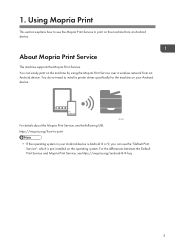
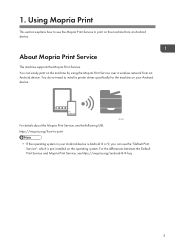
You can use the "Default Print Service", which is pre-installed on the operating system. Using Mopria Print
This section explains how to use the Mopria Print Service to install a printer driver specifically for the machine on your Android device is Android 8 or 9, you can easily print on the machine from an Android device. https://mopria.org/how...
Mopria Guide - Page 11


There is also an FAQ in page 6 "Setting Up an Android Device". Wi-Fi is not discovered automatically) when doing setup or printing on your Android device.
For details, see Steps 2 to 4 in the Mopria Print Service Help. If you have trouble with your Android device's setup or printing. Supplement
Troubleshooting
This section explains what to the...
Ricoh P 502 Reviews
Do you have an experience with the Ricoh P 502 that you would like to share?
Earn 750 points for your review!
We have not received any reviews for Ricoh yet.
Earn 750 points for your review!


