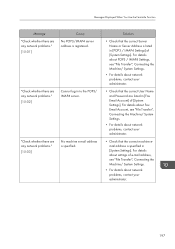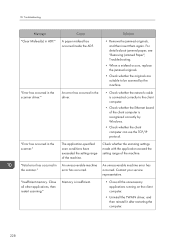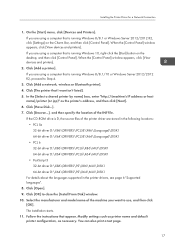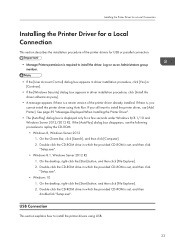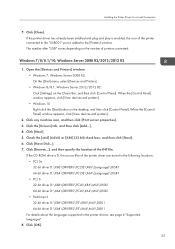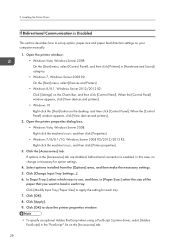Ricoh MP 3055 Support and Manuals
Get Help and Manuals for this Ricoh item

View All Support Options Below
Free Ricoh MP 3055 manuals!
Problems with Ricoh MP 3055?
Ask a Question
Free Ricoh MP 3055 manuals!
Problems with Ricoh MP 3055?
Ask a Question
Ricoh MP 3055 Videos
Popular Ricoh MP 3055 Manual Pages
Ricoh MP 3055 Reviews
We have not received any reviews for Ricoh yet.