Ricoh DD 6650P Support and Manuals
Get Help and Manuals for this Ricoh item
This item is in your list!

View All Support Options Below
Free Ricoh DD 6650P manuals!
Problems with Ricoh DD 6650P?
Ask a Question
Free Ricoh DD 6650P manuals!
Problems with Ricoh DD 6650P?
Ask a Question
Most Recent Ricoh DD 6650P Questions
Ricoh Outputting Blank Pages
Why is my Ricoh DD6650 outputting blank pages both from files sent from computer and from original o...
Why is my Ricoh DD6650 outputting blank pages both from files sent from computer and from original o...
(Posted by Anonymous-174232 11 months ago)
What Is The Adhesive Used To Adhere The Abrasive Strip To The Drum On The 6650p
(Posted by tspringer80136 2 years ago)
Popular Ricoh DD 6650P Manual Pages
Operating Instructions - Page 11


... parts from the machine. For details, please contact your office products. Indicates supplementary explanations of the machine's functions, and instructions on resolving user errors.
[ ]
Indicates the names of keys on the machine's display or control panels. (mainly Europe) (mainly North America)
Differences in the functions of data. How to Read This Manual
Symbols
This manual...
Operating Instructions - Page 13


...-specific. CVU008
The following , your machine is a Region B model, refer to the region of your machine.
(mainly Europe) If the label contains the following, your machine is a region A model:
• CODE ...If the label contains the following information is a region B model:
• CODE C280 -17 • 120V • Dimensions in this manual are given in two units of the machine, located in...
Operating Instructions - Page 14
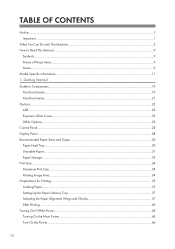
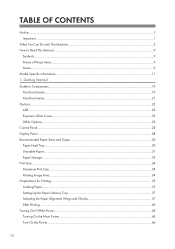
... Paper...35 Setting Up the Paper Delivery Tray...37 Adjusting the Paper Alignment Wings and Chocks 37 After Printing...40 Turning On/Off the Power...45 Turning On the Main Power...45 Turn On the Power...46
12 Getting Started Guide to Read This Manual...9
Symbols...9 Name of Major Items...9 Notes...9 Model-Specific Information...11...
Operating Instructions - Page 34
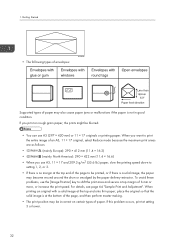
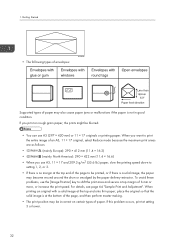
... problem occurs, print at the top end onto thin paper, place the original so that the solid image is not in good condition. Getting Started
• The following types of envelopes:
ZFXX040E
Supported ... use A3, 11 × 17 and 209.3 g/m2 (55.6 lb.) paper, slow the printing speed down to setting 1, 2, or 3.
• If there is a solid image, the paper may be incorrect on rough grain paper...
Operating Instructions - Page 90
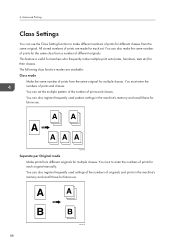
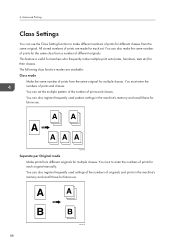
The following class function modes are made for each set the multiple pattern of the number of prints and classes. You can set . All stored numbers of prints are available: Class mode
Make the same number of prints for each original manually.
AJK210S
Separate per Original mode Make prints from different originals for their...
Operating Instructions - Page 91


...
1. You can also store the number of members for each print set delivered to the paper delivery tray to mark the end of each set . See page 155 "Master Making / Print Settings". AJK212S
Department Make prints from the same original for each class manually.
Place one original on the exposure glass or in the...
Operating Instructions - Page 153
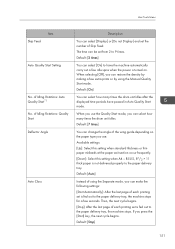
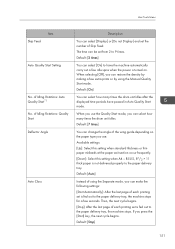
... mode, you can change the angle of using the Manual Quality Start mode.
of Skip Feed.
Default: [Auto]
Instead of the wing guide depending on . When you can select [On] to the paper delivery tray. User Tools Menu
Item Skip Feed Auto Quality Start Setting
No.
B5 JIS, 81/2 × 11 thick paper...
Operating Instructions - Page 181
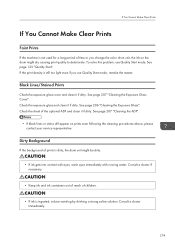
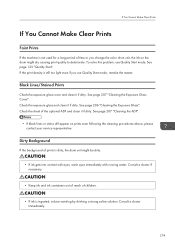
To solve this problem, use Quality Start mode, remake the master. If the print density is still too light even if you change the color drum unit, the ink on prints even following the cleaning procedures above, please contact your service representative. Black Lines/Stained Prints
Check the exposure glass cover and clean...
Operating Instructions - Page 184


...; Erase margin is dirty.
An uneven solid image appears. Warning" with User Tools. Parts of
Set to clean the sensor, and then place the paper again.
2nd printing with another drum... face of the image are not set several functions at output. is printed again. 7. Troubleshooting
Printing Problems
Problem
Causes
Solutions
Misfeeds occur frequently. For details, see page 102 ...
Operating Instructions - Page 185


... forgot your password. Scanned data is stored as a file in User Tools. Scanning data will be on top.
• Place original face down on the exposure glass. Press [Unlock] in Temporarily Unlock Stored File in the machine. For details, see page 149 "System Settings". Printing Problems
Combine
Problem Prints are blank or parts of same...
Operating Instructions - Page 190
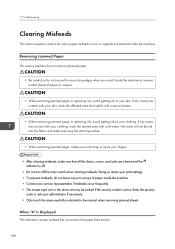
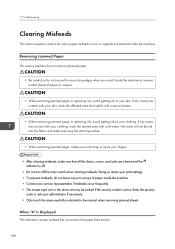
...code or ask your print settings. • To prevent misfeeds, do when paper misfeeds occur or originals are closed and the indicator is active. Troubleshooting...Displayed This indicates a paper misfeed has occurred in the manual when removing jammed sheets. If ink comes into contact... replacing ink, avoid getting ink on your clothing. Hot water will set the ink into contact with your service...
Operating Instructions - Page 202


...or other protective covering.
• Shadowing may result in ink spots on the master. If the problem persists, fan or turn the paper over.
• If the paper skews, make a lot of... the paper correctly, the sensor might occur. For details, see page 149 "System Settings". Change the paper's orientation or
replace. • If the paper becomes creased, check that the correct paper type is ...
Operating Instructions - Page 206
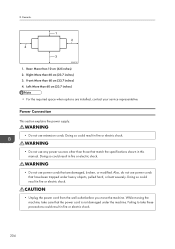
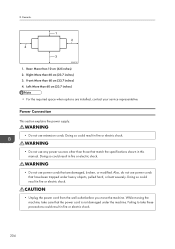
...section explains the power supply.
• Do not use power cords that are installed, contact your service representative. While moving the machine, take these precautions could result in fire or ...care that match the specifications shown in fire or electric shock.
204 Left: More than 10 cm (4.0 inches) 2. Doing so could result in this manual. 8. Remarks
1 2
4 3
GRINST0E...
Operating Instructions - Page 208


...the dirt, wipe the machine with a damp and tightly wrung cloth. Such parts should be cleaned by your service representative. After using a damp cloth, wipe the machine with a dry cloth ...parts and units regularly. Lift the exposure glass cover or ADF. 2. Wipe the machine with a soft, damp cloth. Cleaning the Exposure Glass
This section explains how to clean the machine. If this manual....
Operating Instructions - Page 228


...106 Format Overlay (Store + Store 107 Function compatibility 215
G
Genuine parts 1 Genuine toner 1 Guide to components 19
H
How to read this manual 9
I
If you cannot make clear prints 179 Image density 80 ... Margin Adjustment 104 Master Cut Length 146 Master eject indicator 186 Master Making / Print Settings 155 Maximum print size 34 Message 176 Missing image area 34
N
Name of major ...
Ricoh DD 6650P Reviews
Do you have an experience with the Ricoh DD 6650P that you would like to share?
Earn 750 points for your review!
We have not received any reviews for Ricoh yet.
Earn 750 points for your review!
