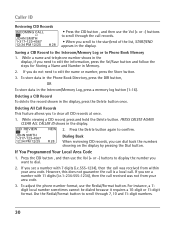RCA 25424RE1 - ViSYS Corded Phone Support and Manuals
Get Help and Manuals for this RCA item

View All Support Options Below
Free RCA 25424RE1 manuals!
Problems with RCA 25424RE1?
Ask a Question
Free RCA 25424RE1 manuals!
Problems with RCA 25424RE1?
Ask a Question
Most Recent RCA 25424RE1 Questions
Our Phone Is Not Ringing Whatsoever
(Posted by Smjennings13 1 year ago)
How Do I Retrieve My Phone Messages?
(Posted by cmelton 1 year ago)
Is This Model Compatible With At&t Voip?
Is this model compatible with AT&T VoIP?
Is this model compatible with AT&T VoIP?
(Posted by raulgut80 2 years ago)
How To Enable Call Forwarding After The Main Line Doesn't Pick Up On The 5th Rin
I have read through the manual and found nothing useful. It is our work phone. We had it set up to f...
I have read through the manual and found nothing useful. It is our work phone. We had it set up to f...
(Posted by Wh 3 years ago)
Popular RCA 25424RE1 Manual Pages
RCA 25424RE1 Reviews
We have not received any reviews for RCA yet.