Philips MX5500D Support and Manuals
Get Help and Manuals for this Phillips item
This item is in your list!

View All Support Options Below
Free Philips MX5500D manuals!
Problems with Philips MX5500D?
Ask a Question
Free Philips MX5500D manuals!
Problems with Philips MX5500D?
Ask a Question
Most Recent Philips MX5500D Questions
Disc Stuck
None of thedisc players will open or operate, due to a problem with a stuck disc in No 3. No 3 is tr...
None of thedisc players will open or operate, due to a problem with a stuck disc in No 3. No 3 is tr...
(Posted by richardwoodd 12 years ago)
Popular Philips MX5500D Manual Pages
User manual - Page 2


...- You should find the below accessories in the packaging box. See your TV remote control may be called FRONT, A/V IN, or VIDEO. Follow the instructions given in the DVD system).
If not, call Philips at 1-800-531-0039 for Region 1 in the accompanying owner's manual.
You can also adjust the SOURCE button on the front of disc...
User manual - Page 10


... into the remote control 20
Using the remote control to operate the system 20 Step 2: Setting the clock 20 Step 3: Setting the TV 21 Changing the NTSC/PAL setting via the remote control 21 Selecting the color system that corresponds to your TV 21 Step 4: Selecting speaker layout 22 Changing seating control position 22 Setting the speakers' channels 23 Step 5: Setting language preference...
User manual - Page 13
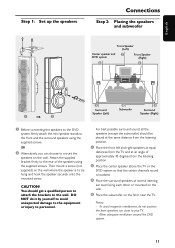
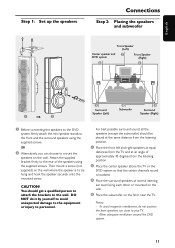
...English
Step 1: Set up the speakers
Connections
Step 2: Placing the speakers and subwoofer
Front Speaker (Left)
Center speaker and 1 DVD system
Front Speaker (Right)
2
1
1
OR
2
3
Surround Speaker (Left)
4 Subwoofer
3
Surround Speaker (Right)
1 Before connecting the speakers to the DVD
system, firmly attach the mini speaker stands to the front and the surround speakers using the...
User manual - Page 20
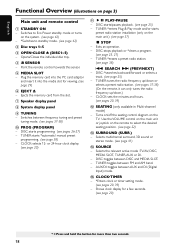
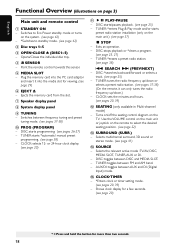
...manual preset
programming. (see pages 37-38) (On the remote, it into the media slot for more than two seconds.
18 TUNER: *enters Plug & Play mode and/or starts
preset radio station installation...
7 Speaker display panel
8 System display panel
9 TUNING - DISC: starts/pauses playback. (see page 25, 27) - Turns on/off the seating control diagram on the remote to standby mode. (see page 37)
&#...
User manual - Page 22
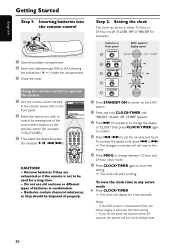
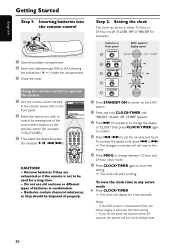
... if the remote is disconnected from the power supply, it will roll over to the hours.
5 Press PROG to change the display
to "CLOCK," then press CLOCK•TIMER again to confirm.
4 Press S / T to store the
setting. ➜ The clock will start working.
English
Getting Started
Step 1: Inserting batteries into the remote control
3
1 2
1 Open the...
User manual - Page 23


See your TV manual for a DVD to play on the remote
until the system finishes reading the discs before proceeding to channel 3 or 4 if you may go to PAL format.
4 Select an item and press OK. Auto -
To remove the menu Press SYSTEM MENU.
21 Changing the NTSC/PAL setting via the remote control
1, 2
DISC/ TV/AV MEDIA TUNER AUX...
User manual - Page 26
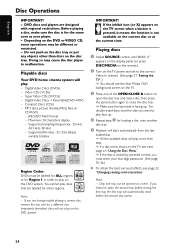
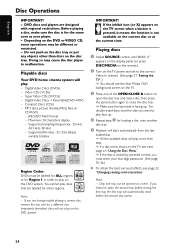
... (VCDs) - Compact Discs (CDs) -
Supported sampling frequencies : 32 kHz,
44.1 kHz, 48 kHz -
Maximum 30 characters display. - Playing discs
1 Adjust SOURCE control until "DISC X"
appears on the display panel (or press DISC/MEDIA on the remote.)
2 Turn on the TV power and set to the correct
Video In channel. (See page 21 "Setting the TV".) ➜ You should see...
User manual - Page 29
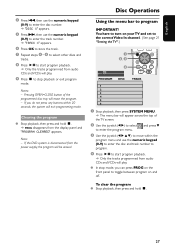
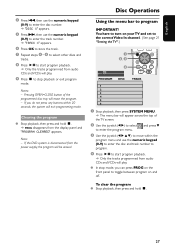
...have to turn on your TV and set to the correct Video In channel. (See page 21 "Setting the TV".)
1 2, 3
4
... G Stop playback, then press and hold Ç. ➜ PROG disappears from the power supply, the program will exit programming mode. Clearing the program
G Stop playback, then ...
Pressing OPEN•CLOSE button of
the TV screen.
2 Use the joystick (1 2) to select
to enter the ...
User manual - Page 30
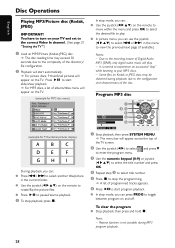
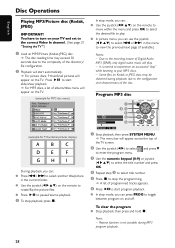
...G Use the joystick (1 2 3 4) on the remote to play . - Some files on Kodak or JPEG discs may exceed 30 seconds due to the complexity of
the TV screen.
2 Use the joystick (1 2) to select
to...playback.
3 To stop mode, you can press PROG to the correct Video In channel. (See page 21 "Setting the TV".)
1 Load an MP3/Picture (Kodak, JPEG) disc.
➜ The disc reading time may be distorted...
User manual - Page 31


...control until "MEDIA SLOT"
appears on the display panel (or press DISC/MEDIA twice on the remote.)
4 Turn on the TV power and set to the correct
Video In channel. (See page 21 "Setting the TV".) ➜ If the memory card is recognized, 9 thumbnail pictures will begin from the 9 thumbnail pictures. Supported... into the media slot while watching a DVD playback, the picture/ sound from the disc...
User manual - Page 33
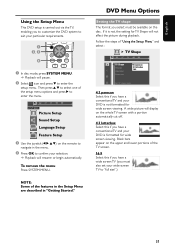
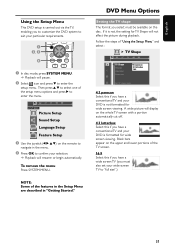
... appear on the disc. To remove the menu Press SYSTEM MENU. SETUP MENU
Picture Setup
Sound Setup
Language Setup
Feature Setup
3 Use the joystick (1 2 3 4) on the remote to
navigate in "Getting Started." DVD Menu Options
Setting the TV shape The format you select must also set your wide screen TV to "full size".)
31 Then press 3 4 to select one of "Using...
User manual - Page 39
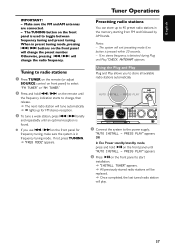
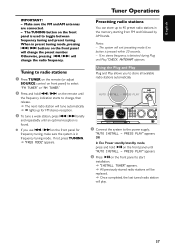
...remote until
the frequency indication starts to start
installation. ➜ "INSTALL TUNER" appears. ➜ All previously stored radio stations will be replaced. ➜ Once completed, the last tuned radio station will play.
37... used to the power supply,
"AUTO INSTALL - Notes: -...DVD
R-L
SU
SUB
PLAY• PAUSE STOP SEATING SOURCE
SEARCH
SURROUND
PROG TUNING CLOCK•TIMER
DVD...
User manual - Page 40
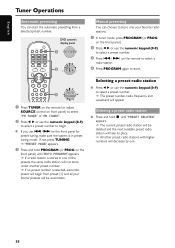
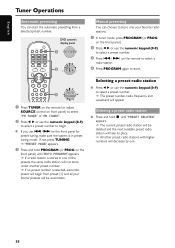
Manual presetting You can start the automatic presetting from preset (1) and all your favorite radio stations.
1 In ...MENU
DISC MENU
DVD system's display panel 1 FM TUNER
P01 2
FM 98:00
SEATING
ZOOM
PREV
NEXT
OK
STOP
PLAY/PAUSE
DISC SKIP REPEAT REPEAT PROGRAM
A-B
3
VOICE MUTE
DIM SLEEP SUBW TV VOL
AUTO PROGRAM
1 Press TUNER on the remote (or adjust
SOURCE control on front panel)...
User manual - Page 44


... will go blank. Switching to Eco Power standby mode. to adjust the TV's volume
level.
4 Press B to turn off
Switching to active mode G Adjust the SOURCE control to connect the external recording device.
3 Start recording on the remote.
Using the remote to operate your DVD
system (DISC/MEDIA SLOT,TUNER,TV/AV or AUX/DI) and start...
User manual - Page 46
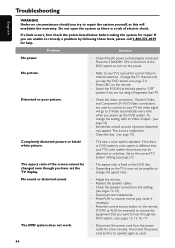
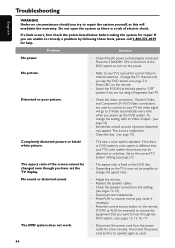
...-531-0039 for help. Check the speaker connections and settings.
(see page 10)
- Check if the AC power cord is fixed on the remote
(TV/AV or AUX, for correct Video In channel selection. Clean the disc. (see pages 14, 23) - Press the correct source button on the DVD disc. - No power. Problem
No picture. Refer to turn...
Philips MX5500D Reviews
Do you have an experience with the Philips MX5500D that you would like to share?
Earn 750 points for your review!
We have not received any reviews for Philips yet.
Earn 750 points for your review!
