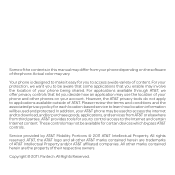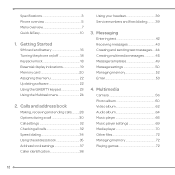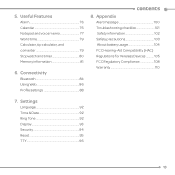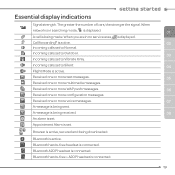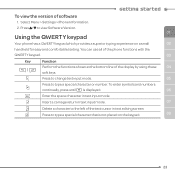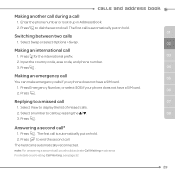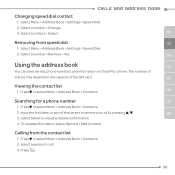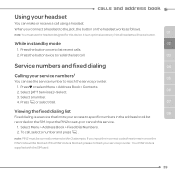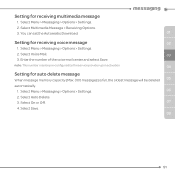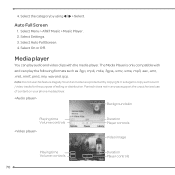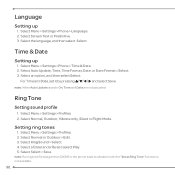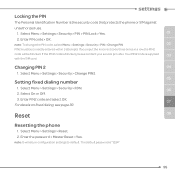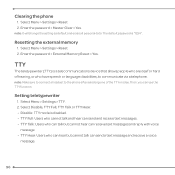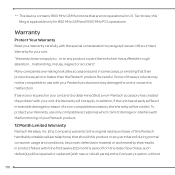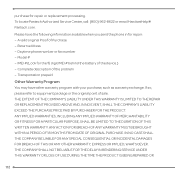Pantech Link II Support and Manuals
Get Help and Manuals for this Pantech item

View All Support Options Below
Free Pantech Link II manuals!
Problems with Pantech Link II?
Ask a Question
Free Pantech Link II manuals!
Problems with Pantech Link II?
Ask a Question
Pantech Link II Videos
Popular Pantech Link II Manual Pages
Pantech Link II Reviews
We have not received any reviews for Pantech yet.