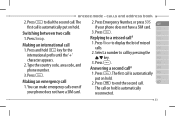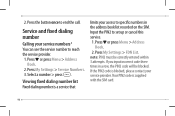Pantech Breeze II Support and Manuals
Get Help and Manuals for this Pantech item

View All Support Options Below
Free Pantech Breeze II manuals!
Problems with Pantech Breeze II?
Ask a Question
Free Pantech Breeze II manuals!
Problems with Pantech Breeze II?
Ask a Question
Most Recent Pantech Breeze II Questions
Can You Show Me How To Connect Or Pair The Pantec Breeze 11 Blue Tooth To My Car
(Posted by dbrutonnurse 10 years ago)
How Can I Delete An Old Text Message Contact Number??
(Posted by emccabe 10 years ago)
Pantech Breeze II Videos
Popular Pantech Breeze II Manual Pages
Pantech Breeze II Reviews
We have not received any reviews for Pantech yet.