Optoma TW865-NL Support and Manuals
Get Help and Manuals for this Optoma item
This item is in your list!

View All Support Options Below
Free Optoma TW865-NL manuals!
Problems with Optoma TW865-NL?
Ask a Question
Free Optoma TW865-NL manuals!
Problems with Optoma TW865-NL?
Ask a Question
Optoma TW865-NL Videos
Popular Optoma TW865-NL Manual Pages
Datasheet - Page 1


...zoom, focus and lens shift, maximize installation flexibility and minimize maintenance. LARGE VENUE PROJECTOR TW865-NL
DELIVERING A DRAMATIC PROJECTION DIFFERENCE
Single...projectors over a local area network
ONE COMPUTER CONNECTED TO UP TO EIGHT PROJECTORS OVER A LOCAL AREA NETWORK The TW865-NL can be used to large venues looking for large rooms with ambient light.
LENS OPTIONS
Optoma Part...
Datasheet - Page 2


Large Venue projector - Vertical: ±50% 5-Watt speaker 30dB STD / 34dB bright / 54dB self cleaning...:10 Native; 16:9 and 4:3 compatible Horizontal: ±10%. TW865-NL
OPTICAL/TECHNICAL Specifications
Display Technology Single 0.65" DMD DLP Technology by Texas Instruments
Native Resolution Brightness Contrast Ratio Displayable Colors
WXGA (1280 x 800) 6000 ANSI lumens Up to 40°C) ...
User Manual - Page 1
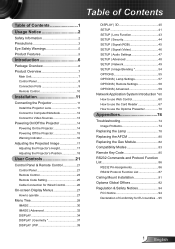
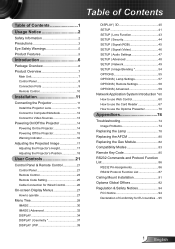
... 46 SETUP | Audio Settings 47 SETUP | Advanced 48 SETUP | Network 49 SETUP | Image Blending 54 OPTIONS 55 OPTIONS | Lamp Settings 57 OPTIONS | Remote Settings 58 OPTIONS | Advanced 59 Network Application System Introduction * 60 How to use Web Control 60 How to use the Card Reader 67 How to use the Optoma Presenter 70
Appendices 74
Troubleshooting 74 Image Problems 74
Replacing...
User Manual - Page 6
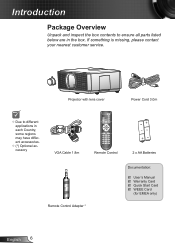
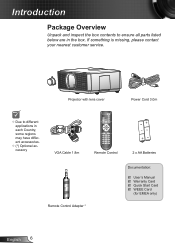
... contact your nearest customer service. NOTE
Due to ensure all parts listed below are in each Country, some regions may have different accessories.
(*) Optional accessory
Projector with lens cover
Power Cord 3.0m
AA
AA
VGA Cable .8m
Remote Control
2 x AA Batteries
Remote Control Adapter *
Documentation:
User's Manual Warranty Card ...
User Manual - Page 18


...
Horizontal : +/-8%, Vertical : +/-60%
Horizontal : +/-0%, Vertical : +/-50%
English 8
XGA
WXGA
60%H
50%H
Height (H) Height (H)
60%H
Width(W)
18%W
18%W
50%H
Width(W)
10%W
10%W
NOTE
These tables are for user's reference only. Installation
Adjusting the Projector's Position
To determine where to position the projector, consider the size and shape of your screen, the...
User Manual - Page 28
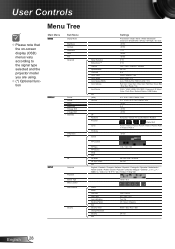
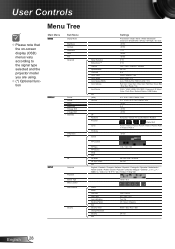
... Blending Pattern Exit Security Timer Change Password Security Exit
Lock / Unlock A01 ... Space (HDMI) Color Settings
Input Source
Exit (XGA) (WXGA)
Off Keystone 4-Corner
Curve
PC Mode
Screen
Settings
Presentation / Bright /...DLP-Link / VESA 3D
3D Sync. User Controls
NOTE
Please note that the on-screen display (OSD) menus vary according to the signal type selected and the projector model...
User Manual - Page 29
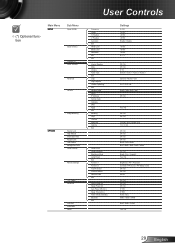
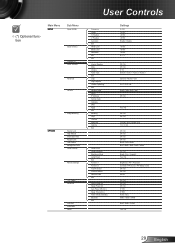
...SETUP
Sub Menu
Signal (RGB)
Signal (Video)
Projector ID Audio Settings
Advanced Network
* Image Blending
OPTIONS
Source Lock High Altitude Information Hide Keypad Lock Test Pattern Background Color Lamp Settings
Remote Settings... Exit
Settings
0~100 -50~50 -50~50 -50~50 Enable / Disable
-50~50 -50~50 -50~50 0 / 7.5
Off / On Off / On 0~10 Default / Audio 1 / Audio 2 / Audio 3
Optoma / ...
User Manual - Page 42
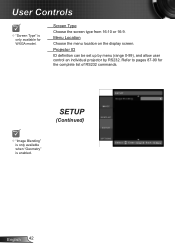
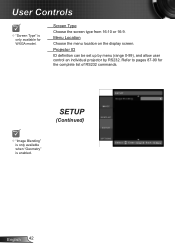
... definition can be set up by menu (range 0-99), and allow user control an individual projector by RS232.
SETUP
(Continued)
English 42 Screen Type Choose the screen type from 16:10 or 16:9. Refer to pages 87-90 for WXGA model.
Menu Location Choose the menu location on the display screen. NOTE
"Image Blending...
User Manual - Page 44
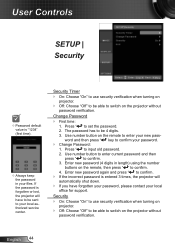
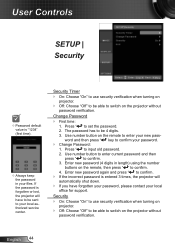
...; Off: Choose "Off" to be sent to your local authorized service center. If the password is forgotten or lost, the projector will automatically shut down.
If you have to be able to switch on the projector without password verification.
Change Password
First time: . Press " " to set the password. 2.
English 44 Use number button to enter current...
User Manual - Page 45
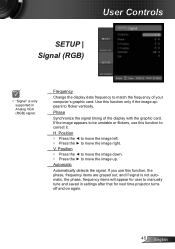
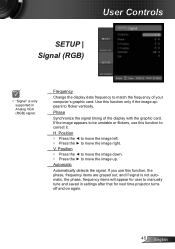
... Controls
SETUP | Signal (RGB)
NOTE
"Signal" is not automatic, the phase, frequency items will appear for next time projector turns off and on again.
45 English If the image appears to be unstable or flickers, use this function, the phase, frequency items are grayed out, and if signal is only supported in settings...
User Manual - Page 48
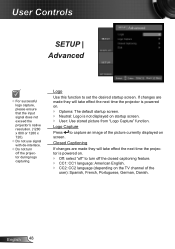
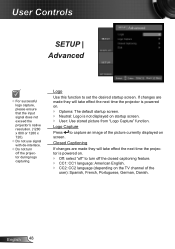
.... English 48 User Controls
SETUP | Advanced
NOTE
For successful logo capture, please ensure that the input signal does not exceed the projector's native resolution. (280 ...projector during logo capturing.
Logo Capture
Press to set the desired startup screen. Closed Captioning
If changes are made they will take effect the next time the projector is powered on. Optoma...
User Manual - Page 49
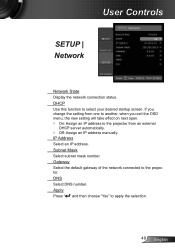
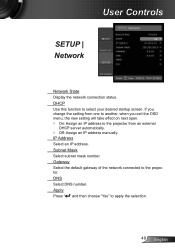
... change the setting from an external
DHCP server automatically. Off: Assign an IP address manually. IP Address Select an IP address. Subnet Mask Select subnet mask number. User Controls
SETUP | Network
Network State Display the network connection status. Gateway Select the default gateway of the network connected to the projector from one to...
User Manual - Page 50


... Address IP ID Port Projector Name Location Assigned To DHCP (Enabled) IP Address Subnet Mask Default Gateway DNS Server Enabled New Password Confirm Enabled New Password Confirm
Input-Length (characters) 5 2 5 0 9 9 (N/A) 5 5 5 5 (N/A) 5 5 (N/A) 5 5
English 50 Then choose apply and press " " button to automatically assign an IP, or manually enter the required network information...
User Manual - Page 52
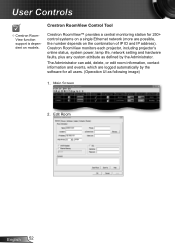
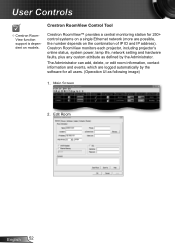
...2. User Controls
NOTE
Crestron RoomView Control Tool
Crestron RoomView function support is dependent on a single Ethernet network (more are logged automatically by the Administrator. Crestron RoomView monitors each projector, including projector's online status, system power, lamp life, network setting and hardware faults, plus any custom attribute as following image)
. Crestron...
User Manual - Page 74
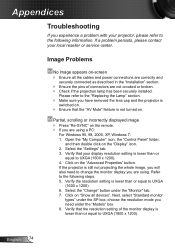
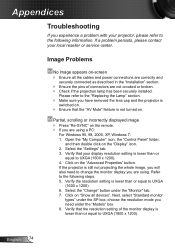
... to the following steps. 5. Next, select "Standard monitor
types" under the "Monitor" tab. 7. If a problem persists, please contact your projector, please refer to the "Replacing the Lamp" section. Make sure you are using .
S elect the "Settings" tab. 3. V erify the resolution setting is still not projecting the whole image, you will also need under the...
Optoma TW865-NL Reviews
Do you have an experience with the Optoma TW865-NL that you would like to share?
Earn 750 points for your review!
We have not received any reviews for Optoma yet.
Earn 750 points for your review!

