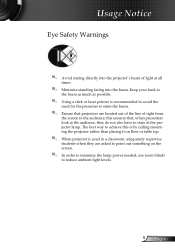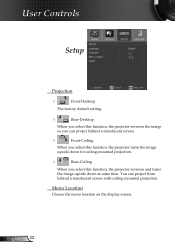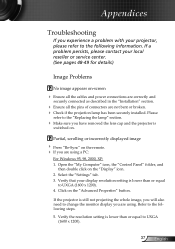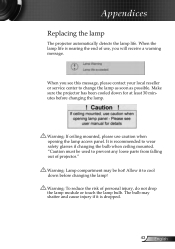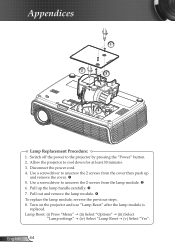Optoma HD700X Support and Manuals
Get Help and Manuals for this Optoma item

View All Support Options Below
Free Optoma HD700X manuals!
Problems with Optoma HD700X?
Ask a Question
Free Optoma HD700X manuals!
Problems with Optoma HD700X?
Ask a Question
Optoma HD700X Videos
Popular Optoma HD700X Manual Pages
Optoma HD700X Reviews
We have not received any reviews for Optoma yet.