Oki OKIOFFICE87 Support and Manuals
Get Help and Manuals for this Oki Data item
This item is in your list!

View All Support Options Below
Free Oki OKIOFFICE87 manuals!
Problems with Oki OKIOFFICE87?
Ask a Question
Free Oki OKIOFFICE87 manuals!
Problems with Oki OKIOFFICE87?
Ask a Question
Popular Oki OKIOFFICE87 Manual Pages
Upgrade to Unimessage Pro LAN Installation - Page 1
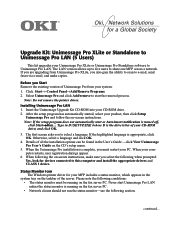
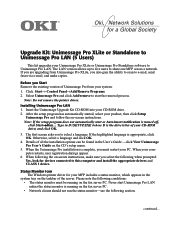
...driver. Before you must be found in D:\SETUP.EXE (where D is appropriate, click OK. Type in the User's Guide -click View Unimessage Pro User's Guide on -screen instructions. Otherwise, select a language and click OK.
4. Please note the following section. Insert the Unimessage Upgrade...the taskbar of all the installation options can be running on the fax server PC. Never start ...
OKIOFFICE 87 Setup Guide - Page 17


... to direct sunlight. Do not let toner spill onto your MFP machine. Always hold the image drum unit by the ends. If you experience any problems with toner, see the Safety section at the beginning of the green drum inside the image drum unit.
6 Remove the protective plastic cover from the toner well in the...
OKIOFFICE 87 Setup Guide - Page 22


... keypad, enter the new date and time. 6 Press YES to 100 sheets). Setting the Clock
Follow these instructions to finish.
22 OKIOFFICE 87 Setup Guide
Caution: Be sure to grasp the paper tightly to insert at least 11 sheets ...paper tray.
Any less than that brings up to confirm your MFP machine. One-Touch key. 3 On the numeric keypad, press 3.
The display shows 3:CLOCK
ADJUSTMENT....
OKIOFFICE 87 Setup Guide - Page 24


... Reception mode.
24 OKIOFFICE 87 Setup Guide Changing the Answering Mode Follow these instructions to the next setting.
3 Continue pressing the AUTO REC key until the selection you want appears on which to print. Your MFP machine displays a description of your dealer. The password is enabled upon receiving the call signal from your PC. Fax reception by USER PROGRAMMING...
OKIOFFICE 87 Setup Guide - Page 29


... a PC Printer or PC Scanner, you want to install only the driver, click Setup device driver.
® Note: If the setup program does not automatically start . 4 Turn the fax machine ON. At the prompt telling that both the printer and the computer are turned OFF. 2 Connect the fax machine and computer with Windows 2000. 1 Make sure that a new device...
OKIOFFICE 87 Setup Guide - Page 32


... is the drive letter of your CD-ROM drive. 5 After the setup program has automatically started, click Setup device driver and Unimessage Pro and follow the on-screen instructions as appropriate This installs both the printer and the computer are turned OFF. 2 Connect the fax machine and computer with Windows NT 4.0.
1 Make sure that a new device has...
OKIOFFICE 87 Setup Guide - Page 33


... must restart your fax machine includes a status monitor, which appears in the User's Guide-click View Unimessage Pro User's Guide on -screen instructions.
® Note: If the setup program does not automatically start or Auto insert notification is complete. If you close this does not happen or you to this computer and install the appropriate drivers and CLASS...
OKOFFICE 87 User's Guide - Page 33


...
1 Press the SELECT FUNCTION key. 2 Press the 9/USER PROG.
Setting the Clock
Follow these instructions to set date and time. 5 Using the numeric keypad, enter the new date and time. 6 Press YES to confirm your MFP machine. One-Touch key. 3 On the numeric keypad, press 3.
The display... paper from its wrapper (up the "No-feed" response. Tip: Be sure to finish.
Installation 21
OKOFFICE 87 User's Guide - Page 35


... these instructions to another number. PASSWORD PRG. Up to ten forwarding numbers can set in the Memory Reception mode, you want to disable the Memory Reception mode. Your MFP machine switches to the next setting.
3 Continue pressing the AUTO REC key until the selection you need to install a special driver into memory even if there is fax paper...
OKOFFICE 87 User's Guide - Page 40


... Pro XL CD-ROM into your CD-ROM drive. 6 After the setup program has automatically started, click Setup device driver and Unimessage Pro and follow the on the "MFP Function." A PC Connector is the drive letter of your CD-ROM drive) and click OK. 7 When the Fax Port Installation dialog appears, click OK.
28 OKIOFFICE 87 User's Guide
OKOFFICE 87 User's Guide - Page 42


... the Modems Properties dialog appears,
click OK. 13 When Install Complete screen appears, click OK and the setup of
the driver is complete.
30 OKIOFFICE 87 User's Guide
If you see a prompt telling you want to start or Auto insert notification is turned off, click on -screen instructions as appropriate. Windows Me/98/95
1 Make sure that...
OKOFFICE 87 User's Guide - Page 43


... the on-screen instructions as appropriate This installs both the printer driver and the Unimessage Pro software.
Windows NT 4.0
Note: Administrator's authority is required for installation with a parallel interface
cable. 3 Turn the fax machine and computer ON and allow Windows to install only the driver, click Setup device driver.
® Note: If the setup program does not automatically...
OKOFFICE 87 User's Guide - Page 69


... The box can set up a confidential mailbox, as a confidential fax from another mailbox ...password you want to use with the sub-address transmission function. Advanced Operations 57
Specify the box number using a single-digit number between 1 and 8.
6 Press YES . To program it for bulletin transmissions. When you to enter another Oki Data Fax-compatible unit, or from a fax machine...
OKOFFICE 87 User's Guide - Page 92


AUTO DIAL key # key (GROUP SETTING)
80 OKIOFFICE 87 User's Guide FILES 4: PHONE DIRECTORY 5: CONFIGURATION 6: PROTOCOL DUMP One-Touch key 7: COUNTER DISP (CLEAR) DRUM COUNTER CLEAR TONER COUNTER CLEAR PRINT COUNTER SCAN COUNTER One-Touch key 8: LOCATION PROGRAM ONE-TOUCH KEY PRG. User Functions
STANDBY MODE (FUNCTION)
SELECT FUNCTION ...
OKOFFICE 87 User's Guide - Page 123


...13 Group, Faxing to 44
I
Icon, status 32 Installation 13
Software 28 Hints 1 Introduction 1
L
Loading Documents 40
M
Making Copies 49 Memory Password
Programming 75, 76 Message Confirmation Report .... 85 Multiple Locations, Faxing to a PBX 26 Customizing Features and
Operations 65
D
Dial Directories 33 Parameter Settings 76 List 76
Display Panel Messages 105 Driver Setup 28 Dual...
Oki OKIOFFICE87 Reviews
Do you have an experience with the Oki OKIOFFICE87 that you would like to share?
Earn 750 points for your review!
We have not received any reviews for Oki yet.
Earn 750 points for your review!
