Oki MC160MFP Support and Manuals
Get Help and Manuals for this Oki Data item
This item is in your list!

View All Support Options Below
Free Oki MC160MFP manuals!
Problems with Oki MC160MFP?
Ask a Question
Free Oki MC160MFP manuals!
Problems with Oki MC160MFP?
Ask a Question
Popular Oki MC160MFP Manual Pages
User Guide - Page 8


... 247
Introduction 248 Tray 2 (Lower Feeder Unit 249
Kit Contents 249 Installing Tray 2 250 Duplex Option 253 Kit Contents 253 Installing Attachment 254 Installing the Duplex option 255
A Appendix 260
Technical Specifications 261 Consumable Life Expectancy Chart 264 User-Replaceable 264 Service-Replaceable 264
Entering Text 265 Key Operation 265 Entering Fax Numbers 265 Entering...
User Guide - Page 19
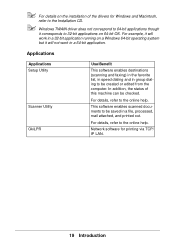
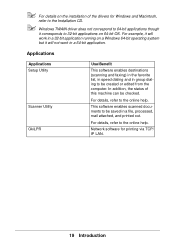
In addition, the status of the drivers for printing via TCP/ IP LAN.
19 Introduction
Applications
Applications Setup Utility
Scanner Utility OkiLPR
Use/Benefit...for Windows and Macintosh,
refer to the Installation CD.
" Windows TWAIN driver does not correspond to 64-bit applications though
it corresponds to 32-bit applications on a Windows 64-bit operating system
but it will not work ...
User Guide - Page 63
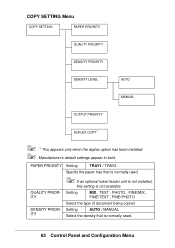
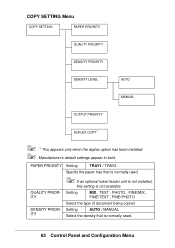
...PRIORITY
QUALITY PRIORITY
DENSITY PRIORITY
DENSITY LEVEL
AUTO
MANUAL
OUTPUT PRIORITY
DUPLEX COPY*1
" *1 This appears only when the duplex option has been installed. " Manufacturer's default settings appear in bold. Setting
AUTO / MANUAL
Select the density that is normally used.
" If an optional lower feeder unit is not installed,
this setting is normally used.
63 Control Panel and...
User Guide - Page 86
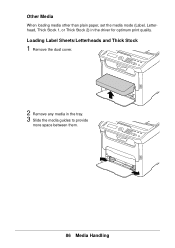
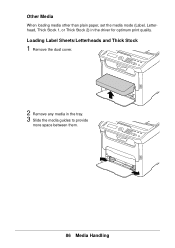
M
86 Media Handling Other Media
When loading media other than plain paper, set the media mode (Label, Letterhead, Thick Stock 1, or Thick Stock 2) in the tray. 3 Slide the media guides to provide
more space between them. Loading Label Sheets/Letterheads and Thick Stock
1 Remove the dust cover.
2 Remove any media in the driver for optimum print quality.
User Guide - Page 102


.../Server 2003) From the start menu, select Printers and Faxes to display the Printers and Faxes directory.
Select the default settings for network printing neither Tray 2
nor duplex printing can be used instead. (The supplied network installer software uses the standard TCP/IP Port by default.)
Displaying Printer Driver Settings
Windows Vista
1 From the Start menu, select Control Panel...
User Guide - Page 152
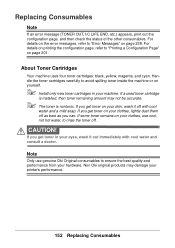
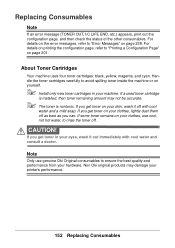
... get toner on yourself.
" Install only new toner cartridges in your machine. If some toner remains on your skin, wash it out immediately with cool
water and a mild soap. Non Oki original products may not be accurate.
" The toner is nontoxic. Handle the toner cartridges carefully to ensure the best quality and performance from your printer's performance.
152 Replacing...
User Guide - Page 200
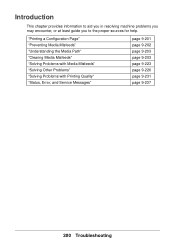
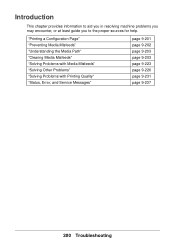
... to aid you in resolving machine problems you may encounter, or at least guide you to the proper sources for help.
"Printing a Configuration Page" "Preventing Media Misfeeds" "Understanding the Media Path" "Clearing Media Misfeeds" "Solving Problems with Media Misfeeds" "Solving Other Problems" "Solving Problems with Printing Quality" "Status, Error, and Service Messages"
page 9-201 page 9-202...
User Guide - Page 228
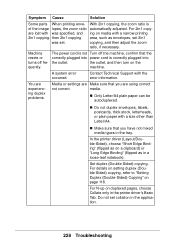
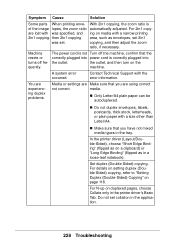
...
ratio, if necessary. The power cord is not Turn off frequently.
A system error occurred.
Symptom Cause
Solution
Some parts When printing enve-
You are experiencing duplex problems.
Media or settings are Make sure that you are lost with a narrow printing
2in1 copying. In the printer driver (Layout/Double-Sided), choose "Short Edge Binding" (flipped as in the...
User Guide - Page 241
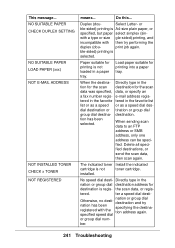
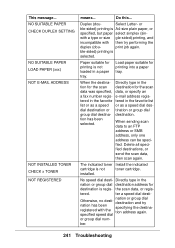
... destinations, or
send the scan data,
then scan again.
NO SUITABLE PAPER CHECK DUPLEX SETTING
NO SUITABLE PAPER LOAD PAPER (xxx) NOT E-MAIL ADDRESS
NOT INSTALLED TONER CHECK x TONER NOT REGISTERED
means... fied.
specified speed dial
or group dial num- ber.
241 Troubleshooting or
ble-sided) printing is regis-
Delete all speci-
Paper suitable for
destination...
Network Guide - Page 21
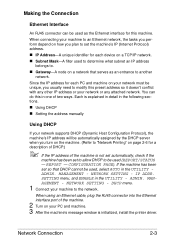
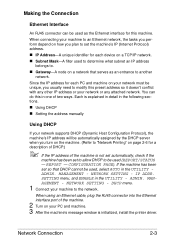
...any other IP address or your PC and machine. 3 After the machine's message window is initialized, install the printer driver.
Network Connection
2-3
CONFIGURATION PAGE). If the machine has been set so that serves as the Ethernet interface for this machine. MANAGEMENT - ADMIN. NETWORK SETTING -
REPORT - MANAGEMENT - When connecting your machine to the network. IP ADDR...
Network Guide - Page 23
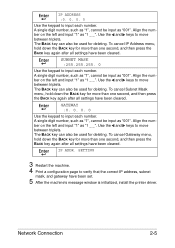
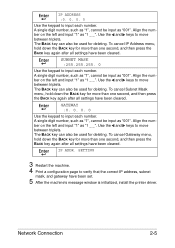
...for more than one second, and then press the BACK key again after all settings have been cleared.
Use the and keys to move between triplets. A single digit...keypad to verify that the correct IP address, subnet
mask, and gateway have been set.
5 After the machine's message window is initialized, install the printer driver. Align the number on the left and input "1" as "1 _ _". Align ...
Network Guide - Page 29


... Settings, click Printers, and then click Add Printer.
1 In the second dialog box select the Network Printer radio button and
then choose Next. Windows Server 2003/XP/2000
„ For Windows Server 2003/XP: Click Start, select Printers and Faxes, and then click Add Printer.
„ For Windows 2000: Click Start, point to install the printer
driver.
" If the User Account Control window...
Network Guide - Page 30
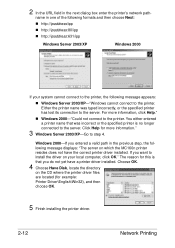
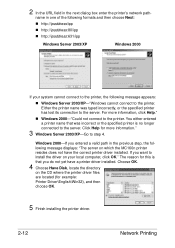
... to the server. For more information."
3 Windows Server 2003/XP-Go to the printer. Click Help for example: Printer Driver\English\Win32), and then choose OK.
5 Finish installing the printer driver.
2-12
Network Printing Windows 2000-If you do not yet have the correct printer driver installed. name in the next dialog box enter the printer's network path- 2 In the URL field...
Network Guide - Page 32
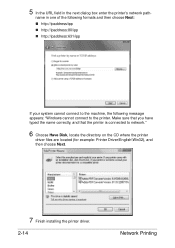
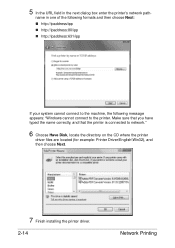
...:80/ipp „ http://ipaddress:631/ipp
If your system cannot connect to the machine, the following message appears: "Windows cannot connect to network."
6 Choose Have Disk, locate the directory on the CD where the printer
driver files are located (for example: Printer Driver\English\Win32), and then choose Next.
7 Finish installing the printer driver.
2-14
Network Printing
Safety Information - Page 4
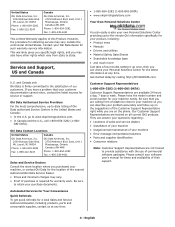
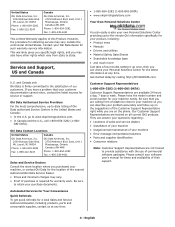
... your software user's manual for such warranty service information. Just take a few minutes setting it up once, then you purchased your Oki Data dealer for times and availability of Oki Data authorized Service Centers in the United States and Canada:
• In the U.S. Get started today by visiting http://MY.OKIDATA.com. Our Customer Support Representatives are available 24...
Oki MC160MFP Reviews
Do you have an experience with the Oki MC160MFP that you would like to share?
Earn 750 points for your review!
We have not received any reviews for Oki yet.
Earn 750 points for your review!
