Oki MPS4242c Support and Manuals
Get Help and Manuals for this Oki Data item
This item is in your list!

View All Support Options Below
Free Oki MPS4242c manuals!
Problems with Oki MPS4242c?
Ask a Question
Free Oki MPS4242c manuals!
Problems with Oki MPS4242c?
Ask a Question
Popular Oki MPS4242c Manual Pages
MC770/780 User Guide - Top Access - Page 13


... on the [Network Map] with the LLTD feature of Windows Vista/Windows 7/Windows Server 2008, and then click the displayed icon of the driver required for web services, refer to the User's Manual Basic Guide. P.168 "Setting up LLTD Session" y Before beginning the installation of this equipment. The [Network and Internet] window appears. 12 Accessing TopAccess
MC770/780 User Guide - Top Access - Page 98


...the address book of this equipment at least one.
4 Click [Search]. However, you must be set up by a user who is displayed.
2 Click [Search]. TopAccess will start searching for recipients in... mode. In order to use the LDAP search, the directory service must specify at the [Directory Service Name] box, you select the model name of this equipment.
y If you can search for destinations...
MC770/780 User Guide - Top Access - Page 137


...P.198 "Email settings" P.200 "InternetFax settings" P.201 "Printer/e-Filing settings" P.202 "Printer settings" P.206 "Print Service settings" P.210 "ICC Profile settings" P.212 "Print Data Converter settings" P.213 "Embedded Web Browser settings" P.215 "Off Device Customization Architecture settings" P.216 "Version"
„ General settings
You can access the [Setup] menu from the [Setup] menu on...
MC770/780 User Guide - Top Access - Page 139


... beginning
and the end of
displayable characters.
138 [Setup] Item List y First and Last Portions - Select...function to enable or disable the web scanning service function. Select whether to enable or disable the...File Name Setting
The control panel of the name is used to
indicate that part of this equipment may not be changeable depending on the installed options and their settings.
1...
MC770/780 User Guide - Top Access - Page 144


... "[Setup] Item List"
P.143 "Setting up TCP/IP" P.145 "Setting up Filtering" P.147 "Setting up IPv6" P.148 "Setting up IPX/SPX" P.149 "Setting up AppleTalk" P.149 "Setting up Bonjour" P.150 "Setting up LDAP Session" P.151 "Setting up DNS Session" P.152 "Setting up DDNS Session" P.154 "Setting up SMB Session" P.156 "Setting up NetWare Session" P.157 "Setting up HTTP Network Service"
P.158 "Setting...
MC770/780 User Guide - Top Access - Page 145
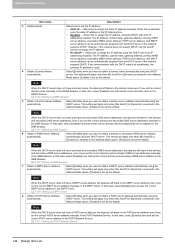
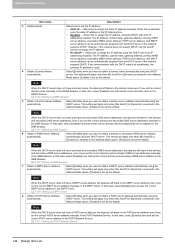
... server does not have a SMTP server address, the data are left blank in the [IP Address] box. y No AutoIP -
y Dynamic - P.151 "Setting up POP3 Network Service"
144 [Setup] Item List In that case, select [Disable] here and set the correct SMTP server address manually in the POP3 Network Service.
Select this to obtain a primary or secondary WINS...
MC770/780 User Guide - Top Access - Page 146


...
1 2
3
4 5
6
[Setup] Item List 145 However, you cannot set as the default. Specify within the range from 0 0 0 0 to 255 255 255 255. This setting will apply only when [No AutoIP]...manually in order to restrict access from 0 0 0 0 to display a message on the control panel when an IP address conflict is detected. [Enable] is set 0.0.0.0 and 255.255.255.255.
‰ Setting up SNTP Service...
MC770/780 User Guide - Top Access - Page 153
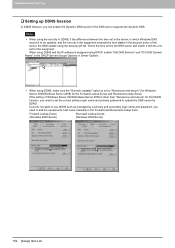
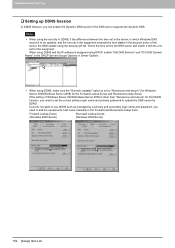
... login name and password, you need to be updated, and the one set the correct primary login name and primary password to "Nonsecure and secure" (for Windows Server 2003/Windows Server 2008) for the equipment.
When using the security will fail. If you can enable the Dynamic DNS service if the DNS server supports the dynamic...
MC770/780 User Guide - Top Access - Page 165


... (Novell client) which is reflected in the scope. The change is a User
Agent (UA).
164 [Setup] Item List y Do not leave this equipment becomes a Service Agent that responds to requests from a User Agent for specifying the scope of groups that provide SLP services. This is "DEFAULT". The SLP setting only supports the print services shown below.
MC770/780 User Guide - Top Access - Page 184


... dpi resolution.
5 Exposure for Color
Select the type of the No Limit Black function, refer to set the default copier settings that apply for copy operation from the [Setup] menu on originals. Select this to the User's Manual Advanced Guide.
2 Original Mode for Color
Select the default original mode for black and white originals. Only...
MC770/780 User Guide - Top Access - Page 185


...pages from left or top to initially apply [1->2 DUPLEX] when originals
are installed. When the landscape originals are copied using 2in1 or 4in1, this to ...Manual - Select this equipment copies them from left to right or top to initially apply [1->1 SIMPLEX] when originals are set in the Reversing Automatic Document Feeder. y Write Vertically - Copies grouped by page exit.
184 [Setup...
MC770/780 User Guide - Top Access - Page 207


...Service settings
You can configure such print services as the default. The settings will be updated by mistake, use the control panel of the equipment to change the HTTP setting and enter the correct port number.
3 Enable Raw bi-directional
Enable or disable Raw bi-directional communication. [Disable] is set...The [Print Service] submenu can enter a value in the range from the [Setup] menu ...
MC770/780 User Guide - Top Access - Page 208
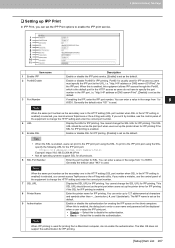
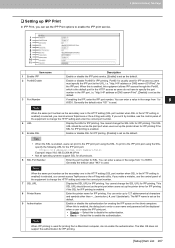
... disable Port80 for IPP printing.
[Setup] Item List 207 When the same port number as the default. The Mac OS does not support the authentication for IPP printing. "... print service.
8 [Administration] Tab Page
1 2 3 4 5 6 7 8 9 10 11
Item name 1 Enable IPP 2 Port80 Enable
3 Port Number
Description
Enable or disable the IPP print service. [Enable] is set up the printer driver for ...
MC770/780 User Guide - Top Access - Page 209


...
Enter the user name when the Authentication option is set as the default.
208 [Setup] Item List
You can enter up to 127 alphanumerical characters and symbols other than =, ; (semicolon), #, and \ (backslash).
‰ Setting up to enable the Novell print service.
1 2 3
Item name 1 Print Server Name
2 Password 3 Print Queue Scan Rate
Description
Enter the print...
MC770/780 User Guide - Top Access - Page 242


... Print, LPD Print, IPP Print, FTP Print, NetWare Print, and Email Print from the [Print Service] submenu under the [Setup] menu. Some settings may not be returned to the current settings. The settings will be saved and will not be updated by clicking [Cancel]. Note that they will return to the factory default by pressing the...
Oki MPS4242c Reviews
Do you have an experience with the Oki MPS4242c that you would like to share?
Earn 750 points for your review!
We have not received any reviews for Oki yet.
Earn 750 points for your review!
