Oki MB491LP Support and Manuals
Popular Oki MB491LP Manual Pages
Google Cloud Print Manual - English - Page 15


... [Disable].
15 Memo
The default factory [Administrator Login] user name setting is "root", and the password is disabled. Oki Data device control panel
Select [Setting]-[Google Cloud Print]-[Google Cloud Print Settings]-[Using Cloud Service], and change the setup using the Oki Data device sleep mode, set to pause the use of the following procedure to disable...
PrintSuperVision 4.0 User Guide - Page 22
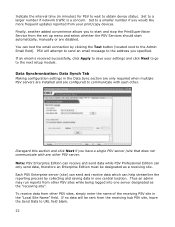
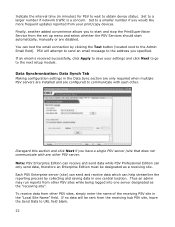
...required when multiple PSV servers are installed and are disabled. Note: PSV ... would like more frequent updates reported from the set up menu and select whether the PSV Services should start automatically, manually or are configured to ...: Data Synch Tab Making configuration settings in minutes) for PSV to wait to the next setup module.
Set to URL field blank. 22 You...
PrintSuperVision 4.0 User Guide - Page 178
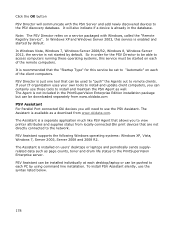
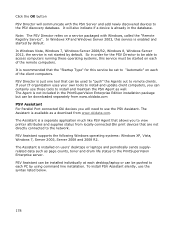
... to be able to access computers running these operating systems, this service be downloaded separately from locally connected Oki print devices that can be set to "Automatic" on each desktop/laptop or can certainly use the syntax listed below.
178 To install PSV Assistant silently, use those tools to the PrintSuperVision Enterprise server...
Quick Start Guide - Page 20


... 2 (optional), MP tray, and manual feeder, refer to the User's Manual (Basic) > "1. Step 1 Loading Paper into Tray 1 1 Pull out tray 1.
2 Slide the paper guide (1) to the width of tray 1 and how to load paper into Tray 1" P.20 ●● "Step 2 Configuring the Settings for Tray 1" P.21
„„Tray 1 Specification
Supported paper size
●● A4...
Quick Start Guide - Page 41
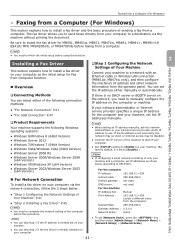
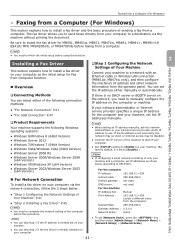
... a small network consisting of Your Machine
Connect your machine to manually configure the IP address on your computer.
●● Set [TCP/IP] setting to [Enable] on the network, you to send faxes directly from your Internet service provider which IP address to install the fax driver for MB451, MB451w, MB471, MB471w, MB491, MB491+, MB491+LP...
Quick Start Guide - Page 102
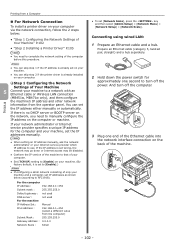
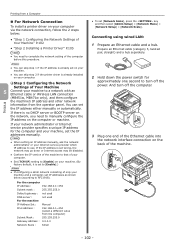
... server on the network, you need to complete the network setting of Your Machine" P.102
●● "Step 2 Installing a Printer Driver" P.105
Note
●● You need to [Enable] on your machine and a computer, set the IP addresses manually. If your network administrator or Internet service provider specifies a unique IP address for approximately one end of...
Quick Start Guide - Page 111
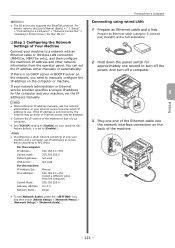
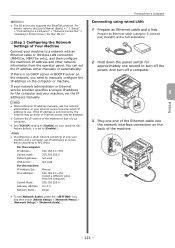
... consisting of only your network administrator or Internet service provider specifies a unique IP address for approximately one end of the machine. And turn off the power.
Printing
- 111 -
Reference
●● The PS driver also supports the EtherTalk protocol.
Note
●● When setting an IP address manually, ask the network administrator or your machine...
Users Manual Basic - Page 29
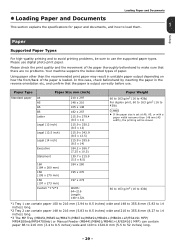
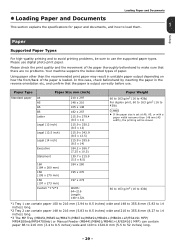
... Documents
This section explains the specifications for paper and documents, and how to load them.
1
Setup
Paper
Supported Paper Types
For high-quality printing and to avoid printing problems, be slower.
60 to ...The MP Tray (MB451/MB451w/MB471/MB471w/MB491/MB491+/MB491+LP/ES4191 MFP/ MPS4200mb/MPS4700mb) or Manual Feeder (MB441/MB461/MB461+LP/ES4161 MFP) can contain paper 86 to 216 mm (3.4 to...
Users Manual Basic - Page 104
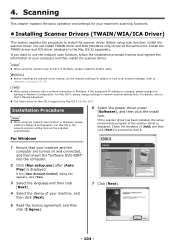
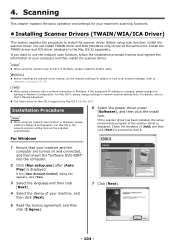
... User's Manual Advanced.
The Twain driver for your machine and the
computer are turned on how to do the network settings.For details on and connected, and then insert the "Software DVD-ROM" into the computer.
2 Click [Run setup.exe] after [Auto
Play] is displayed. If the scanner driver has been installed, the setup maintenance program...
Users Manual Basic - Page 113
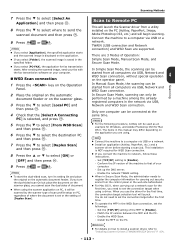
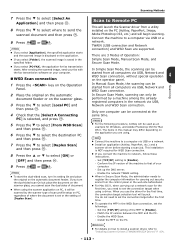
... instructions. - OK
9 Press
or
. If you are supported. TWAIN (USB connection and Network connection) and WSD Scan are using a driver. In Simple Scan Mode, the scanning can only be started from all computers via USB or a network. Install an application (ActKey, PaperPort, etc.) and a
scanner driver before starting a scan job.
This installation is set or the setting...
Users Manual Basic - Page 154
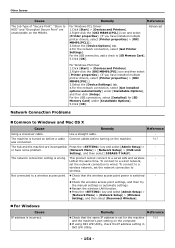
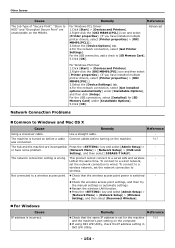
... MB491(PS)] icon and then select
[Printer properties]. (If you have installed multiple printer drivers, select [Printer properties] > [OKI MB491(PS)].)
3.Select the [Device Settings] tab. 4.For the network connection, select [Get installed options automatically] under [Installable Options].
5.Click [OK]. Network Connection Problems
Common to [SD Memory Card].
5.Click [OK].
P.47...
Users Manual Advanced - Page 60
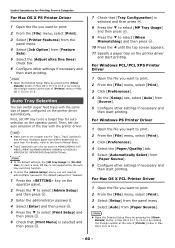
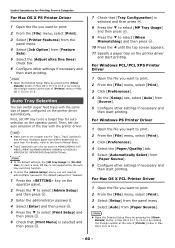
... printing.
For Mac OS X PCL Printer Driver
1 Open the file you want to 10.6.
- 60 -
Memo
In the default settings, the [MP tray Usage] is not supported by the auto tray switching function.
To enter the [Admin Setup] menu, you will need an administrator password. Then, set the auto selection of the tray with...
Users Manual Advanced - Page 61
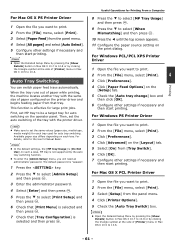
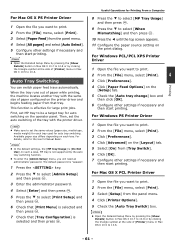
... tray. Memo
In the default settings, the [MP tray Usage] is not supported by the auto tray switching function.
To enter the [Admin Setup] menu, you want to select [MP ...File] menu, select [Print].
3 Select [Setup] from that tray. For Windows PCL/PCL XPS Printer Driver
1 Open the file you will need an administrator password.
OK
Useful Operations for large print jobs....
Users Manual Advanced - Page 83
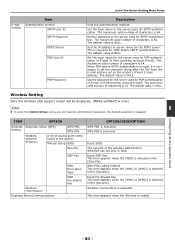
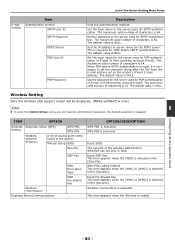
... for SMTP authentication. The default value is executed. Manual Setup SSID
Security
WEP Key
Wireless reconnection Enabling Wired Communications
WPA Encryption Type
WPA Pre-shared Key
OPTION/DESCRIPTION WPS-PBC is NULL. Set the password to the server used for SMTP authentication. Wireless Setting
Only the wireless LAN support model will be displayed. (MB451w/MB471w only)
Memo...
Users Manual Advanced - Page 166
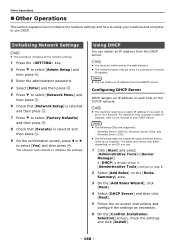
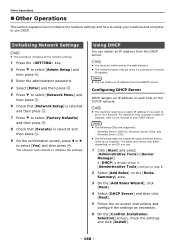
... the [Confirm Installation
Selection] screen, check the settings and click [Install].
- 166 - Other Operations
Other Operations
This section explains how to initialize the network settings and how to setup your DHCP server. OK
3 Enter the administrator password.
4 Select [Enter] and then press . OK
5 Press to each host on -screen instructions and
configure the settings as an example...
Oki MB491LP Reviews
Do you have an experience with the Oki MB491LP that you would like to share?
Earn 750 points for your review!
We have not received any reviews for Oki yet.
Earn 750 points for your review!

