Nikon 26100 Support and Manuals
Most Recent Nikon 26100 Questions
Green Screen
my screen randomly turned green and now I can't do anything. what happened ?
my screen randomly turned green and now I can't do anything. what happened ?
(Posted by 1daymonday 12 years ago)
Popular Nikon 26100 Manual Pages
S210 User's Manual - Page 11


... ...67 Connecting to a Computer...68
Before Connecting the Camera...68 Transferring Pictures from a Camera to a Computer 69 Connecting to a Printer...72 Connecting the Camera and Printer...73 Printing Pictures One at a Time ...74 Printing Multiple Pictures ...75 Creating a DPOF Print Order: Print Set 78
d Shooting, Playback and Setup Menus 80 Shooting Options: The Shooting Menu 80 Displaying...
S210 User's Manual - Page 13
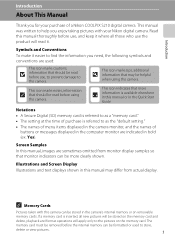
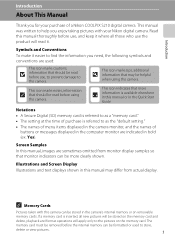
... (SD) memory card is referred to as the "default setting." • The names of menu items displayed in the camera monitor, and the names of a Nikon COOLPIX S210 digital camera. Illustrations and Screen Display Illustrations and text displays shown in this manual or in the Quick Start
Guide. Symbols and Conventions To make it where all new...
S210 User's Manual - Page 14
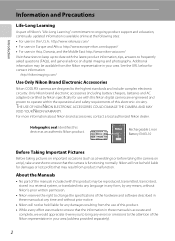
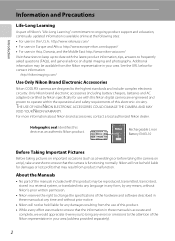
... separately).
2 For more information about Nikon brand accessories, contact a local authorized Nikon dealer. Nikon will not be held liable for any damages resulting from the Nikon representative in these manuals at any form, by Nikon specifically for contact information:
http://nikonimaging.com/
Use Only Nikon Brand Electronic Accessories
Nikon COOLPIX cameras are engineered and proven to...
S210 User's Manual - Page 41
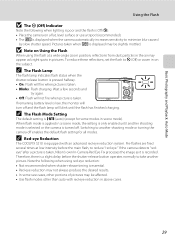
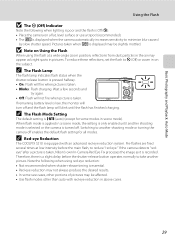
... for all modes. If remaining battery level is taken. • Blinks: Flash charging. If the camera detects "redeye" after a picture is taken, Nikon's own In-Camera Red Eye Fix processes the image as bright spots in above cases.
29 To reduce these reflections, set the flash to W (Off) or zoom in a scene mode, the...
S210 User's Manual - Page 80


.../Enterprise/Ultimate editions), Windows XP Service Pack 2 (Home Edition/ Professional) If your computer is used, COOLPIX S210 can be installed from turning off unexpectedly. Operating Systems Compatible with the supplied Nikon Transfer software. Connecting to Televisions, Computers and Printers
Connecting to a Computer
Use the supplied USB cable to connect the camera to a computer, and copy...
S210 User's Manual - Page 85


... 2008
No. 4 4
B Connecting the USB Cable
When connecting the USB cable, be displayed in the camera monitor.
Connecting to a Printer
2 Turn on the camera. Connecting to Televisions, Computers and Printers
4 Turn on the printer.
Check printer settings.
3 Connect the camera to the printer using the supplied USB cable. Then the print selection screen will be sure that the connectors...
S210 User's Manual - Page 86


...k.
5 Choose the desired Paper size and press k.
Exit To specify paper size using printer settings, choose Default in the paper size menu.
74
Exit
PictBridge
Start print
Copies Paper size...100 × 150 mm 4 × 6 in. Connecting to a Printer
Printing Pictures One at a Time
After connecting the camera to the printer correctly (A 73), print pictures by following the procedure below.
1 Use ...
S210 User's Manual - Page 87


... Pictures
After connecting the camera to choose Paper size and press k.
The print menu is displayed.
2 Use the multi selector to the printer correctly (A 73), print...is complete.
Print menu Print selection Print all copies have been printed, press k.
To specify paper size using printer settings, choose Default in .
Exit
75 Exit
Paper size Default
3.5 × 5 in. 5 × ...
S210 User's Manual - Page 101


...-timer and exposure compensation settings, press k.
Press the multi selector H, I, J or K to select from 99 focus areas in effect, focus will be on the face closest to the camera.
To return to activate the focus area. w Auto
Camera automatically selects the focus area (one of the frame. Shooting, Playback and Setup Menus
Shooting Options...
S210 User's Manual - Page 103


...camera and set focus on the center of the frame - When the camera recognizes a face (front view), that are recognized, AF area mode will be set to AF area mode (manual or center), refocus on another subject positioned at the camera
• The camera... and Setup Menus
Face Priority
Face Priority will take effect when AF area mode is set to Face priority, or when Scene mode is set to focus...
S210 User's Manual - Page 115


..., Hong Kong, Singapore
+9 Tokyo, Seoul
+10 Sydney, Guam
+11 New Caledonia
+12 Auckland, Fiji
Shooting, Playback and Setup Menus
103 The table contains some locations that are not displayed on the camera's time zone map.
Basic Camera Setup: The Setup Menu
C Time Zones (A 17)
The camera supports the time zones listed below , set the camera clock to local time.
S210 User's Manual - Page 117


... imprinted in the monitor (A 6). C Date Imprint and Print Set
When printing from printers that support the printing of dates and photo information, you can print date and photo information on pictures even if Date imprint has not been applied. Shooting, Playback and Setup Menus
Basic Camera Setup: The Setup Menu
f Date Imprint
The date and time of...
S210 User's Manual - Page 134


... device. To copy picture or sound file from internal memory to
printer. Technical Notes
P Lens error
Lens error. Turn camera off and reconnect cable.
images. date mode. P
USB cable disconnected
Communications error during data transfer to memory card, press d.
If error persists, contact retailer or Nikon-authorized service representative.
122
97, 66
- - 96 103 20 69, 73 14...
S210 User's Manual - Page 136
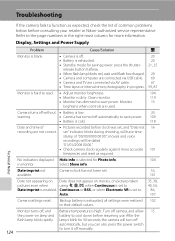
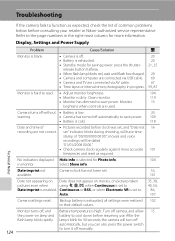
...manually.
124 all settings were restored 102 to cool down before consulting your retailer or Nikon-authorized service representative. Display, Settings and Power Supply
Problem
Cause/Solution
A
Monitor is blank.
• Camera is off automatically to save power. Camera... camera will have time
stamp of common problems below before resuming use.
Troubleshooting
If the camera fails...
S210 User's Manual - Page 140


... the computer. • Computer is connected. Memory card contains no pictures. Pictures to select paper size.
Replace memory card. A 111 18
20 20 69 70
- -
18
74, 75
Technical Notes
128 Cannot select paper size with camera. Replace
memory card. Troubleshooting
Problem Pictures not displayed on television. Use the printer to be selected from internal memory.
Nikon 26100 Reviews
Do you have an experience with the Nikon 26100 that you would like to share?
Earn 750 points for your review!
We have not received any reviews for Nikon yet.
Earn 750 points for your review!

