Nikon 26100 Support Question
Find answers below for this question about Nikon 26100.Need a Nikon 26100 manual? We have 2 online manuals for this item!
Question posted by 1daymonday on November 29th, 2011
Green Screen
my screen randomly turned green and now I can't do anything. what happened ?
Current Answers
There are currently no answers that have been posted for this question.
Be the first to post an answer! Remember that you can earn up to 1,100 points for every answer you submit. The better the quality of your answer, the better chance it has to be accepted.
Be the first to post an answer! Remember that you can earn up to 1,100 points for every answer you submit. The better the quality of your answer, the better chance it has to be accepted.
Related Nikon 26100 Manual Pages
S210 User's Manual - Page 13
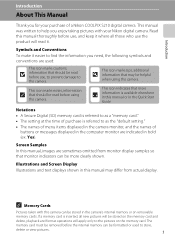
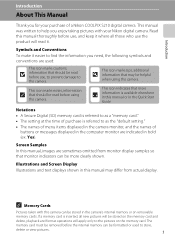
... the names of a Nikon COOLPIX S210 digital camera. This manual was written to
the camera. C Memory Cards
Pictures taken with your purchase of
buttons or messages displayed in the computer monitor are indicated in bold (ex. The
memory card must be helpful
when using
the camera. Illustrations and Screen Display Illustrations and text displays shown...
S210 User's Manual - Page 14
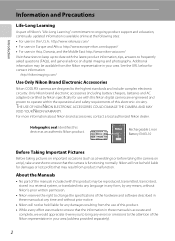
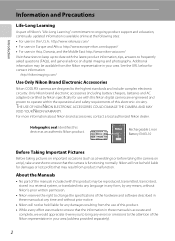
... in these manuals is accurate and
complete, we would appreciate it were you to bring any errors or omissions to the attention of this Nikon digital camera are designed to the highest standards and include complex electronic circuitry. See the URL below for use of this product. • While every effort was...
S210 User's Manual - Page 15


... of making illegal copies or to also replace any pictures selected for the welcome screen (A 100). Be sure to infringe copyright laws.
Introduction
Information and Precautions
Notice ...paper money, coins, or securities which are to be provided for example, pictures of a scanner, digital camera or other device may be taken to avoid injury or damage to another person, erase all data...
S210 User's Manual - Page 32


... battery level and number of pictures that can be stored depends on the camera.
The power-on lamp will light up, the lens will open and the monitor will turn on the capacity of digital cameras.
1 Press the power switch to turn on. Basic Photography and Playback: Auto Mode
3 Use the multi selector to choose...
S210 User's Manual - Page 35


... exceeds V towards the telephoto side, the zoom indicator will turn yellow and picture quality will be turned off (A 108).
23 Basic Photography and Playback: Auto Mode
Step 2 Frame a Picture
Digital Zoom and Image Quality When the camera is in effect.
Focus will begin to 3×). Digital zoom is in effect. Image Mode
Zoom rate
3×...
S210 User's Manual - Page 36


...green.
1/60 F3.1
Shutter speed Aperture
When digital zoom is in focus, the double border glows green.
1/60 F3.1
Shutter speed Aperture
When shooting non-human subjects or when no faces are recognized:
Camera... faces (front view) are recognized:
Camera automatically selects the focus area (one of the screen, the focus indicator (A 6) glows green. While the shutter-release button is focused...
S210 User's Manual - Page 47


... vivid landscapes and cityscapes. • Camera focuses at a rate of the screen. • Digital zoom is pressed halfway. Portrait subjects ...The focus area or focus indicator
(A 6) always glows green when the shutter-release button is not available.
o, exposure compensation... selected or the camera is set on the center of about 1.2 frames per second (fps) when image mode is turned off.
35
...
S210 User's Manual - Page 48


...background lighting in portraits taken at night. • Focus will be on the center of the screen. • Digital zoom is recommended.
Q: For those scene modes with red-eye reduction. m
V1
n
Off2
...Mode
e Night portrait
OQ
Use this mode to the camera. • If no faces are easily affected by camera shake, hold the
camera steadily.
O: For those scene modes with slow sync ...
S210 User's Manual - Page 49


... produce stunning night landscapes. • Camera focuses at infinity. The focus area or focus indicator
(A 6) always glows green when the shutter-release button is pressed... of the screen. m
W*
n
Off*
p
Off
o
0.0*
* Other settings can be in focus. i Dusk/dawn
OQ
Preserves the colors seen in the weak natural light before sunrise or after sunset. • Camera focuses at infinity...
S210 User's Manual - Page 57
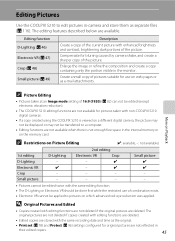
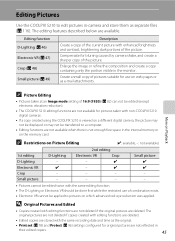
... cannot be edited twice with the same editing function. • The D-Lighting or Electronic VR should be done first while the restricted use on a different digital camera, the picture may not be displayed or may not be edited (except electronic vibration reduction).
• The COOLPIX S210 editing functions are not available for...
S210 User's Manual - Page 82


...transferred to which the pictures were transferred opens automatically when transfer ends. Turn the camera off and disconnect the USB cable. Connecting to Televisions, Computers and ...reader or similar device.
See step 5 above to transfer pictures. • Do not connect the camera to the computer, the Found New Hardware Wizard dialog will start automatically
when a memory card is ...
S210 User's Manual - Page 94


... situations. The compression ratio is approximately 1:8. The compression ratio is approximately 1:8. O TV screen (640)
640 × 480
Suited to display on a computer monitor. The compression ...web.
N PC screen (1024)
1,024 × 768
Suited to full-screen display on the size and quality of the images. P 16:9 (1920)
1,920 × 1,080
Pictures with a digital camera are recorded as ...
S210 User's Manual - Page 96


Digital cameras can be used as "white balance." Although the default setting, Auto, can apply the white balance ... is known as reference to the color of the light source. B Flash Mode
At white-balance settings other than Auto or Flash, turn the flash off (W) (A 28).
84 f Cloudy Use when taking pictures under incandescent lighting. a Auto (default setting)
White balance automatically...
S210 User's Manual - Page 101


... face is relatively still and not positioned in the frame. When digital zoom is in the monitor.
26
Available AF areas
x Manual
This option is displayed. When the shutter-release button is pressed halfway, the focus area selected by the camera will be taken while focus-area selection screen is suited to the...
S210 User's Manual - Page 103


... area mode (manual or center), refocus on another subject positioned at the camera
• The camera's ability to detect faces depends on the center of the screen.
• The camera may not be in focus despite the fact that the double border glows green (A 25). Shooting Options: The Shooting Menu
Shooting, Playback and Setup Menus...
S210 User's Manual - Page 110


...Language
Choose the language used for connection to default values. p
Reset all
Restore camera settings to television. a
Menus
Choose how menus are displayed.
c
Welcome screen
Select screen displayed when camera is turned on pictures.
Shooting, Playback and Setup Menus
Basic Camera Setup: The Setup Menu
The setup menu contains the following options.
l/m Format...
S210 User's Manual - Page 125


...) data for White balance in the shooting
menu will
continue from the memory. Basic Camera Setup: The Setup Menu
Setup Menu Option
Menus (A 99) Welcome screen (A 100) Photo info (A 104) Brightness (A 104) Date imprint (A 105) Electronic VR (A 107) Digital zoom (A 108) Button sound (A 109) Shutter sound (A 109) Auto off (A 109)
Default value Text...
S210 User's Manual - Page 134


N
File not created with
File contains no in calendar mode or list by
-
Turn camera off and then on again. N No sound file.
• Memory card does not contain pictures or sound file. The copy option screen or copy sound file screen will be
deleted.
for pictures to memory card, press d. N
Destination in same time...
S210 User's Manual - Page 141
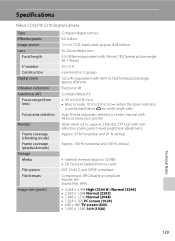
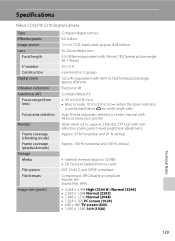
...Frame coverage (playback mode) Storage Media
File system File formats
Image size (pixels)
Compact digital camera
8.0 million 1/2.5-in ., approx. 230k-dot, TFT LCD with antireflection coating and 5-level... • 2,048 × 1,536 Normal (2048) • 1,024 × 768 PC screen (1024) • 640 × 480 TV screen (640) • 1,920 × 1,080 16:9 (1920)
Technical Notes
129 total pixels:...
S210 User's Manual - Page 144


... System is a standard widely used in the digital camera industry to ensure compatibility among different makes of camera.
• DPOF: Digital Print Order Format is an industry-wide standard that allows pictures to be printed from print orders stored on the memory card.
• Exif version 2.2: This camera supports Exif (Exchangeable Image File Format for...
Similar Questions
Replace Screen Size 2.4' For Nikon Coolpix L11 6.0 Mp Digital Camera
(Posted by BigSam100 10 years ago)
How Do I Charge My Nikon Coolpix S4000 Digital Camera
(Posted by legla 10 years ago)
Manual / Digital Camera D3100
(Posted by simoneodin 10 years ago)
Why Does My Camera Say Battery Exhausted Then Turn Off And It Does Not Charge ?
(Posted by isaiasgonzalez90 11 years ago)
Hello...my Name's Orestis And I Have A Nikon 7600 Coolpix Digital Camera....i
have a question....How can i connect the camera to a pc or T.V.???
have a question....How can i connect the camera to a pc or T.V.???
(Posted by orestis1999 12 years ago)

