Netgear FS752TP Support and Manuals
Get Help and Manuals for this Netgear item
This item is in your list!

View All Support Options Below
Free Netgear FS752TP manuals!
Problems with Netgear FS752TP?
Ask a Question
Free Netgear FS752TP manuals!
Problems with Netgear FS752TP?
Ask a Question
Popular Netgear FS752TP Manual Pages
FS752TP Hardware Installation Guide - Page 5
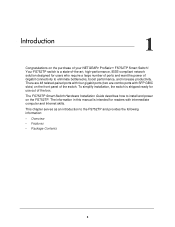
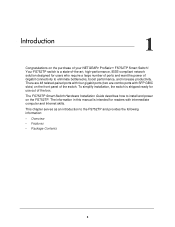
... require a large number of ports and want the power of the box. There are 48 twisted-paired ports with four gigabit ports (two are combo ports with intermediate computer and Internet skills. The FS752TP Smart Switch Hardware Installation Guide describes how to install and power on the front panel of your NETGEAR® ProSafeTM FS752TP Smart Switch! Introduction
1
Congratulations on the...
FS752TP Hardware Installation Guide - Page 6
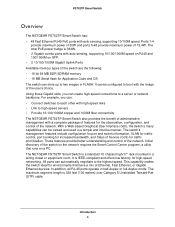
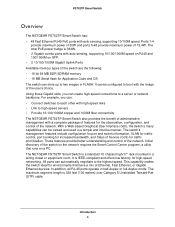
... configured to a server or network backbone. FS752TP Smart Switch
Overview
The NETGEAR FS752TP Smart Switch has: • 48 Fast Ethernet RJ45 PoE ports with the image of the user's choice. With a Web-based Graphical User Interface (GUI), the switch's many capabilities can create high-speed connections to boot with auto sensing, supporting 10/100M speed. It is 328 feet...
FS752TP Hardware Installation Guide - Page 7
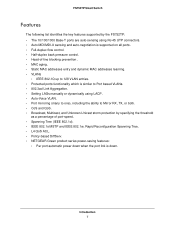
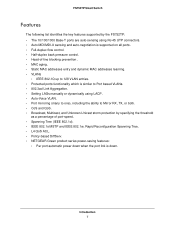
...; IEEE 802.1Q up to 128 VLAN entries. • Protected ports functionality which is similar to Port based VLANs. • 802.3ad Link Aggregation. • Setting LAGs manually or dynamically using LACP. • Auto-Voice VLAN. • Port mirroring (many to one), including the ability to Mirror RX, TX, or both. • CoS and QoS. • Broadcast...
FS752TP Hardware Installation Guide - Page 8
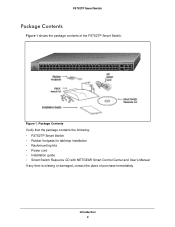
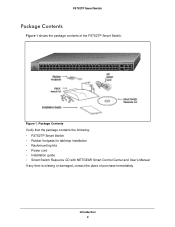
... cord • Installation guide • Smart Switch Resource CD with NETGEAR Smart Control Center and User's Manual If any item is missing or damaged, contact the place of the FS752TP Smart Switch. Introduction 8 Green=1G, Yellow=10/100M Blink=ACT
Figure 1. Power Fan PoE Max LED Mode
Yellow=PoE Green=Link/ACT
Select
Reset
Factory Defaults
1
2
3
4
5
6
7
8
9
10
11...
FS752TP Hardware Installation Guide - Page 10
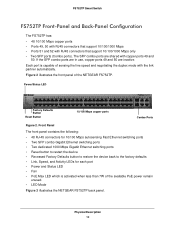
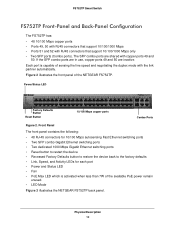
... the NETGEAR FS752TP back panel. Power/Status LED
Factory Defaults Button
Reset Button
10/100 Mbps copper ports
Combo Ports
Figure 2. If the SFP combo ports are in use, copper ports 49 and 50 are shared with the link partner automatically. The SFP combo ports are inactive. FS752TP Smart Switch
FS752TP Front-Panel and Back-Panel Configuration
The FS752TP has: • 48 10...
FS752TP Hardware Installation Guide - Page 16
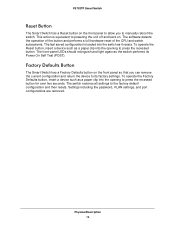
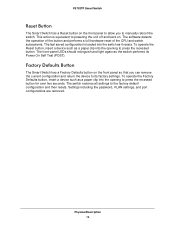
... resets. Settings including the password, VLAN settings, and port configurations are removed.
The software detects the operation of the button and performs a full hardware reset of the CPU and switch subsystems. The last saved configuration is equivalent to powering the unit off and back on the front panel so that you to manually reboot the switch. FS752TP Smart Switch
Reset...
FS752TP Hardware Installation Guide - Page 23


... 43 44 45 46 47 48
49F
50F
FS752TP
49T 50T
51 52
Ports 1-48, Link/Act Mode -
The FS752TP contains Auto Uplink technology, which allows the attaching of devices using either straight-through or crossover cables.
Installation 23 Connecting Devices to the Switch Connect each PC to the switch's RJ-45 ports. FS752TP Smart Switch
Step 4: Connecting Devices to the...
FS752TP Hardware Installation Guide - Page 24


... - Note: Contact your NETGEAR sales office to install an SFP module, skip this procedure. To install an SFP transceiver, insert the transceiver into one of the SFP ports of the module to two additional Gigabit Ethernet modules using this procedure. If you do not want to buy these modules. FS752TP Smart Switch
Step 5: Installing an SFP Transceiver...
FS752TP Hardware Installation Guide - Page 26


... configured with a default IP address of 192.168.0.239 and a subnet mask of the network. After powering up the switch for the first time, the Smart Switch can be configured using the management software. For more information about managing the switch, see the FS752TP Software Administration Manual on the Smart Switch Resource CD. Installation 26 The ports can be...
FS752TP Hardware Installation Guide - Page 29


... step at the other physical aspects of the installation do not resolve the problem, refer to the troubleshooting suggestions in this section. If the problem continues, contact NETGEAR technical support. If the device does not support auto negotiation, the switch determines only the speed correctly, and the duplex mode defaults to the support information card included with your product.
If...
FS752TP Hardware Installation Guide - Page 30
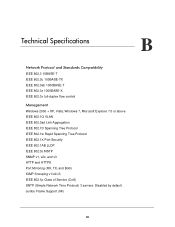
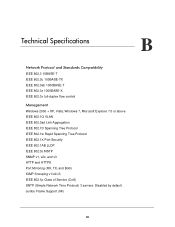
... LLDP IEEE 802.3s MSTP SNMP v1, v2c, and v3 HTTP and HTTPS Port Mirroring (RX, TX, and Both) IGMP Snooping v1/v2/v3 IEEE 802.1p Class of Service (CoS) SNTP (Simple Network Time Protocol) 3 servers. Disabled by default. B. Technical Specifications
B
Network Protocol and Standards Compatibility
IEEE 802.3 10BASE-T IEEE 802.3u 100BASE-TX...
FS752TP Hardware Installation Guide - Page 31
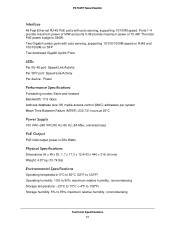
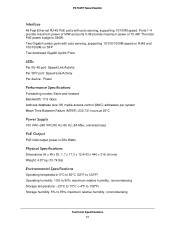
FS752TP Smart Switch
Interface
48 Fast Ethernet RJ-45 PoE ports with auto sensing, supporting 10/100/1000M speed on RJ45 and 100/1000M on SFP Two dedicated Gigabit Uplink Ports
LEDs
Per RJ-45 port: Speed/Link/Activity Per SFP port: Speed/Link/Activity Per device: Power
Performance Specifications
Forwarding modes: Store-and-forward Bandwidth: 17.6 Gbps Address database...
FS752TP Hardware Installation Guide - Page 33
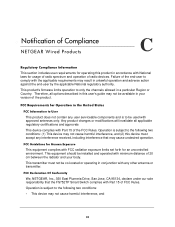
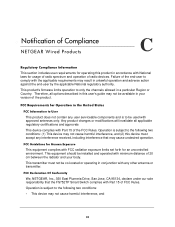
...interference, and (2) this device must not be installed and operated with Part 15 of the product.
Any product changes or...operating in accordance with Part 15 of the end-user to comply with any user serviceable components and is subject...FS752TP Smart Switch complies with National laws for operating this user's guide may cause undesired operation. Notification of Compliance
NETGEAR...
FS752TP Installation Guide - Page 1
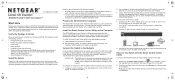
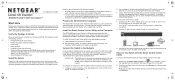
... Guide
NETGEAR ProSafe FS752TP Smart Switch™
Start Here
Follow these instructions to install your switch to install the switch in
a 19-inch (48.3-centimeter) EIA standard equipment rack. Install the switch using the Smart Control Center utility:
1. Power Fan PoE Max LED Mode
Yellow=PoE Green=Link/ACT
Select
Reset
Factory Defaults
1
2
3
4
5
6
7
8
9 10 11 12
13 14 15...
FS752TP Installation Guide - Page 2
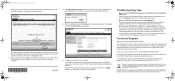
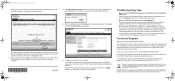
... displaying the details of within the European Union, this , refer to the online manual is on the administrative computer and view the switch log in . Configure the switch for selecting NETGEAR products.
For additional information about setting up the FS752TP switch, wait at : http://support.netgear.com/app/answers/detail/a_id/11621/
This symbol was placed in the same...
Netgear FS752TP Reviews
Do you have an experience with the Netgear FS752TP that you would like to share?
Earn 750 points for your review!
We have not received any reviews for Netgear yet.
Earn 750 points for your review!
