Netgear EX3800 Support and Manuals
Get Help and Manuals for this Netgear item
This item is in your list!

View All Support Options Below
Free Netgear EX3800 manuals!
Problems with Netgear EX3800?
Ask a Question
Free Netgear EX3800 manuals!
Problems with Netgear EX3800?
Ask a Question
Popular Netgear EX3800 Manual Pages
Installation Guide - Page 3
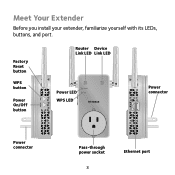
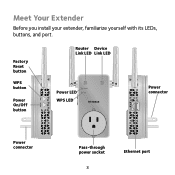
Factory Reset button
WPS button
Power On/Off button
Router Device Link LED Link LED
Power LED WPS LED
Power connector
Power connector
Pass-through power socket
3
Ethernet port Meet Your Extender
Before you install your extender, familiarize yourself with its LEDs, buttons, and port.
Installation Guide - Page 16
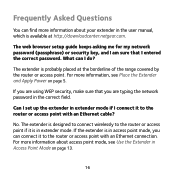
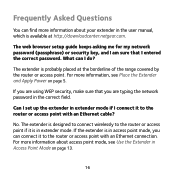
...password in the correct field. No. If the extender is available at the borderline of the range covered by the router or access point. For more information about your extender in the user manual...browser setup guide keeps asking me for my network password (passphrase) or security key, and I am sure that you can connect it to the router or access point with an Ethernet connection. Can I set up...
Installation Guide - Page 17
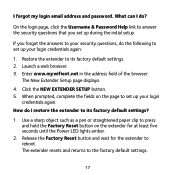
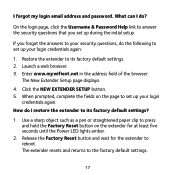
...hold the Factory Reset button on the page to its factory default settings. 2. Restore the extender to set up during the initial setup. The New Extender Setup page displays.
4. Release the Factory Reset button and... SETUP button. 5. When prompted, complete the fields on the extender for the extender to the factory default settings.
17
On the login page, click the Username & Password ...
Installation Guide - Page 20
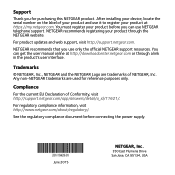
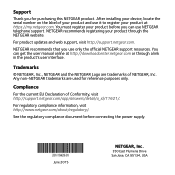
... updates and web support, visit http://support.netgear.com.
June 2015
NETGEAR, Inc.
350 East Plumeria Drive
San Jose, CA 95134, USA You must register your product at http://downloadcenter.netgear.com or through the NETGEAR website.
NETGEAR recommends that you can get the user manual online at https://my.netgear.com.
Trademarks
© NETGEAR, Inc., NETGEAR and the NETGEAR...
Data Sheet - Page 4
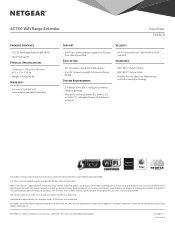
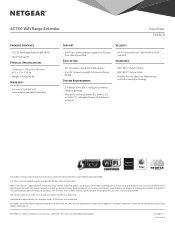
... Range Extender
Data Sheet EX3800
Package Contents
• AC750 WiFi Range Extender (EX3800) • Quick start guide
Physical Specifications
• Dimensions: 114 x 64 x 44.5 mm (4.5 x 2.5 x 1.75 in)
• Weight: 192 g (0.42 lb)
Warranty
• For warranty details visit www.netgear.com/about/warranty
Support
Security
• 24/7 basic technical phone support for 90 days...
User Manual - Page 2
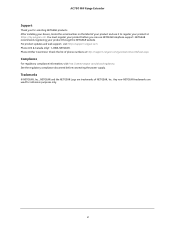
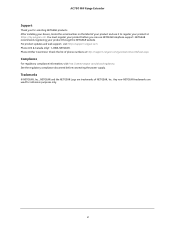
For product updates and web support, visit http://support.netgear.com. Compliance
For regulatory compliance information, visit http://www.netgear.com/about/regulatory. See the regulatory compliance document before you for reference purposes only.
2 After installing your device, locate the serial number on the label of your product and use NETGEAR telephone support. Phone (US & Canada only...
User Manual - Page 4
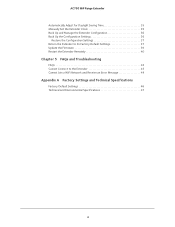
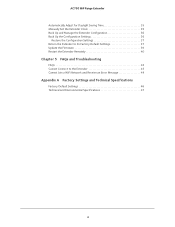
...Configuration Settings 36
Restore the Configuration Settings 37 Return the Extender to Its Factory Default Settings 37 Update the Firmware 39 Restart the Extender Remotely 40
Chapter 5 FAQs and Troubleshooting
FAQs 43 Cannot Connect to the Extender 43 Cannot Join a WiFi Network and Receive an Error Message 44
Appendix A Factory Settings and Technical Specifications
Factory Default Settings...
User Manual - Page 5
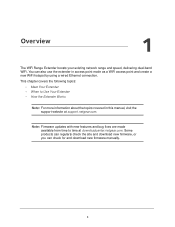
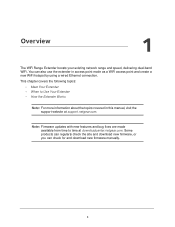
... in access point mode as a WiFi access point and create a new WiFi hotspot by using a wired Ethernet connection. You can check for and download new firmware manually.
5 This chapter covers the following topics:
• Meet Your Extender • When to time at support.netgear.com. Some products can regularly check the site and download new...
User Manual - Page 6
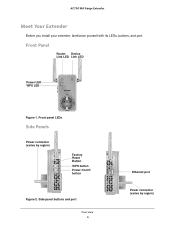
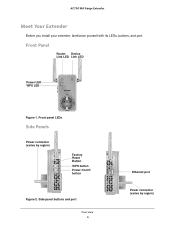
Side panel buttons and port
Overview 6
Ethernet port
Power connector (varies by region)
Factory Reset Button
WPS button Power On/Off button
Figure 2. Front Panel
Router Device Link LED Link LED
Power LED WPS LED
Figure 1.
AC750 WiF Range Extender
Meet Your Extender
Before you install your extender, familiarize yourself with its LEDs, buttons, and port...
User Manual - Page 16


... the setup. Log In to the Extender After Installation
After installation, you do not want to be used as an access point.
11. Get Started 16 Click the NEXT button.
The extender checks for all of the browser. The registration page displays.
14. Click the CONTINUE button. If you can use NETGEAR telephone support. Launch...
User Manual - Page 17
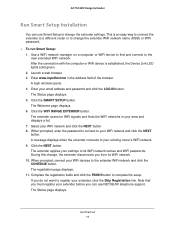
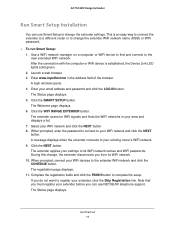
...a list. 7. The extender applies your settings to the extender WiFi network and click ...NETGEAR telephone support. AC750 WiF Range Extender
Run Smart Setup Installation
You can use Smart Setup to register your extender, click the Skip Registration link. Enter your extender before you do not want to change the extender WiFi network name (SSID) or WiFi password.
To run Smart Setup...
User Manual - Page 38


...address field of the Factory Reset button and hold it finishes restarting! AC750 WiF Range Extender
To reset the extender to factory default settings, you can either use the Factory Reset button on page 46. To use the Factory Reset button to return the extender to factory default settings:
CAUTION: This process erases any settings that you configured in the extender. 1.
User Manual - Page 39
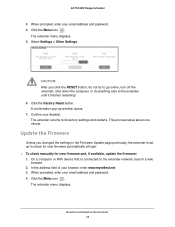
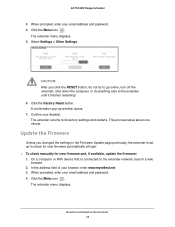
... a web
browser. 2.
Click the Factory Reset button. On a computer or WiFi device that is set up window opens. 7. Maintain and Monitor the Extender 39
AC750 WiF Range Extender
3. When prompted, enter your email address and password. 4. When prompted, enter your email address and password. 4.
CAUTION: After you changed the settings in the Firmware Update page previously, the...
User Manual - Page 43
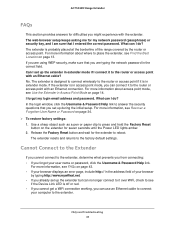
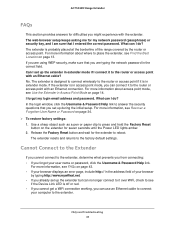
... the Power LED lights amber. 2. The extender resets and returns to press and hold the Factory Reset button on page 13. What can no longer connect to it is in access point mode, you set up during the initial setup. For more information, see Recover a Forgotten User Name or Password on page 14. If the extender is...
User Manual - Page 46
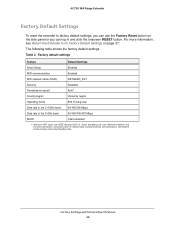
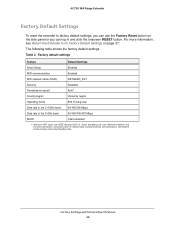
... volume of network traffic, building materials and construction, and network overhead lower actual data throughput rate. Factory Settings and Technical Specifications 46 Table 2.
Actual throughput can vary. AC750 WiF Range Extender
Factory Default Settings
To reset the extender to Its Factory Default Settings on the side panel or you can use the Factory Reset button on page 37.
Netgear EX3800 Reviews
Do you have an experience with the Netgear EX3800 that you would like to share?
Earn 750 points for your review!
We have not received any reviews for Netgear yet.
Earn 750 points for your review!
