MSI S262 - Megabook - Core Duo 1.66 GHz Support and Manuals
Get Help and Manuals for this MSI item

Most Recent MSI S262 Questions
MSI S262 Videos
Popular MSI S262 Manual Pages
MSI S262 Reviews
We have not received any reviews for MSI yet.
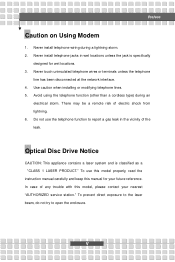
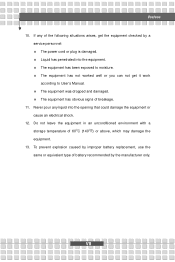
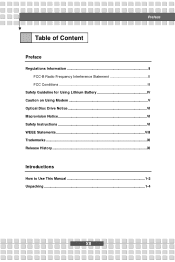
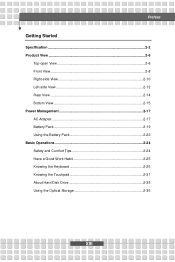
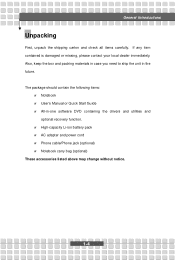
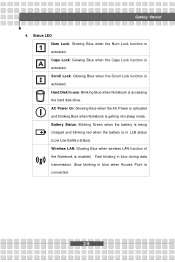
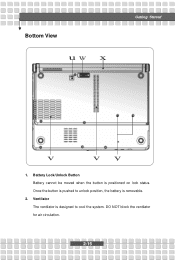
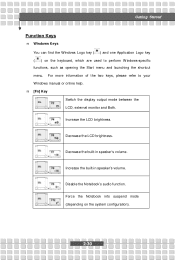
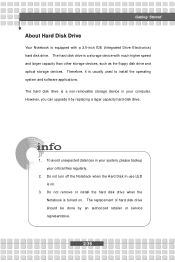
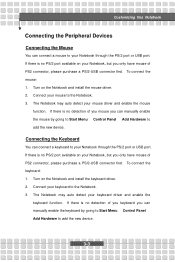
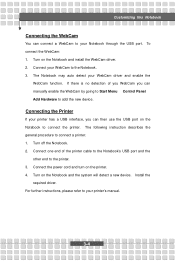
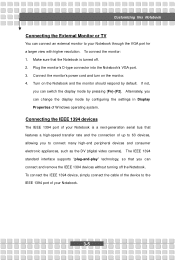
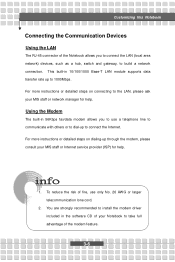
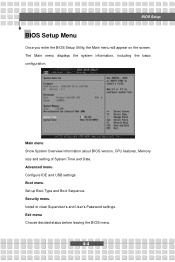
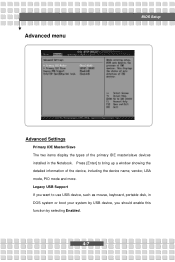
Find free MSI S262 - Megabook - Core Duo 1.66 GHz manuals and user guides available at ManualOwl.com. Try out our unique manual viewer allowing you to interact with manuals from directly within your browser!
View thousands of MSI S262 - Megabook - Core Duo 1.66 GHz user reviews and customer ratings available at ReviewOwl.com.
Complete MSI customer service contact information including steps to reach representatives, hours of operation, customer support links and more from ContactHelp.com.
See detailed MSI customer service rankings, employee comments and much more from our sister site.