Lexmark 340n - X B/W Laser Support and Manuals
Get Help and Manuals for this Lexmark item
This item is in your list!

View All Support Options Below
Free Lexmark 340n manuals!
Problems with Lexmark 340n?
Ask a Question
Free Lexmark 340n manuals!
Problems with Lexmark 340n?
Ask a Question
Popular Lexmark 340n Manual Pages
Sending a fax using the computer - Page 1
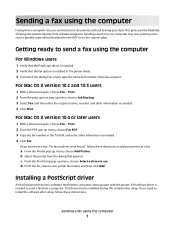
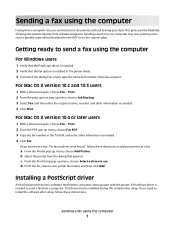
... Printer pop-up menu, choose Select a driver to send a fax using the computer
For Windows users
1 Verify that the PostScript driver is needed . 4 Click Print.
If you need to add your printer fax model, and then click Add. If you receive an error, "No fax modems were found", follow these directions to install the software after setup, follow these instructions...
Sending a fax using the computer - Page 2


... instructions on the screen.
For Windows users
1 Close all open software programs. 2 Insert the Software and Documentation CD.
Using the World Wide Web
1 Go to the Lexmark Web site at www.lexmark.com.
Sending a fax using the computer
2
Updating available options in the printer driver
Once the printer software and any options are installed, it may be necessary to manually...
Troubleshooting Guide - Page 1


... not appear:
1 From the desktop, double-click My Computer. If
necessary, double-click setup.exe.
3 When the MFP software installation screen
appears, click Install or Install Now.
4 Follow the instructions on the computer screen
to the Ready
prompt. Lexmark™ X34x Troubleshooting Guide
Setup troubleshooting
Incorrect language appears on the display
1 Press Menu. 2 Press or repeatedly until...
Troubleshooting Guide - Page 2


... by shaking the toner cartridge.
• Install a new toner cartridge. or Click Start Control Panel Printers and Other Hardware Printers and Faxes.
2 Double-click the Lexmark X340/X340n/
X342n icon.
3 Click Printer, and make sure the guides are against both sides. • For copies, adjust the darkness settings by flexing
or fanning it . Print...
Troubleshooting Guide - Page 4


... your telephone company to see "Removing and reinstalling the drivers software" on hold or paused.
1 Click Start Settings Printers and
Faxes or Printers. Can receive but not receive faxes
• Load paper to the telephone line. If there is an error message, see the User's Guide.
• Make sure cable connections for temporarily disabling...
User's Guide - Page 7


... to find
The User's Guide gives you instructions for setting You can find this document in the MFP box.
See the Setup sheet for installation instructions. Finding information about the MFP
The Lexmark™ X340/X340n/X342n Multifunction Printer (MFP) comes with the following resources:
Setup sheet
Description
Where to find
The Setup sheet gives you instructions for using You can...
User's Guide - Page 12
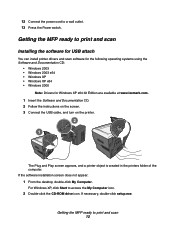
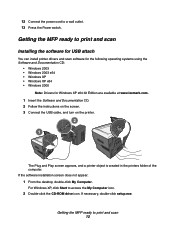
... attach
You can install printer drivers and scan software for the following operating systems using the Software and Documentation CD:
• Windows 2003 • Windows 2003 x64 • Windows XP • Windows XP x64 • Windows 2000
Note: Drivers for Windows XP x64 bit Edition are available at www.lexmark.com.
1 Insert the Software and Documentation CD. 2 Follow the instructions on the...
User's Guide - Page 13
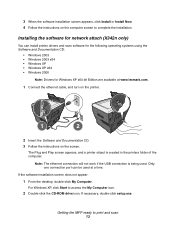
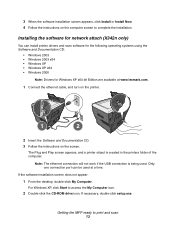
... instructions on the computer screen to access the My Computer icon.
2 Double-click the CD-ROM drive icon.
Only one connection port can install printer drivers and scan software for the following operating systems using the Software and Documentation CD:
• Windows 2003 • Windows 2003 x64 • Windows XP • Windows XP x64 • Windows 2000
Note: Drivers for Windows...
User's Guide - Page 14
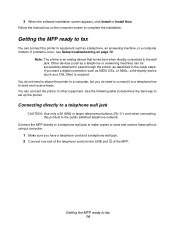
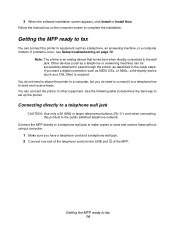
... connect the printer to set up the printer. See the following table to determine the best way to other equipment. Follow the instructions on page 72.
If problems occur, see Setup troubleshooting on the computer screen to pass through the printer, as a telephone, an answering machine, or a computer modem.
You can be successfully attached to complete the installation.
Getting...
User's Guide - Page 24
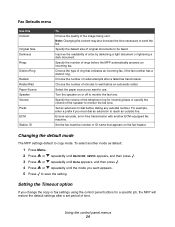
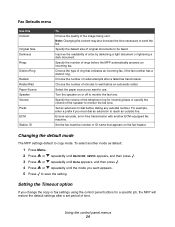
... ring for a specific job, the MFP will restore the default settings after a failed fax transmission.
Select the paper source you want to save the setting. Set the fax machine number... Using the control panel menus 24
Ensure accurate, error-free transmission with another mode as default:
1 Press Menu. 2 Press or repeatedly until MACHINE SETUP appears, and then press . 3 Press or ...
User's Guide - Page 71
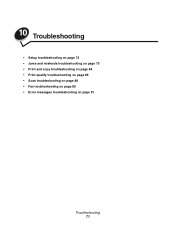
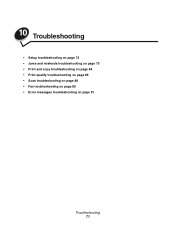
10 Troubleshooting
• Setup troubleshooting on page 72 • Jams and misfeeds troubleshooting on page 75 • Print and copy troubleshooting on page 84 • Print quality troubleshooting on page 85 • Scan troubleshooting on page 88 • Fax troubleshooting on page 89 • Error messages troubleshooting on page 91
Troubleshooting 71
User's Guide - Page 84


... 72.
Make sure the toner cartridge is normal.
If you are using the MFP. Print and copy troubleshooting
Problem MFP does not print or respond
Print speed is complete before using the manual feeder, this is installed correctly.
on page 73. Restart the computer.
Close all applications not in the document. Minimize the number...
User's Guide - Page 86


... in the manual feeder on page 32.
Replace the toner cartridge. For more information, see Setting the paper type and size on page 68. Print quality troubleshooting 86 For copies, adjust the darkness settings by pressing Darkness from the control panel menu:
1 From the control panel, press Menu. 2 Press or repeatedly until MACHINE SETUP appears. 3 Press...
User's Guide - Page 95


...problem. The telephone company may make necessary modifications to the telephone line, ensure the installation of this equipment. For repair and warranty information, contact Lexmark International, Inc. If your home has specially wired alarm equipment connected to maintain uninterrupted service... is part of... publication entitled Setting the Station ...for you experience trouble with this device...
Lexmark 340n Reviews
Do you have an experience with the Lexmark 340n that you would like to share?
Earn 750 points for your review!
We have not received any reviews for Lexmark yet.
Earn 750 points for your review!

