Lenovo 41U3074 - Laser Mouse Support and Manuals
Get Help and Manuals for this Lenovo item
This item is in your list!

View All Support Options Below
Free Lenovo 41U3074 manuals!
Problems with Lenovo 41U3074?
Ask a Question
Free Lenovo 41U3074 manuals!
Problems with Lenovo 41U3074?
Ask a Question
Popular Lenovo 41U3074 Manual Pages
User Guide - Page 5
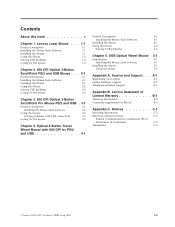
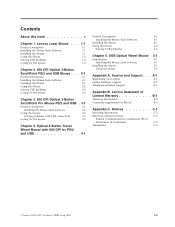
...
Federal Communications Commission (FCC) Declaration of Limited Warranty B-1
Warranty information B-4 Guarantee supplement for Mexico B-5
Appendix C.
Lenovo Laser Mouse . . . 1-1
Product Description 1-1 Installing the Mouse Suite Software 1-1 Installing the Mouse 1-1 Using the Mouse 1-2 Solving USB problems 1-3 Caring for the mouse 1-4
Chapter 2. 800 DPI Optical 3-Button ScrollPoint...
User Guide - Page 7
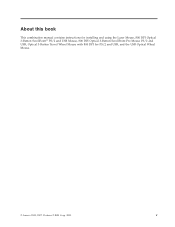
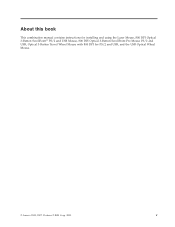
About this book
This combination manual contains instructions for installing and using the Laser Mouse, 800 DPI Optical 3-Button ScrollPoint® PS/2 and USB Mouse, 800 DPI Optical 3-Button ScrollPoint Pro Mouse PS/2 and USB, Optical 3-Button Travel Wheel Mouse with 800 DPI for PS/2 and USB, and the USB Optical Wheel Mouse.
© Lenovo 2005, 2007. v Portions © IBM Corp. 2005.
User Guide - Page 9
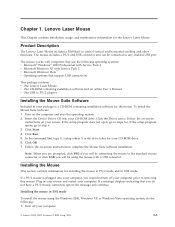
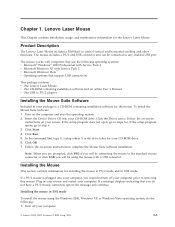
... Service Pack 2 v Microsoft Windows Vista™ v Operating systems that you will be connecting the mouse to complete the Mouse Suite software installation.
Insert the Device Driver CD into your computer, you must first turn off your computer prior to step 6. 3. Click Run. 5. If a message displays indicating that support USB connectivity
This package contains: v One Lenovo Laser...
User Guide - Page 10
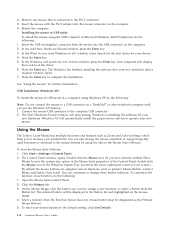
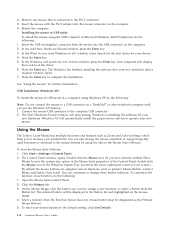
... on a ThinkPad® or other notebook computer until you see the Windows XP desktop. 1. Windows XP will automatically install the proper device drivers to a USB connector on the mouse image. 4.
To start the Mouse Suite Software: 1. Double-click the Mouse icon. (If you want to the default setting, click Use Default.
1-2 Combined Mouse User's Guide Click the Buttons tab. 3. Select...
User Guide - Page 11


...some cases where a computer has USB connectors, but the BIOS does not support them. v Check the USB connectors in the lower right hand corner of the
device manager. Double-click Control Panel. 3. For further information on mouse resolution settings click the
Help button located in the setup program to upgrade the BIOS. Lenovo Laser Mouse supports the mouse resolution adjustment from...
User Guide - Page 12
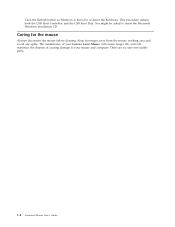
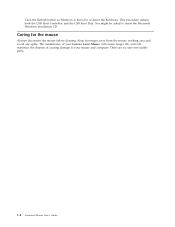
... to your mouse and computer.
The maintenance of your Lenovo Laser Mouse will ensure longer life, and will minimize the chances of causing damage to insert the Microsoft Windows installation CD. Click the Refresh button so Windows is forced to re-detect the hardware. There are no user serviceable parts.
1-4 Combined Mouse User's Guide This procedure detects both the USB Host...
User Guide - Page 13
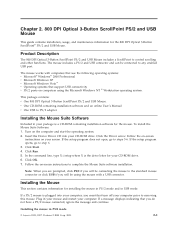
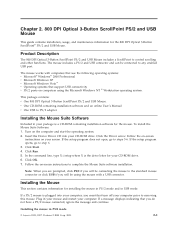
... in PS/2 mode
© Lenovo 2005, 2007. Turn on -screen instructions to step 6. 3.
The mouse works with a USB connector.
Click Start. 4. If a message displays indicating that support USB connectivity v PS/2 ports on your computer prior to steps 3-6. Chapter 2. 800 DPI Optical 3-Button ScrollPoint PS/2 and USB Mouse
This guide contains installation, usage, and maintenance...
User Guide - Page 17
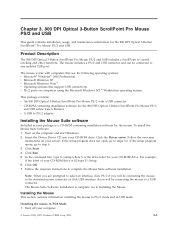
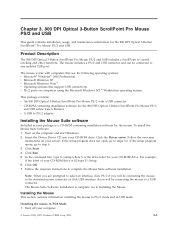
... 3-Button ScrollPoint Pro Mouse PS/2
and USB online User's Manual v A USB to Installing the Mouse. The mouse includes a PS/2 and USB connector and can be connecting the mouse to any enabled USB port. Click Start. 4. Click Run. 5. Follow the onscreen instructions to step 6. 3.
Portions © IBM Corp. 2005.
3-1 Insert the Device Driver CD into your computer.
© Lenovo 2005, 2007...
User Guide - Page 19
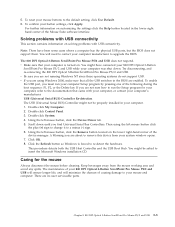
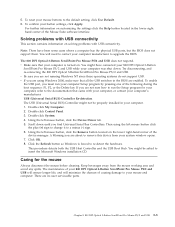
... some cases where a computer has the physical USB ports, but the BIOS does not support them. USB (Universal Serial BUS) Controller Re-detection The USB (Universal Serial BUS) Controller might be properly installed in the BIOS are not running Windows NT since these operating systems do not support USB. Using the left mouse button, click the Device Driver tab. 5. This...
User Guide - Page 21
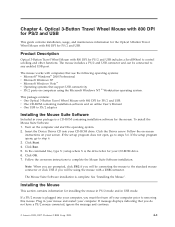
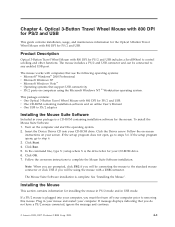
...go to step 6. 3. In the command line, type X:/setup where X is plugged into your computer, you will be connected to PS/2 adapter
Installing the Mouse Suite Software
Included in USB mode. Chapter 4.
Click the Driver arrow. Optical 3-Button Travel Wheel Mouse with 800 DPI for PS/2 and USB
This guide contains installation, usage, and maintenance information for the Optical 3-Button...
User Guide - Page 25
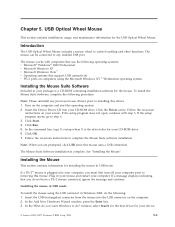
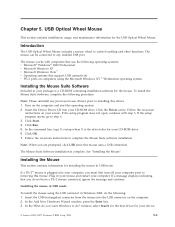
... to removing this driver. 1. In the command line, type X:/setup where X is plugged into your computer prior to do not have a PS/2 mouse connected, ignore the message and continue.
Note: When you do ? Installing the Mouse
This section contains information for the USB Optical Wheel Mouse.
Installing the mouse in your mouse and restart your device.
© Lenovo 2005, 2007. window...
User Guide - Page 32
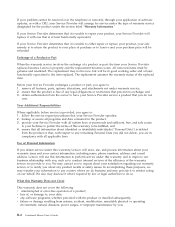
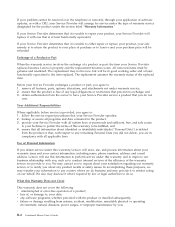
... Combined Mouse User's Guide
If your problem cannot be resolved over the telephone or remotely, through your application of software updates, or with a CRU, your Service Provider will arrange for service under the type of warranty service designated for the product under the section titled ″Warranty Information.″
If your Service Provider determines that it is unable to repair your...
User Guide - Page 34
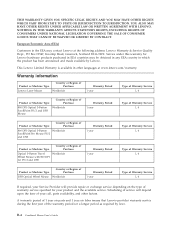
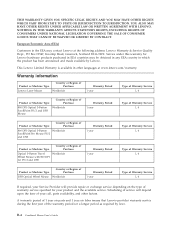
... YOU SPECIFIC LEGAL RIGHTS AND YOU MAY HAVE OTHER RIGHTS WHICH VARY FROM STATE TO STATE OR JURISDISCTION TO JURISDICTION. Warranty information
Product or Machine Type
Country or Region of Purchase
Lenovo Laser Mouse
Worldwide
Warranty Period 1 year
Type of Warranty Service 1, 4
Product or Machine Type
Country or Region of Purchase
800 DPI Optical 3-Button ScrollPoint PS/2 and USB Mouse...
User Guide - Page 37
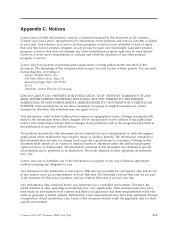
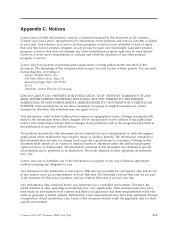
...life support applications where malfunction may vary.
Some measurements may be used . Any functionally equivalent product, program, or service that Lenovo product, program, or service may... typographical errors. Actual results may result in your local Lenovo representative for their specific environment.
© Lenovo 2005, 2007. Users of express or implied warranties in certain...
User Guide - Page 38
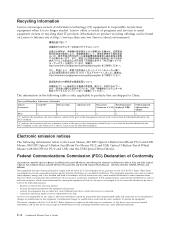
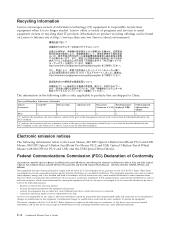
... PS/2 and USB, and the USB Optical Wheel Mouse] - (41U3074, 31P7405, 31P8700, 31P7410, and 06P4069) This equipment has been tested and found on a circuit different from that are designed to provide reasonable protection against harmful interference in accordance with Part 15 of programs and services to this equipment. v Connect the equipment into an outlet on Lenovo's Internet site...
Lenovo 41U3074 Reviews
Do you have an experience with the Lenovo 41U3074 that you would like to share?
Earn 750 points for your review!
We have not received any reviews for Lenovo yet.
Earn 750 points for your review!
