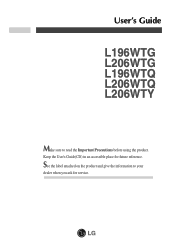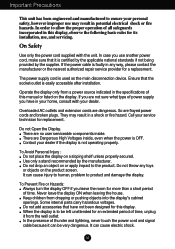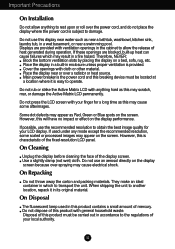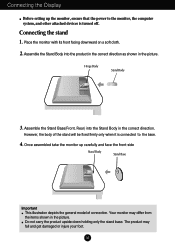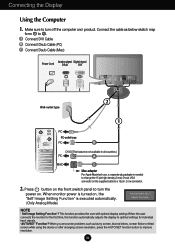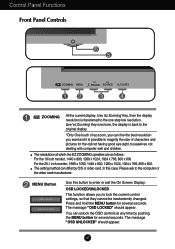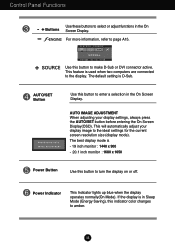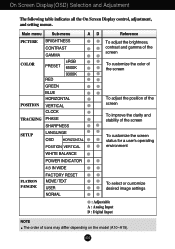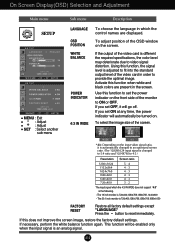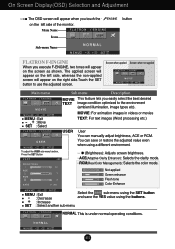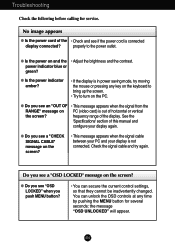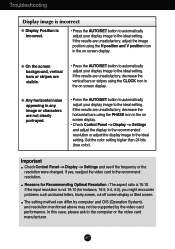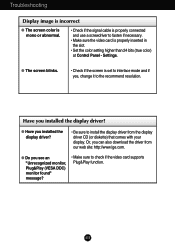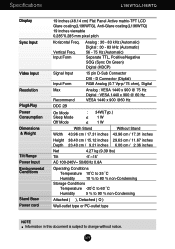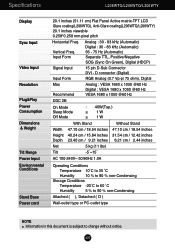LG L206WTQ-BF - LG - 20" LCD Monitor Support and Manuals
Get Help and Manuals for this LG item

View All Support Options Below
Free LG L206WTQ-BF manuals!
Problems with LG L206WTQ-BF?
Ask a Question
Free LG L206WTQ-BF manuals!
Problems with LG L206WTQ-BF?
Ask a Question
Most Recent LG L206WTQ-BF Questions
Digital Display Problem.
I have a HP laptop that I would like to connect this monitor to via the DVI-D port. I am currently u...
I have a HP laptop that I would like to connect this monitor to via the DVI-D port. I am currently u...
(Posted by grodneythurman 9 years ago)
LG L206WTQ-BF Videos
Popular LG L206WTQ-BF Manual Pages
LG L206WTQ-BF Reviews
We have not received any reviews for LG yet.