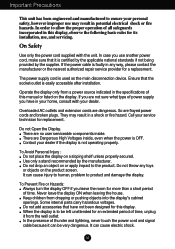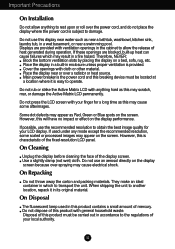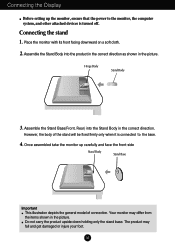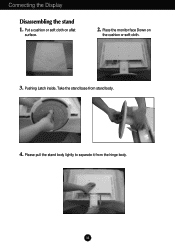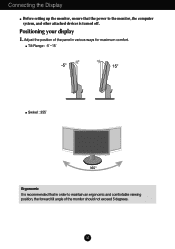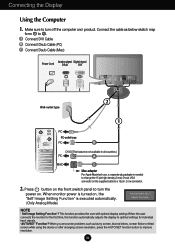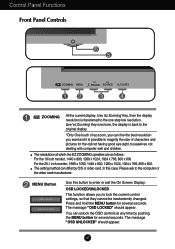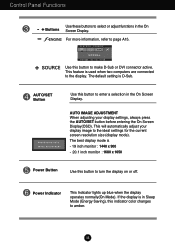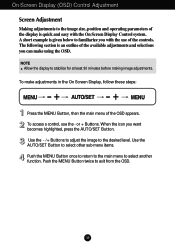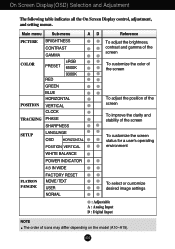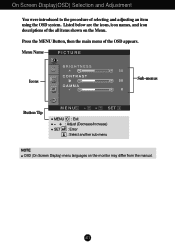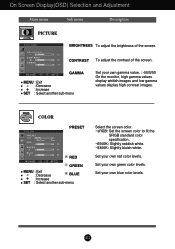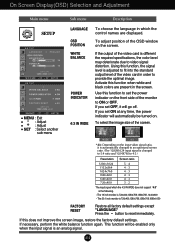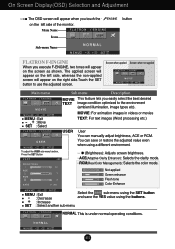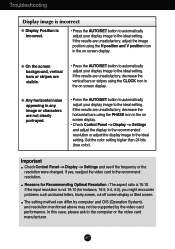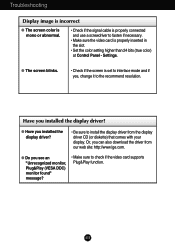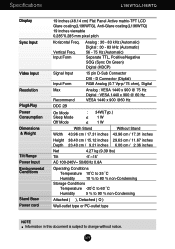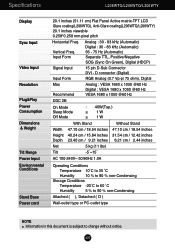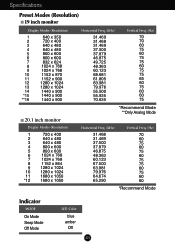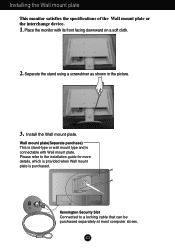LG L206WTQ-BF Support Question
Find answers below for this question about LG L206WTQ-BF - LG - 20" LCD Monitor.Need a LG L206WTQ-BF manual? We have 2 online manuals for this item!
Question posted by grodneythurman on November 19th, 2014
Digital Display Problem.
I have a HP laptop that I would like to connect this monitor to via the DVI-D port. I am currently using the VGA connectons. I have a DVI to HDMI adapter that will provide connection via HDMI cable, but I only see a black sceen when I use this connection and after the souce button is pushed. Why will this not work?
Current Answers
Related LG L206WTQ-BF Manual Pages
LG Knowledge Base Results
We have determined that the information below may contain an answer to this question. If you find an answer, please remember to return to this page and add it here using the "I KNOW THE ANSWER!" button above. It's that easy to earn points!-
What Are The DVI Formats ? - LG Consumer Knowledge Base
... cables which is connecting to an analog display, such as a CRT monitor or budget LCD. There are used to carry a DVI signal to a VGA device, since DVI-A and VGA carry the same signal. True Digital Video DVI-D cables are three types of the digital format. Analog) DVI-D - The most common use a DVI-D to DVI-D electronic convertor; This means that a DVI-D cable will not work... -
Television: No Signal - LG Consumer Knowledge Base
... converter box. 6. If DVD or VHS players work, cables may be connected correctly. If menu does not display, problem is used to connect digital cable to TV and are determined on the HDTV. If neither TV receives picture, problem may not be with TV. LG Broadband TV Wireless Connectivity Options Connect converter box to display. Television: No Signal 1. Article ID: 6408 Last... -
Video:DVI - LG Consumer Knowledge Base
... stands for protecting copyrighted digital entertainment content that all new DVI inputs (non Computer Monitor) have HDCP Not all content will use Lower costs as less electronic circuitry required What is the difference between the video source and the digital display (receiver). therefore simple to maximize the quality of DVI connections: For digital DVI cables there is...
Similar Questions
Lg Flatran W2043t Lcd Monitor
above monitor display not continuesly, when switch off and on disply coming for 30 second and displa...
above monitor display not continuesly, when switch off and on disply coming for 30 second and displa...
(Posted by ravichandranj68 9 years ago)
Display Problems
Hello, I am having problem with my LG flatron l1734s-bn monitor, the problem is, that the monitor st...
Hello, I am having problem with my LG flatron l1734s-bn monitor, the problem is, that the monitor st...
(Posted by maffen360 9 years ago)
Lg 22' Ew224t Lcd Monitor
where do i hook up the audio, have a audio plug from my harddrive but can't find where it goes.witho...
where do i hook up the audio, have a audio plug from my harddrive but can't find where it goes.witho...
(Posted by morningstar29730 12 years ago)
Lg Flatron W1946sn-bf Display Problem
LG FLATRON W1946SN-BF monitor has no display. Only white blank display,no osd, no display.And power ...
LG FLATRON W1946SN-BF monitor has no display. Only white blank display,no osd, no display.And power ...
(Posted by surendrala 12 years ago)
Lg W2753vc 27 Inch Lcd Monitor
What type of wall mount do I need for this Monitor ? It needs to swivel up and down and sideways....
What type of wall mount do I need for this Monitor ? It needs to swivel up and down and sideways....
(Posted by kell749 12 years ago)