JVC TMH-150CGU - 15IN CRT 750TVL 4:3 16:9 NTSC PAL METAL CABINET INPUT CARDS OPT Support and Manuals
Get Help and Manuals for this JVC item
This item is in your list!

View All Support Options Below
Free JVC TMH-150CGU manuals!
Problems with JVC TMH-150CGU?
Ask a Question
Free JVC TMH-150CGU manuals!
Problems with JVC TMH-150CGU?
Ask a Question
Popular JVC TMH-150CGU Manual Pages
Instruction Manual - Page 2
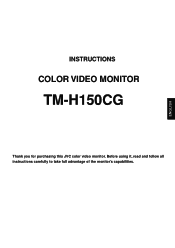
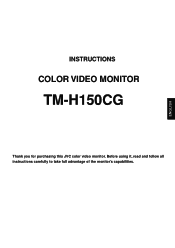
ENGLISH
INSTRUCTIONS
COLOR VIDEO MONITOR
TM-H150CG
Thank you for purchasing this JVC color video monitor. Before using it, read and follow all instructions carefully to take full advantage of the monitor's capabilities.
Instruction Manual - Page 3
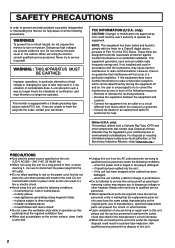
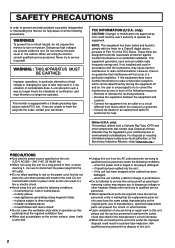
... radio frequency energy and, if not installed and used in particular alternation of high voltage or changing the type of manufacture's specified replacement parts can result in such a way no longer meets the standards of the FCC Rules. SAFETY PRECAUTIONS
In order to prevent any servicing or repair work to this unit reaches the end...
Instruction Manual - Page 4
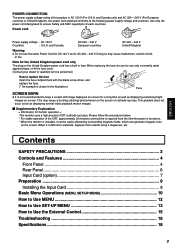
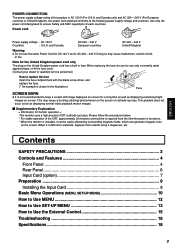
...service personnel.)
How to replace the fuse Open the fuse compartment with the blade screw driver, and replace the fuse. (* An example is shown in the illustration.)
Fuse
SCREEN BURN
● It is not recommended to eradicate, degauss from the time the power is turned on. * When the monitor is installed...to Use the External Control 15 Troubleshooting 16 Specifications 18
3
When it can...
Instruction Manual - Page 6
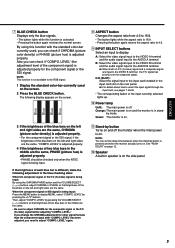
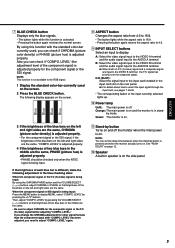
...LEVEL" again.
NOTE: This function is off the monitor when the main power is being input: By using... being input: Press the MENU button to the AUDIO A terminal.
The following adjustment in speaker is activated... aspect ratio from 4:3 to the input card installed in stand- LEVEL" by mode. LEVEL."
If...is adjusted properly.
Also you can set the delay time between when the ...
Instruction Manual - Page 7
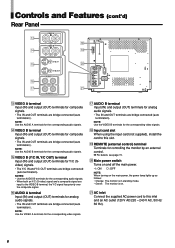
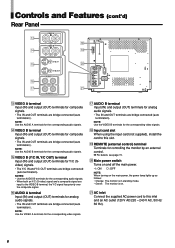
...-connected (auto termination).
NOTE: Use the VIDEO B terminals for the corresponding audio signals.
o REMOTE (external control) terminal
Terminals for composite signals.
•...for controlling the monitor by mode. • Green: The monitor is in stand-by an external control.
\ For details, see page 15.
; i Input card slot
When using the input card (not supplied), install the card to...
Instruction Manual - Page 9
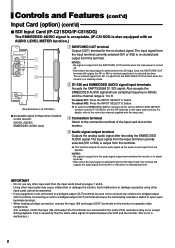
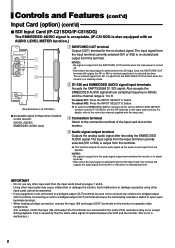
... or IN2 re-clocked signal which is in stand- For details, refer to the instruction manual supplied with an AUDIO LEVEL METER function.)
SWITCHED OUT
IN1 E.AUDIO SDI
IN2
1 2 3
1 SWITCHED OUT terminal
Output (OUT) terminal for IF-C51SDG), set the DIP switches on the monitor.
4 Audio signal output terminal
Outputs the analog audio signal after decoding the EMBEDDED...
Instruction Manual - Page 10
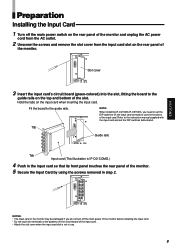
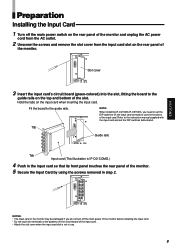
... Input Card
1 Turn off the main power of the monitor before installing the input card. • Do not touch the terminals or the patterns on the ...fitting the board to the guide rails. Refer to the instruction manual supplied with the input card and set the DIP switches on the top and bottom of
the monitor.
Hold the tabs on the rear panel of the slot. Guide rails
Tab Input card (This...
Instruction Manual - Page 11
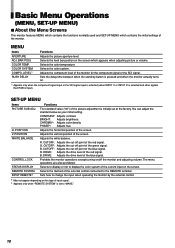
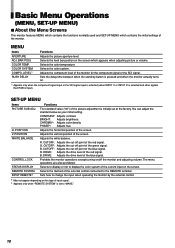
...
B. The menu operations are also prohibited. Selects the method of the monitor.
MENU
Items APERTURE ADJ. SET-UP MENU
Items PICTURE SUB ADJ.
Adjusts the vertical position of the ...level. You can adjust the standard value as your initial setting. BRIGHT: Adjusts brightness. COLOR TEMP. H. Prohibits the monitor operations except turning on/off point of the current input ...
Instruction Manual - Page 12
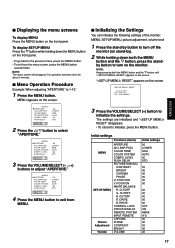
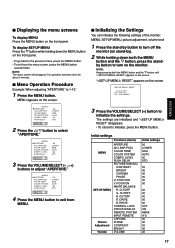
... button
several times. NOTE:
Keep pressing both the MENU button and the fi button until
" RESET" appears on stand-by button to turn on the monitor. The settings are initialized and " RESET" disappears.
• To cancel to adjust "APERTURE." COLOR TEMP COLOR SYSTEM COMPO. CUTOFF R.
LEVEL RUSH DELAY
: 00 : LOWER : 9300 : AUTO...
Instruction Manual - Page 13
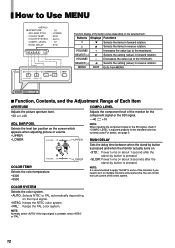
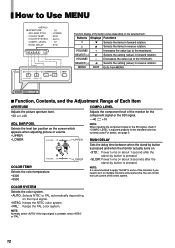
... PAL automatically depending
on the selected item. COLOR SYSTEM COMPO.
NOTE: Normally select "AUTO." How to turn on multiple monitors at the same time.
NOTE: It is pressed. COLOR TEMP. SELECT(-) 2 Selects the setting (value) in reverse rotation.
For details, see page 5.
You can control the rush current of the button varies...
Instruction Manual - Page 15
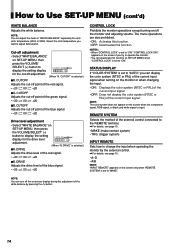
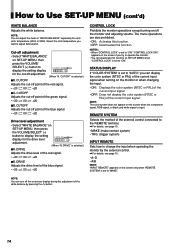
...15.
• MAKE (make contact system) • TRG. (trigger system)
INPUT REMOTE
Sets how to change the input when operating the monitor by pressing the % button.
14 NOTES: • When "CONTROL LOCK" is set...blue signal. • -20 " 00 " +20
CONTROL LOCK
Prohibits the monitor operations except turning on/off the on
SET-UP MENU, then press
the VOLUME/SELECT (-)
button to "ON." The menu ...
Instruction Manual - Page 16
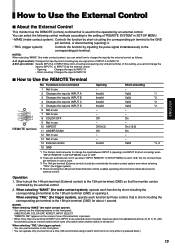
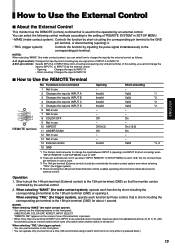
...15 GND
Opening - Invalid
Short-circuiting - On (16:9) On - -
How to Use the External Control
ENGLISH
7 About the External Control
This monitor has the REMOTE (remote) terminal that the monitor...B, C, D). (We recommend using an interlock switch which turns off a switch when another switch is set to INPUT D are selected (short-circuited), inputs are not in use the buttons on the front ...
Instruction Manual - Page 17
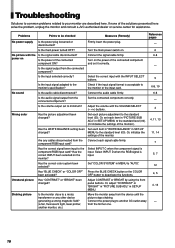
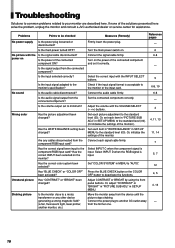
... MENU to the standard level (00). Set "COLOR SYSTEM" in SET-UP MENU to the monitor's specification?
MENU to "AUTO."
12
Has "BLUE CHECK" or "COLOR OFF" Press the BLUE CHECK button or the COLOR
been activated? Select INPUT D when the RGB signal is input.
5, 7
monitor? Troubleshooting
Solutions to common problems related to the Select INPUT C when...
Instruction Manual - Page 18
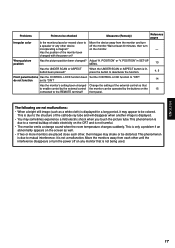
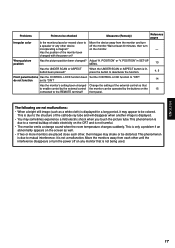
... by the buttons on the CRT and is not being used. Problems
Points to be checked
Measures (Remedy)
Reference pages
Irregular color
Is the monitor placed or moved close each ...harmful. • The monitor emits a strange sound when the room temperature changes suddenly. do not function
set to "ON"?
14
Has the monitor's setting been changed Change the setting of the cathode ray ...
Instruction Manual - Page 19
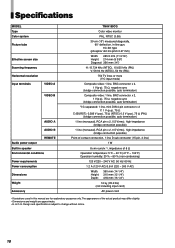
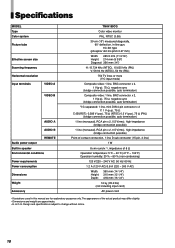
...
Input terminals
VIDEO A
VIDEO B
AUDIO A
AUDIO B
REMOTE Audio power output Built-in speaker Environmental conditions
Power requirements Power consumption
Dimensions
Weight
Accessory
TM-H150CG
Color video monitor
PAL, NTSC (3.58)
39 cm (15") measured diagonally, 90° deflection, in this manual are approximate. • E. & O. Design and specifications subject to change without notice...
JVC TMH-150CGU Reviews
Do you have an experience with the JVC TMH-150CGU that you would like to share?
Earn 750 points for your review!
We have not received any reviews for JVC yet.
Earn 750 points for your review!
