JVC PS-420W Support and Manuals
Popular JVC PS-420W Manual Pages
PS-420W / PS-470W 42-in/47-in digital signage monitors operation manual - Page 2
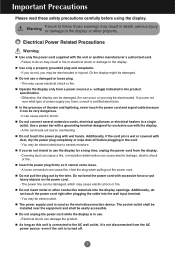
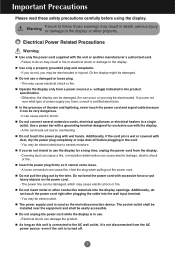
...power source (i.e. n In the presence of power supply you do not touch the power cord right after plugging the cable into the display openings. A fire can be electrocuted or injured. n Insert the power... unit is connected to the display or other conductive materials into the wall input terminal. - n If you may result in the product specification. -
Important Precautions
Please read...
PS-420W / PS-470W 42-in/47-in digital signage monitors operation manual - Page 3
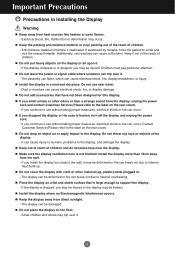
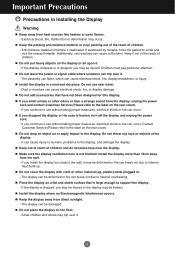
... throw any toys or objects at the
display. - plastic) while plugged in Installing the Display
Warning
n Keep away from the display, unplug the power
cord and contact Customer Service (Please refer to support the display.
- n Install the display where no Electromagnetic Interference occurs.
n Install the display in a neat and dry place.
Install the display more than 10cm away from direct...
PS-420W / PS-470W 42-in/47-in digital signage monitors operation manual - Page 4


... may be electrocuted or the display can be impaired if you drop the display, the damaged display can be electrocuted or the display can cause electric shock or fire.
Contact Customer Service (Please refer to the label on it with a soft cloth to prevent scratching. n When cleaning the display, unplug the power cord and scrub gently with...
PS-420W / PS-470W 42-in/47-in digital signage monitors operation manual - Page 8
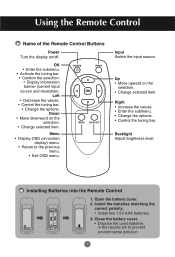
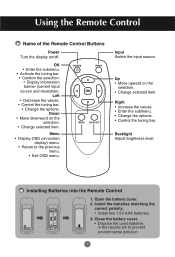
Installing Batteries into the Remote Control
1. Close the battery cover. • Dispose the used batteries
in the recycle bin to the previous menu.
• Exit OSD menu. Menu
• Display OSD (on /off.
Using the Remote Control
Name of the Remote Control Buttons
Power Turn the display on -screen display) menu.
• Return to prevent environmental...
PS-420W / PS-470W 42-in/47-in digital signage monitors operation manual - Page 10
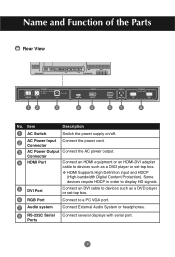
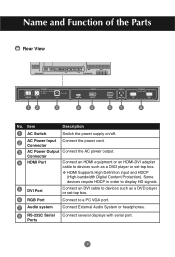
...). Some devices require HDCP in order to display HD signals.
5 DVI Port
Connect an DVI cable to devices such as a DVD player or set -top box.
6 RGB Port
Connect to devices such as a DVD player or set -top box. Name and Function of the Parts
Rear View
SWITCH
POWER AC 100-240~, 50-60Hz
5.7-2.2A...
PS-420W / PS-470W 42-in/47-in digital signage monitors operation manual - Page 11
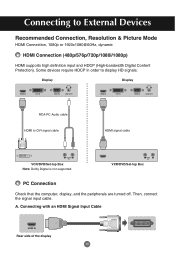
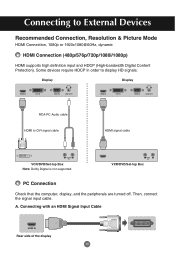
....
Connecting with an HDMI Signal Input Cable
HDMI IN
Rear side of the display 10 Some devices require HDCP in order to DVI signal cable
HDMI signal cable
AUDIO IN
VCR/DVD/Set-top Box Note: Dolby Digital is not supported.
A. Connecting to External Devices
Recommended Connection, Resolution & Picture Mode
HDMI Connection, 1080p...
PS-420W / PS-470W 42-in/47-in digital signage monitors operation manual - Page 13
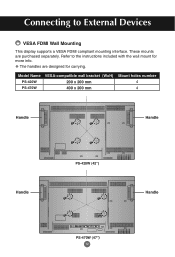
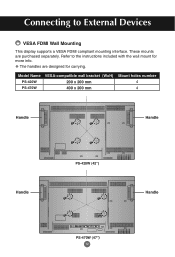
... AUTO/OK POWER
Handle
PS-420W (42")
SWITCH
POWER AC 100-240~, 50/60Hz
5.7-2.2A
3.0-1.2A
IN
OUT
HDMI IN
VIDEO DVI IN
AUDIO
RGB IN
LINE OUT
RS232C External Control
IN
OUT
PS-470W (47") 12
INPUT MENU DOWN UP RIGHT LEFT AUTO/OK POWER
Handle Refer to External Devices
VESA FDMI Wall Mounting
This display supports a VESA...
PS-420W / PS-470W 42-in/47-in digital signage monitors operation manual - Page 14
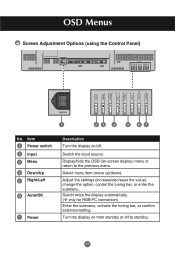
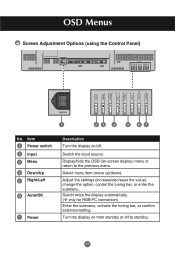
... 4 Down/Up 5 Right/Left
6 Auto/OK
7 Power
Description
Turn the display on/off to the previous menu. Adjust the settings (increase/decrease the value), change the option, control the tuning bar, or enter the submenu.
Turn the display on -screen display) menu or return to standby.
13 Synchronize the display automatically. (v only for RGB PC connection...
PS-420W / PS-470W 42-in/47-in digital signage monitors operation manual - Page 15
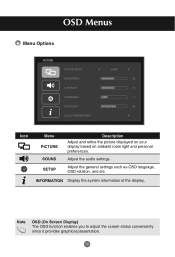
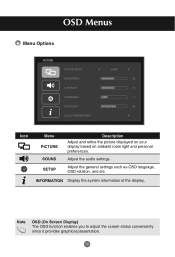
Adjust the audio settings.
Adjust the general settings such as OSD language, OSD rotation, and etc. OSD Menus
Menu Options
PICTURE
PICTURE MODE BRIGHTNESS CONTRAST SHARPNESS BACKLIGHT COLOR TEMPERATURE
USER 50 51 1 55
Icon
Menu PICTURE SOUND
SETUP
Description Adjust and refine the picture displayed on your display based on ambient room light and personal preferences...
PS-420W / PS-470W 42-in/47-in digital signage monitors operation manual - Page 16
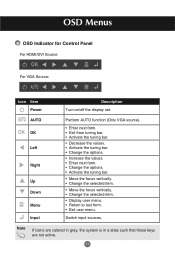
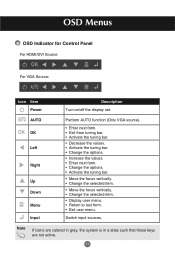
...
OSD Indicator for Control Panel
For HDMI/DVI Source:
OK
For VGA Source:
AUTO
Icon Item Power
Description Turn on/off the display set. Switch input sources. Note
If icons are colored in gray, the system is in a state...; Change the selected item.
• Move the focus vertically. • Change the selected item.
• Display user menu. • Return to last form. • Exit user menu.
PS-420W / PS-470W 42-in/47-in digital signage monitors operation manual - Page 17
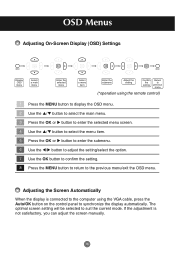
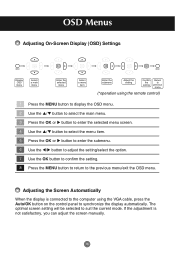
... the OK or u button to enter the submenu. 6 Use the t/u button to adjust the setting/select the option. 7 Use the OK button to confirm the setting. 8 Press the MENU button to return to suit the current mode. Adjusting the Screen Automatically
When the display is not satisfactory, you can adjust the screen manually.
16
PS-420W / PS-470W 42-in/47-in digital signage monitors operation manual - Page 22
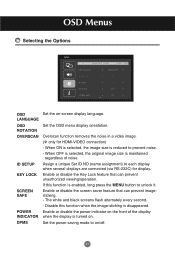
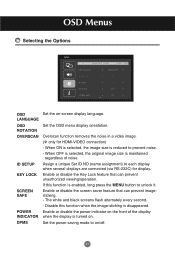
OSD Menus
Selecting the Options
SETUP
OSD LANGUAGE OSD ROTATION OVERSCAN ID SETUP KEY LOCK SCREEN SAFE
ENGLISH LANDSCAPE
OFF I
OFF OFF
OSD
Set the on /off.
21
DPMS
Set the power saving mode to unlock it.
When OFF is selected, the original image size is maintained regardless of the display
INDICATOR when the display is enabled, long...
PS-420W / PS-470W 42-in/47-in digital signage monitors operation manual - Page 26
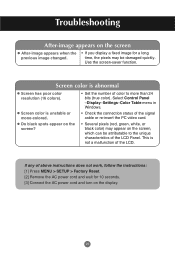
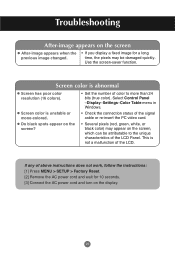
...) may be attributable to more than 24 bits (true color).
Select Control Panel -Display-Settings-Color Table menu in Windows.
• Check the connection status of above instructions does not work, follow the instructions: [1] Press MENU > SETUP > Factory Reset. [2] Remove the AC power cord and wait for a long time, the pixels may appear on the screen...
PS-420W / PS-470W 42-in/47-in digital signage monitors operation manual - Page 27
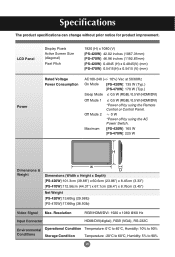
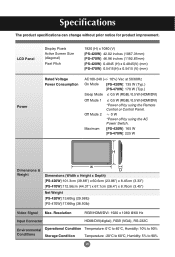
Specifications
The product specifications can change ...Power
Display Pixels Active Screen Size (diagonal)
Pixel Pitch
1920 (H) x 1080 (V) [PS-420W]: 42.02 inches (1067.31mm) [PS-470W]: 46.96 inches (1192.87mm) [PS-420W]: 0.4845 (H) x 0.4845(V) (mm) [PS-470W]: 0.5415(H) x 0.5415 (V) (mm)
Rated Voltage Power Consumption
AC100-240 (+/- 10%) Vac at 50/60Hz On Mode [PS-420W]: 135 W (Typ.)
[PS...
PS-420W / PS-470W 42-in/47-in digital signage monitors operation manual - Page 52
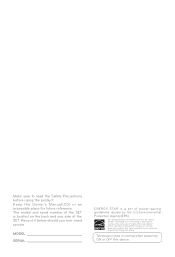
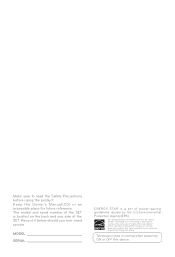
... guidelines issued by the U.S.Environmental Protection Agency(EPA).
The model and serial number of the SET is a set of the SET. Record it below should you ever need service.
This product qualifies for ENERGY STAR in the "factory default" setting and this is normal when powering ON or OFF this device. Changing the factory default...
JVC PS-420W Reviews
Do you have an experience with the JVC PS-420W that you would like to share?
Earn 750 points for your review!
We have not received any reviews for JVC yet.
Earn 750 points for your review!

