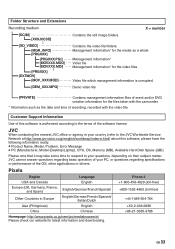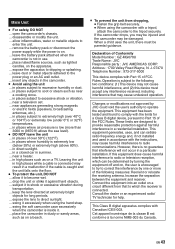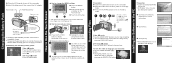JVC GZMG670BUS - Everio Camcorder - 800 KP Support and Manuals
Get Help and Manuals for this JVC item

View All Support Options Below
Free JVC GZMG670BUS manuals!
Problems with JVC GZMG670BUS?
Ask a Question
Free JVC GZMG670BUS manuals!
Problems with JVC GZMG670BUS?
Ask a Question
Most Recent JVC GZMG670BUS Questions
Communication Error With Battery
Hello I purchased a JVC GZMG670Bu, I shows communication error on scree with battery; thiking the ba...
Hello I purchased a JVC GZMG670Bu, I shows communication error on scree with battery; thiking the ba...
(Posted by gideonburder 11 years ago)
Popular JVC GZMG670BUS Manual Pages
JVC GZMG670BUS Reviews
We have not received any reviews for JVC yet.