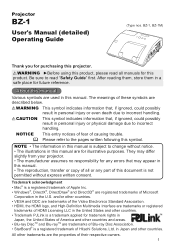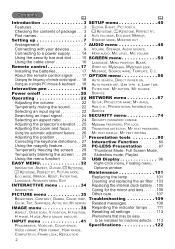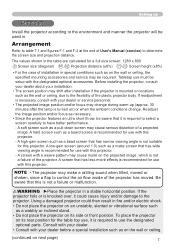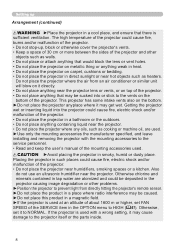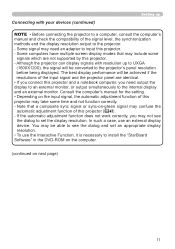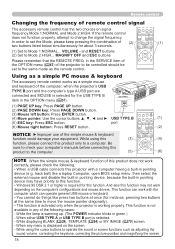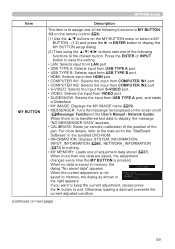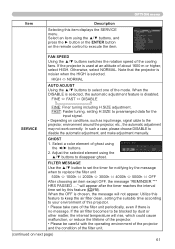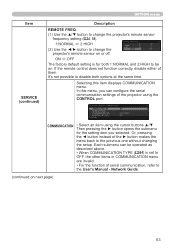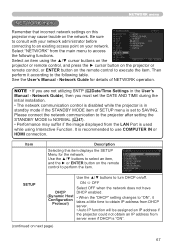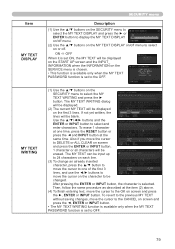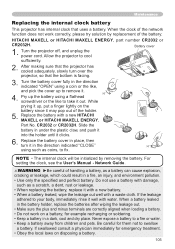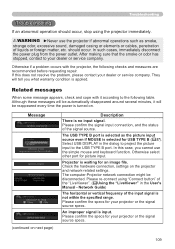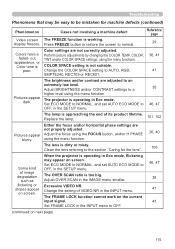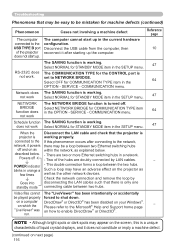Hitachi BZ-1 Support and Manuals
Get Help and Manuals for this Hitachi item

View All Support Options Below
Free Hitachi BZ-1 manuals!
Problems with Hitachi BZ-1?
Ask a Question
Free Hitachi BZ-1 manuals!
Problems with Hitachi BZ-1?
Ask a Question
Hitachi BZ-1 Videos
Popular Hitachi BZ-1 Manual Pages
Hitachi BZ-1 Reviews
We have not received any reviews for Hitachi yet.