HP iPAQ rx3400 - Mobile Media Companion Support and Manuals
Get Help and Manuals for this Hewlett-Packard item
This item is in your list!

View All Support Options Below
Free HP iPAQ rx3400 manuals!
Problems with HP iPAQ rx3400?
Ask a Question
Free HP iPAQ rx3400 manuals!
Problems with HP iPAQ rx3400?
Ask a Question
Popular HP iPAQ rx3400 Manual Pages
HP iPAQ Security Solutions - Page 4
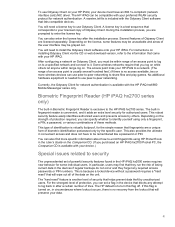
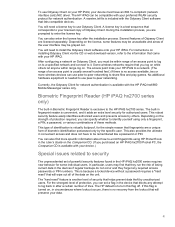
... they forget any attempt to the HP iPAQ hx2700 series. You can specify whether to enter the license key. This is because a locked device without a password requires a "hard reset" that helps prevent data theft by the specific user. The "hard reset" feature is another level of security that will need to install the Odyssey Client software onto your HP iPAQ to a network. (The range of...
HP iPAQ Bluetooth Stereo Headphones User Guide - Page 3
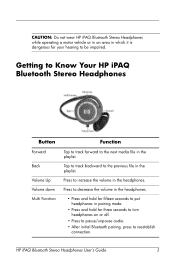
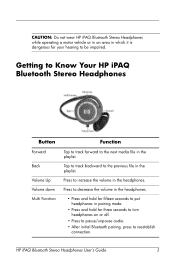
... audio. • After initial Bluetooth pairing, press to the previous file in the playlist. Getting to Know Your HP iPAQ Bluetooth Stereo Headphones
Button
Forward
Back
Volume Up Volume down Multi Function
Function
Tap to track forward to be impaired.
Tap... next media file in the headphones. Press to increase the volume in the playlist. HP iPAQ Bluetooth Stereo Headphones User's Guide
3
HP iPAQ Bluetooth Stereo Headphones User Guide - Page 4
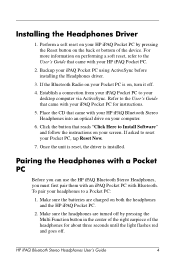
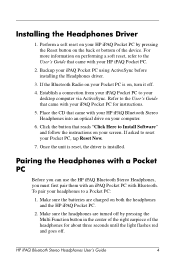
...to Install Software" and follow the instructions on the back or bottom of the headphones for instructions.
5. Pairing the Headphones with a Pocket PC
Before you can use the HP iPAQ Bluetooth Stereo Headphones, you must first pair them with an iPAQ Pocket PC with your Pocket PC is installed. HP iPAQ Bluetooth Stereo Headphones User's Guide
4 For more information on performing a soft reset...
HP iPAQ Bluetooth Stereo Headphones User Guide - Page 5
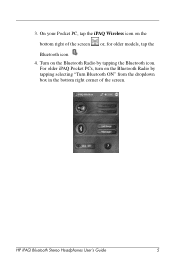
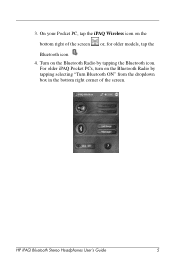
... "Turn Bluetooth ON" from the dropdown box in the bottom right corner of the screen or, for older models, tap the
Bluetooth icon 4. For older iPAQ Pocket PCs, turn on the
bottom right of the screen. HP iPAQ Bluetooth Stereo Headphones User's Guide
5 On your Pocket PC, tap the iPAQ Wireless icon on the Bluetooth Radio by tapping the Bluetooth icon.
HP iPAQ Bluetooth Stereo Headphones User Guide - Page 6
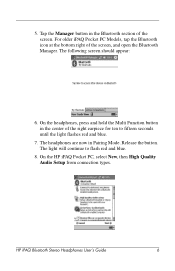
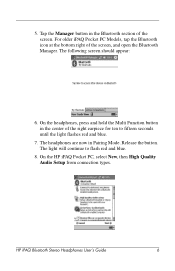
For older iPAQ Pocket PC Models, tap the Bluetooth icon at the bottom right of the screen. On ... light flashes red and blue.
7. HP iPAQ Bluetooth Stereo Headphones User's Guide
6 The headphones are now in the Bluetooth section of the screen, and open the Bluetooth Manager. On the HP iPAQ Pocket PC, select New, then High Quality Audio Setup from connection types. The following screen ...
HP iPAQ Bluetooth Stereo Headphones User Guide - Page 7
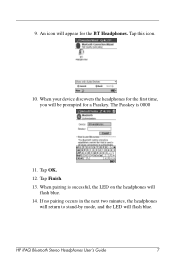
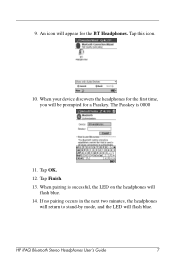
... will appear for the BT Headphones. Tap OK.
12. Tap Finish.
13. 9.
An icon will flash blue.
14. When pairing is 0000
11. HP iPAQ Bluetooth Stereo Headphones User's Guide
7 When your device discovers the headphones for a Passkey. If no pairing occurs in the next two minutes, the headphones will return to stand-by...
HP iPAQ Bluetooth Stereo Headphones User Guide - Page 8
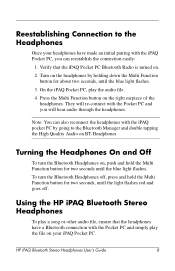
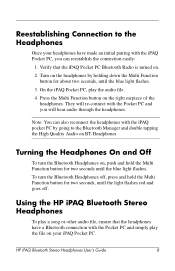
HP iPAQ Bluetooth Stereo Headphones User's Guide
8 Note: You can also reconnect the headphones with the Pocket PC and you can reestablish the connection easily:
1. To turn the Bluetooth Headphones on, push and hold the Multi Function button for two seconds, until the ...
HP iPAQ Bluetooth Stereo Headphones User Guide - Page 9
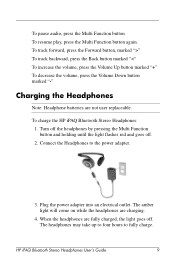
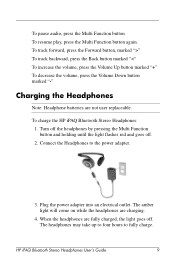
To track forward, press the Forward button, marked ">" To track backward, press the Back button marked " To pause audio, press the Multi Function button To resume play, press the Multi Function button again.
HP iPAQ Bluetooth Stereo Headphones User Guide - Page 10
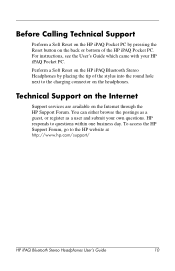
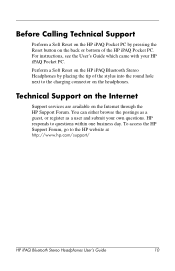
... a user and submit your HP iPAQ Pocket PC. For instructions, see the User's Guide which came with your own questions. Perform a Soft Reset on the HP iPAQ Bluetooth Stereo Headphones by pressing the Reset button on the back or bottom of the stylus into the round hole next to the charging connector on the Internet through the HP Support Forum. Technical Support on the Internet
Support services...
HP iPAQ Bluetooth Stereo Headphones User Guide - Page 11
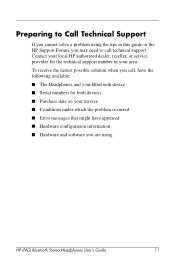
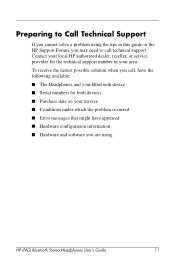
...the technical support number in this guide or the HP Support Forum, you may need to call , have appeared ■ Hardware configuration information ■ Hardware and software you are using
HP iPAQ Bluetooth Stereo Headphones User's Guide
11 To receive the fastest possible solution when you call technical support. Preparing to Call Technical Support
If you cannot solve a problem using the...
HP iPAQ Bluetooth Stereo Headphones User Guide - Page 12
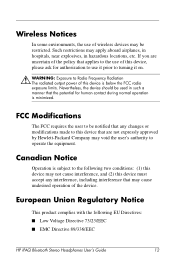
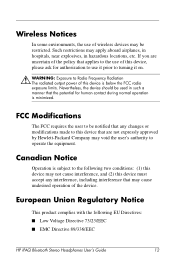
... it on.
Å WARNING: Exposure to the following EU Directives: ■ Low Voltage Directive 73/23/EEC ■ EMC Directive 89/336/EEC
HP iPAQ Bluetooth Stereo Headphones User's Guide
12 Wireless Notices
In some environments, the use of wireless devices may be notified that any interference, including interference that may cause undesired operation...
HP iPAQ Bluetooth Stereo Headphones User Guide - Page 13
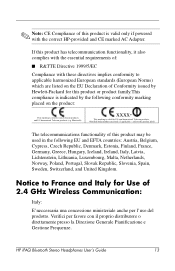
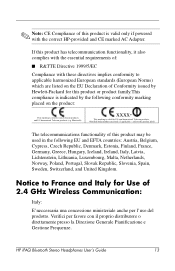
...:
Italy:
E'neccessaria una concessione ministeriale anche per favore con il proprio distributore o direttamente presso la Direzione Generale Pianificazione e Gestione Frequenze. HP iPAQ Bluetooth Stereo Headphones User's Guide
13
Bluetooth).
Verifici per l'uso del prodotto. Notice to applicable harmonized European standards (European Norms) which are listed on the product...
HP iPAQ Bluetooth Stereo Headphones User Guide - Page 14
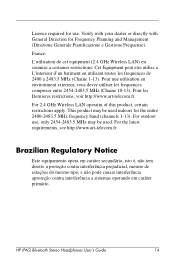
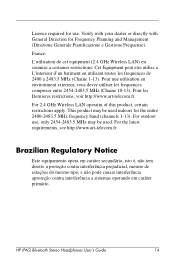
... Dernieres restrictions, voir http://www.art-telecom.fr
For 2.4 GHz Wireless LAN operatin of this product, certain restrictions apply: This product may be used . HP iPAQ Bluetooth Stereo Headphones User's Guide
14 France:
L'utilisation de cet equipment (2.4 GHz Wireless LAN) est soumise a certaines restrictions: Cet Equipment peut etre utilise a L'interieur d'un batiment en utilisant...
HP iPAQ Bluetooth Stereo Headphones User Guide - Page 15
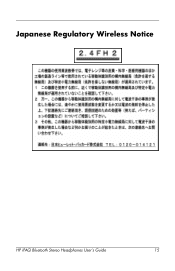
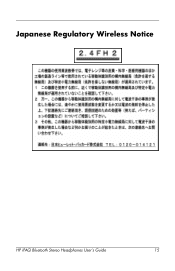
Japanese Regulatory Wireless Notice
HP iPAQ Bluetooth Stereo Headphones User's Guide
15
HP iPAQ Bluetooth Stereo Headphones User Guide - Page 16
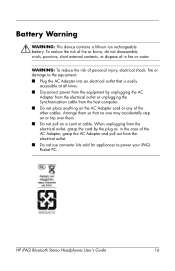
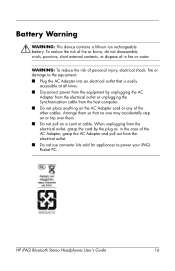
... over them. ■ Do not pull on the AC Adapter cord or any of personal injury, electrical shock, fire or damage to power your iPAQ Pocket PC. HP iPAQ Bluetooth Stereo Headphones User's Guide
16 When unplugging from the host computer. ■ Do not place anything on a cord or cable. Battery Warning
Å WARNING: This device contains...
HP iPAQ rx3400 Reviews
Do you have an experience with the HP iPAQ rx3400 that you would like to share?
Earn 750 points for your review!
We have not received any reviews for HP yet.
Earn 750 points for your review!
