HP SG3-200 - Desktop PC Support and Manuals
Popular HP SG3-200 Manual Pages
Limited Warranty and Support Guide - Page 4
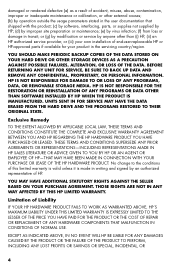
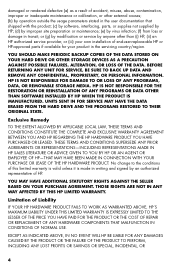
... product; (c) by software, interfacing, parts, or supplies not supplied by HP; (d) by improper site preparation or maintenance; (e) by an authorized representative of HP.
HP IS NOT RESPONSIBLE FOR THE RESTORATION OR REINSTALLATION OF ANY PROGRAMS OR DATA OTHER THAN SOFTWARE INSTALLED BY HP WHEN THE PRODUCT IS MANUFACTURED. or (g) by modification or service by anyone other external causes...
Limited Warranty and Support Guide - Page 6
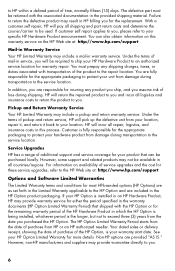
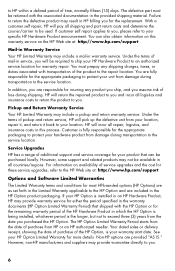
... purchased the HP Option. HP will incur all shipping and part return costs and determine the courier/carrier to be required to ship your HP Hardware Product to an authorized service location for warranty repair. However, some support and related products may provide warranty service for either the period specified in which the HP Option is being installed, whichever period...
Limited Warranty and Support Guide - Page 7


... or preinstalled software.
7 Limited software technical support is available for software for software preinstalled on the computer by HP under the HP brand name are set forth in the applicable end-user license or program license agreement provided with respect to contact non-HP manufacturers or suppliers for replacement.
EXCEPT AS PROVIDED IN THE APPLICABLE SOFTWARE...
Limited Warranty and Support Guide - Page 9
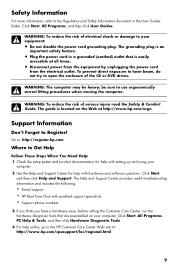
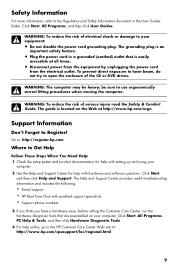
... the setup poster and product documentation for help with setting up and using your
computer. 2 Use the Help and Support Center for...Guide. Safety Information
For more information, refer to your equipment:
• Do not disable the power cord grounding plug. The Help and Support Center provides useful troubleshooting information and includes the following:
• E-mail support. • HP...
Getting Started Guide - Page 3


... up your computer Protecting your computer 3 Guidelines for installing software and hardware devices 4 Connecting to the Internet 4 Transferring files and settings to your new computer 5
3 Troubleshooting and maintenance Computer does not start 5 Power 6 Display (monitor 6 Keyboard and mouse (with cable 7 Keyboard and mouse (wireless 8 Speakers and sound 9 Internet access 10 Software...
Getting Started Guide - Page 5
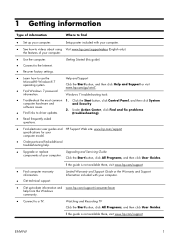
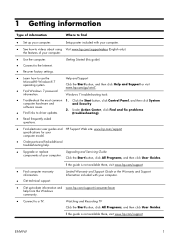
... Find and fix problems (troubleshooting).
● Read frequently asked questions.
● Find electronic user guides and HP Support Web site: www.hp.com/support specifications for your computer model.
● Order parts and find
● Set up -to-date information and www.hp.com/support/consumer-forum help .
● Upgrade or replace
Upgrading and Servicing Guide
components of your...
Getting Started Guide - Page 6
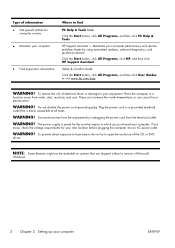
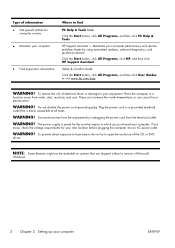
... using automated updates, onboard diagnostics, and guided assistance. If you purchased your computer performance and resolve problems faster by unplugging the power cord from water, dust, moisture, and soot.
Do not disable the power cord grounding plug. WARNING! Click the Start button, click All Programs, click HP, and then click HP Support Assistant.
WARNING! The power supply is...
Getting Started Guide - Page 7
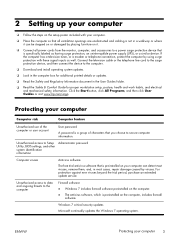
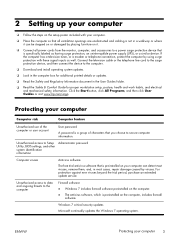
... and work habits, and electrical and mechanical safety information. Click the Start button, click All Programs, and then click User Guides or visit www.hp.com/ergo. 2 Setting up your computer
❑ Follow the steps on the setup poster included with these signal inputs as having surge protection, an uninterruptible power supply (UPS), or a similar device.
Getting Started Guide - Page 8
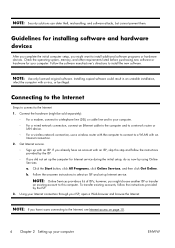
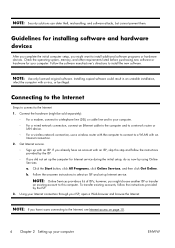
... computer setup, you have an account with an ISP, skip this computer.
Connecting to the Internet
Steps to connect to install the new...service.
◦ Sign up Internet service. Follow the onscreen instructions to this step and follow the instructions provided by the ISP. 3. NOTE: If you might choose another ISP or transfer
an existing account to select an ISP and set...
Getting Started Guide - Page 9
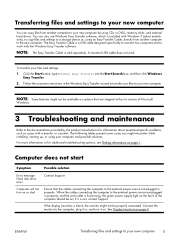
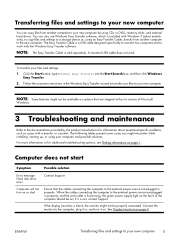
... about peripheral-specific problems, such as issues with Windows 7 (select models only), to copy files and settings to a storage device or, using your computer and possible solutions. Computer does not start . When the cables connecting the computer to the external power source are plugged in properly, and the wall outlet is functioning, the green power supply light...
Getting Started Guide - Page 15
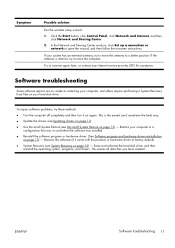
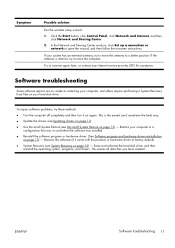
... Network and Sharing Center window, click Set up a connection or
network to move the antenna to a configuration that was in use before the software was installed.
● Reinstall the software program or hardware driver. (See Software program and hardware driver reinstallation on page 12) - Software troubleshooting
Some software repairs are as simple as restarting your computer...
Getting Started Guide - Page 16
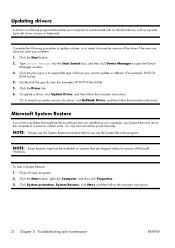
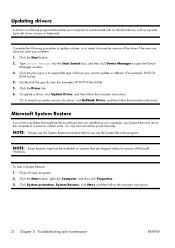
..., click Update Driver, and then follow the onscreen instructions.
12 Chapter 3 Troubleshooting and maintenance
ENWW To start a System Restore: 1. NOTE: Some features might be available on your problem: 1. Click System protection, System Restore, click Next, and then follow the onscreen instructions. Double-click the specific item (for example, HP DVD Writer 640b). 5.
You can also set...
Upgrading and Servicing Guide - Page 7
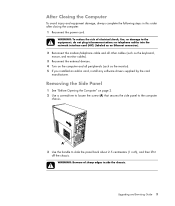
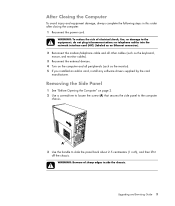
... Turn on the computer and all peripherals (such as the monitor). 5 If you installed an add-in this order after closing the computer: 1 Reconnect the power cord. WARNING: Beware of electrical shock, fire, or damage to slide the panel back... damage, always complete the following steps in card, install any software drivers supplied by the card
manufacturer.
Upgrading and Servicing Guide 3
Upgrading and Servicing Guide - Page 24
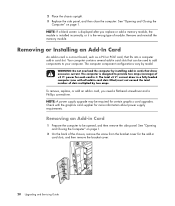
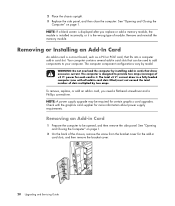
... vary by two amps.
To remove, replace, or add an add-in card, you replace or add a memory module, the module is installed incorrectly, or it is a circuit board...model. NOTE: A power supply upgrade may be opened, and then remove the side panel. NOTE: If a blank screen is designed to be required for each card in card slots, and then remove the bracket cover.
20 Upgrading and Servicing Guide...
Upgrading and Servicing Guide - Page 26
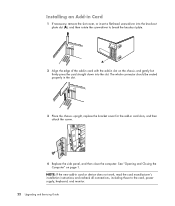
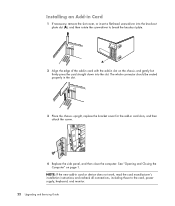
... rotate the screwdriver to the card, power supply, keyboard, and monitor. 22 Upgrading and Servicing Guide
Installing an Add-in Card
1 If necessary, remove the slot cover, or insert a flat-head screwdriver into the slot. NOTE: If the new add-in card or device does not work, read the card manufacturer's installation instructions and recheck all connections, including...
HP SG3-200 Reviews
Do you have an experience with the HP SG3-200 that you would like to share?
Earn 750 points for your review!
We have not received any reviews for HP yet.
Earn 750 points for your review!

