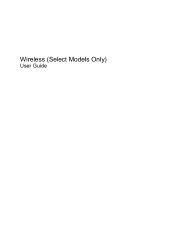HP Pavilion dv5-1300 - Entertainment Notebook PC Support and Manuals
Get Help and Manuals for this Hewlett-Packard item
This item is in your list!

View All Support Options Below
Free HP Pavilion dv5-1300 manuals!
Problems with HP Pavilion dv5-1300?
Ask a Question
Free HP Pavilion dv5-1300 manuals!
Problems with HP Pavilion dv5-1300?
Ask a Question
Popular HP Pavilion dv5-1300 Manual Pages
Security - Window Vista and Windows 7 - Page 8
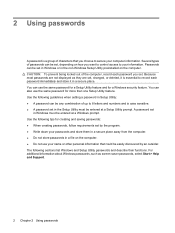
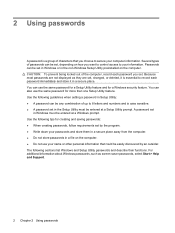
... from the computer. ● Do not store passwords in a secure place. For additional information about Windows passwords, such as they are not displayed as screen-saver passwords, select Start > Help and Support.
2 Chapter 2 Using passwords Several types of passwords can be set in Setup Utility: ● A password can use the same password for a Windows security feature. CAUTION: To...
Setup Utility - Windows Vista and Windows 7 - Page 7
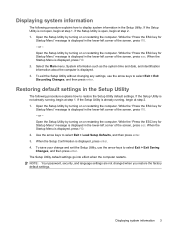
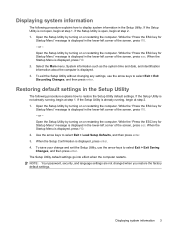
... keys to select Exit > Exit Discarding Changes, and then press enter. NOTE: Your password, security, and language settings are not changed when you restore the factory default settings. Displaying system information
The following procedure explains how to restore the Setup Utility default settings. Open the Setup Utility by turning on or restarting the computer. If the...
HP Mobile Remote Control (Select Models Only) - Windows Vista and Windows 7 - Page 1
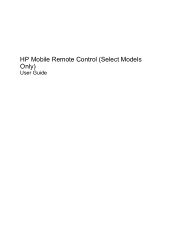
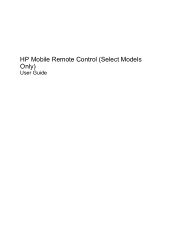
HP Mobile Remote Control (Select Models Only)
User Guide
Software Update, Backup and Recovery - Windows Vista - Page 5
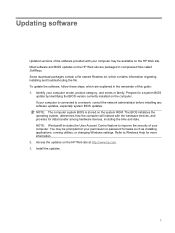
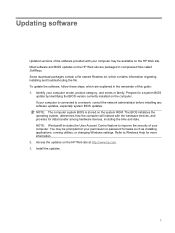
... named Readme.txt, which are packaged in the remainder of your computer model, product category, and series or family. To update the software, follow these steps, which contains information regarding installing and troubleshooting the file. Access the updates on the HP Web site at http://www.hp.com. 3. NOTE: Windows® includes the User Account Control feature to...
Software Update, Backup and Recovery - Windows Vista - Page 8
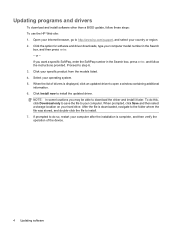
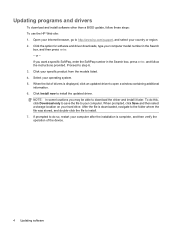
... updated driver to install. 7. NOTE: In some locations you want a specific SoftPaq, enter the SoftPaq number in the Search
box, and then press enter. - Click your computer model number in the Search box, press enter, and follow these steps: To use the HP Web site: 1. Updating programs and drivers
To download and install software other than a BIOS update, follow the instructions...
Wireless (Select Models Only) - Windows Vista - Page 24


... Manager. 3. Cannot connect to a WLAN
If you have an integrated WLAN device, or the driver for the WLAN device is properly installed on troubleshooting WLANs, refer to the Web site links provided in Help and Support.
18 Chapter 5 Troubleshooting wireless connection problems The listing for a WLAN device may be prompted for your computer. If no WLAN...
Multimedia - Windows Vista - Page 3


......7 Using the media activity hotkeys 7
2 Multimedia software Using HP MediaSmart software ...9 Using other preinstalled multimedia software 10 Installing multimedia software from a disc 11
3 Audio Connecting external audio...Configuring the audio using HDMI (select models only 17 Determining the type of graphics card installed on your computer 17 Setting HDMI as the default audio playback ...
Multimedia - Windows Vista - Page 23


... on the HP Media Remote Control to the instructions provided in the printed Notebook Essentials guide included with the computer or in the user guide included with the computer. ● HP Mobile Remote ... TV mode supports the following options: ● Slingbox (select models only)-Plays current TV broadcasts from the TV. ● Schedule-Displays all regions and may have set up the TV...
Multimedia - Windows Vista - Page 43


... manager in the Search box, press enter, and follow the instructions provided. In the results pane, click Device Manager. Repeat for software and driver downloads, type your computer model number in the pane above the box. 3. Select Start > All Programs > HP > HP Update. 2. If you want a specific SoftPaq, enter the SoftPaq number in the Start Search box...
Multimedia - Windows Vista - Page 44
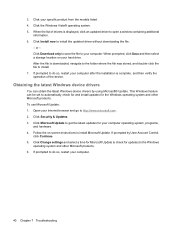
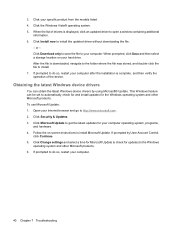
.... Click Change settings and select a time for Microsoft Update to do so, restart your specific product from the models listed. 4. If prompted to check for the Windows operating system and other Microsoft products. 6. To use Microsoft Update: 1. Click Download only to save the file to your Internet browser and go to install the updated driver without downloading the...
Drives - Windows Vista - Page 30


.../support, and select your Internet browser, go to step 6.
26 Chapter 5 Troubleshooting
On the HP Welcome screen, click Settings and select a time when the utility should check for any discs from the optical drive. 2. Click a listed driver, and press the delete key. If uninstalling and reinstalling the default device drivers does not correct the problem, you type...
Drives - Windows Vista - Page 31
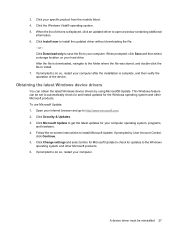
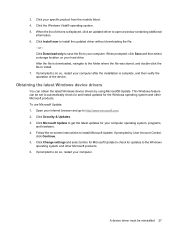
...If prompted to automatically check for and install updates for the Windows operating system and other Microsoft products. 6. A device driver must be set to do so, restart your computer.
Click Security & Updates. 3. When prompted, click Save and then select a storage location on -screen instructions to your specific product from the models listed. 4. 3. When the list of the...
Drives - Windows Vista - Page 32


... disk drive
installing 18 removing 16 replacing 16 hard drive installing 18 removing 16 replacing 16
M maintenance
Disk Cleanup 15 Disk Defragmenter 14
O optical disc
Blu-ray Disc Drive 6 removing 13 using 4, 5 optical drive identifying 3
P playing a CD or DVD 7
R region codes, DVD 9
S software
Disk Cleanup 15 Disk Defragmenter 14
T troubleshooting
burning discs 25 device driver 26 disc...
Notebook Tour - Windows Vista - Page 21
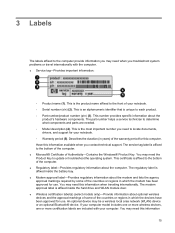
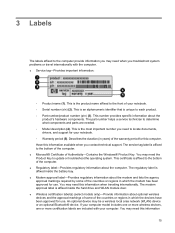
... optional Bluetooth® device. This is an alphanumeric identifier that is the most important number you need to update or troubleshoot the operating system. The part number helps a service technician to each product. ◦ Part number/product number (p/n) (3). If your computer model includes one or more wireless devices, one or more certification labels are needed. ◦...
HP Pavilion dv5-1300 Reviews
Do you have an experience with the HP Pavilion dv5-1300 that you would like to share?
Earn 750 points for your review!
We have not received any reviews for HP yet.
Earn 750 points for your review!