HP Pavilion Touch 14-n200 Support and Manuals
Get Help and Manuals for this Hewlett-Packard item
This item is in your list!

View All Support Options Below
Free HP Pavilion Touch 14-n200 manuals!
Problems with HP Pavilion Touch 14-n200?
Ask a Question
Free HP Pavilion Touch 14-n200 manuals!
Problems with HP Pavilion Touch 14-n200?
Ask a Question
Popular HP Pavilion Touch 14-n200 Manual Pages
Start Here - Page 3
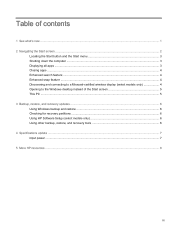
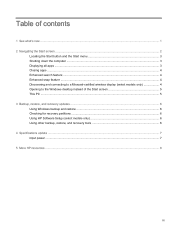
... display (select models only 4 Opening to the Windows desktop instead of the Start screen 5 This PC ...5 3 Backup, restore, and recovery updates ...6 Using Windows backup and restore ...6 Checking for recovery partitions ...6 Using HP Software Setup (select models only 6 Using other backup, restore, and recovery tools 6 4 Specifications update ...7 Input power ...7 5 More HP resources ...8
iii
Start Here - Page 10
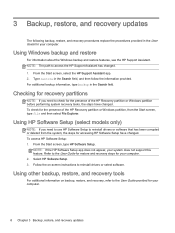
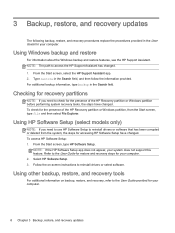
... -screen instructions to reinstall drivers or software that has been corrupted or deleted from the Start screen, type file and then select File Explorer. From the Start screen, type HP Software Setup.
Using Windows backup and restore
For information about the Windows backup and restore features, see the HP Support Assistant. Using HP Software Setup (select models only)
NOTE...
User Guide - Page 5
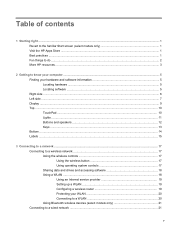
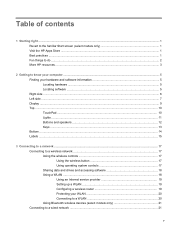
... button 17 Using operating system controls 17 Sharing data and drives and accessing software 18 Using a WLAN ...18 Using an Internet service provider 19 Setting up a WLAN 19 Configuring a wireless router 19 Protecting your WLAN 20 Connecting to a WLAN 20 Using Bluetooth wireless devices (select models only 21 Connecting to a wired network ...21
v
User Guide - Page 8
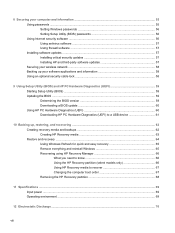
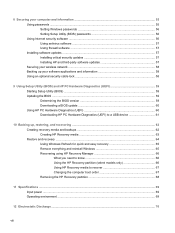
...Securing your computer and information 55 Using passwords ...55 Setting Windows passwords 56 Setting Setup Utility (BIOS) passwords 56 Using Internet security software ...56 Using antivirus software ...57 Using firewall software ...57 Installing software updates ...57 Installing critical security updates 57 Installing HP and third-party software updates 57 Securing your wireless network ...58...
User Guide - Page 27
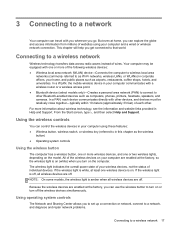
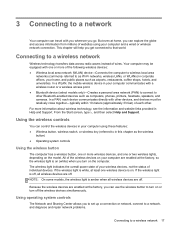
...models, the wireless light is off, all wireless devices are off the wireless devices simultaneously. This chapter will help you to set up a connection or network, connect to a network, and diagnose and repair network problems... network connection. From the Start screen, type h, and then select Help and Support. Because the wireless devices are enabled at the factory, you can travel with...
User Guide - Page 66
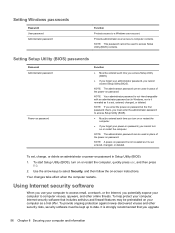
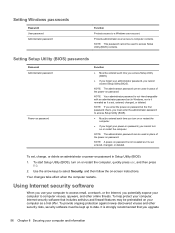
... follow the on-screen instructions. Setting Setup Utility (BIOS) passwords
Password Administrator password
Power-on password
Function
● Must be used to date.
Use the arrow keys to a Windows user account. To help protect your computer, Internet security software that you upgrade
56 Chapter 8 Securing your administrator password, you cannot turn on password, you cannot access...
User Guide - Page 67
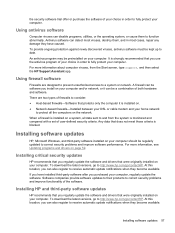
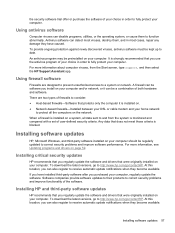
...fully protect your computer. When a firewall is blocked.
Installing HP and third-party software updates
HP recommends that you can detect most cases, repair any damage they become available. At this location, you regularly update the software and drivers that does not meet those criteria is installed on your computer, regularly update the software. Installing software updates 57
User Guide - Page 70
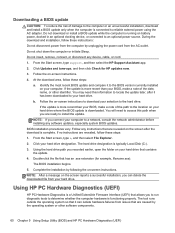
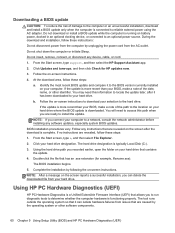
... or initiate Sleep.
Using the hard drive path you connect your hard drive designation. Complete the installation by following the on -screen instructions.
4. From the Start screen, type support, and then select the HP Support Assistant app.
2. If no instructions are ready to reliable external power using the AC adapter.
NOTE: If you recorded earlier, open...
User Guide - Page 74
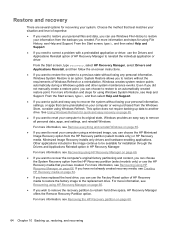
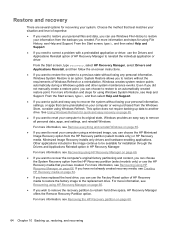
... the system to a previous state without the requirements of HP Recovery media to restore the factory image to remove all personal data, apps, and settings, and reinstall Windows. Even if you did not manually create a restore point, you can choose to restore to be available for installation through the Drivers and Applications Reinstall option in...
Maintenance and Service Guide 1 - Page 46


...in mind during disassembly and reassembly can damage plastic parts. 4 Removal and replacement procedures preliminary requirements
Tools required
You will need the following tools to complete the removal and replacement procedures: ● Flat-bladed screwdriver ● Magnetic screwdriver ● Phillips P0 and P1 screwdrivers
Service considerations
The following sections include some of the...
Maintenance and Service Guide 1 - Page 104


... computer or initiate Sleep. From the Start screen, type support, and then select the HP Support Assistant app. 2.
Follow any instructions that contains the update. 4. The hard drive designation is running on your computer to the hard drive. The BIOS installation begins. 5. Do not download or install a BIOS update while the computer is typically Local Disk (C:). 3.
At the...
Maintenance and Service Guide 1 - Page 108


... reliable external power using Setup Utility. 1. Follow the on -screen instructions to install the update. Access the page on the HP website are ready to download your computer. 2. Most BIOS updates on the HP website that is displayed. 3. Some download packages contain a file named Readme.txt, which contains information regarding installing and troubleshooting the file.
Do not...
Maintenance and Service Guide 1 - Page 115


... information, see Recovering using HP Recovery Manager on -screen instructions. ● If you ...Support. ● If you need to continue. For U.S. ● To create recovery discs, your computer using a minimized image, you can choose the HP Minimized Image Recovery option from the HP Recovery partition or HP Recovery media. they are several options for installation through the Drivers...
Maintenance and Service Guide 1 - Page 127


...spare part numbers 23, 82 HP PC Hardware Diagnostics (UEFI) downloading for Windows
computer models 95 using on Windows computer
models 95 HP Recovery Manager
correcting boot problems for Windows computer models 107
for Windows computer models 106
starting for Windows computer models 106
HP Recovery media creating for Windows computer models 104 recovery for Windows computer models 107
HP Recovery...
Maintenance and Service Guide 1 - Page 128


... 14
removal 43 spare part number 30, 43 service door, spare part number 24 service labels, locating 15 serviceability, product description 5 Setup Utility changing the language for Ubuntu
Linux computer models 96 displaying system information for
Ubuntu Linux computer models 97 exiting for Ubuntu Linux computer models 97 navigating for Ubuntu Linux computer models 96 restoring default settings...
HP Pavilion Touch 14-n200 Reviews
Do you have an experience with the HP Pavilion Touch 14-n200 that you would like to share?
Earn 750 points for your review!
We have not received any reviews for HP yet.
Earn 750 points for your review!
