HP Pavilion Gaming 16-a0000 Support and Manuals
Get Help and Manuals for this Hewlett-Packard item
This item is in your list!

View All Support Options Below
Free HP Pavilion Gaming 16-a0000 manuals!
Problems with HP Pavilion Gaming 16-a0000?
Ask a Question
Free HP Pavilion Gaming 16-a0000 manuals!
Problems with HP Pavilion Gaming 16-a0000?
Ask a Question
HP Pavilion Gaming 16-a0000 Videos
Popular HP Pavilion Gaming 16-a0000 Manual Pages
Maintenance and Service Guide - Page 8
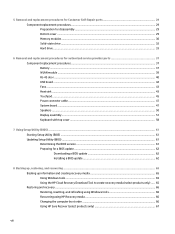
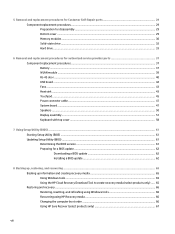
... authorized service provider parts 37 Component replacement procedures ...37 Battery ...37 WLAN module ...38 RJ-45 door ...40 USB board ...42 Fans ...43 Heat sink ...43 Touchpad ...45 Power connector cable ...47 System board ...47 Speakers ...50 Display assembly ...51 Keyboard with top cover ...58
7 Using Setup Utility (BIOS) ...61 Starting Setup Utility (BIOS) ...61 Updating Setup...
Maintenance and Service Guide - Page 11
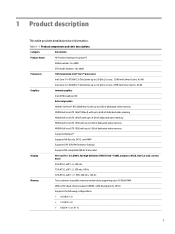
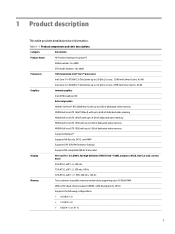
... Product components and their descriptions
Category
Description
Product Name
HP Pavilion Gaming 16 Laptop PC
Model number: 16-a000
CTO model number: 16t-a000
Processors
10th Generation Intel® ... video memory
Supports Optimus™
Supports HD Decode, DX12, and HDMI
Supports GPS (GPU Performance Scaling)
Supports MR compatible (60 Hz frame rate)
Display
40.9 cm (16.1 in), ...
Maintenance and Service Guide - Page 58
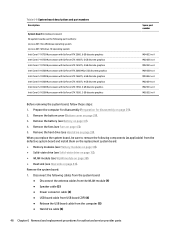
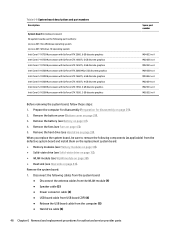
...cable (6)
48 Chapter 6 Removal and replacement procedures for disassembly on page 43). Prepare the computer for disassembly (Preparation for authorized service provider parts Remove the battery (see Hard drive on...(4) ● Release the USB board cable from the defective system board and install them on the replacement system board: ● Memory modules (see Memory modules on page 30). ...
Maintenance and Service Guide - Page 72
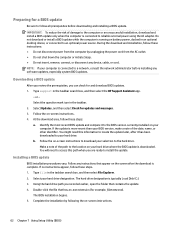
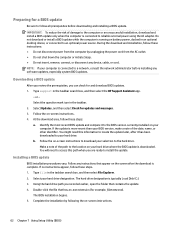
... cord. If no instructions appear, follow these steps: a. Do not download or install a BIOS update while the computer is typically Local Disk (C:). 3. NOTE: If your hard drive where the BIOS update is connected to the hard drive. Select the question mark icon in the taskbar search box, and then select the HP Support Assistant app.
-
Using...
User Guide - Page 9
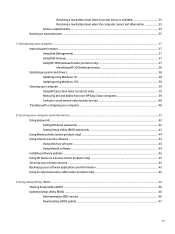
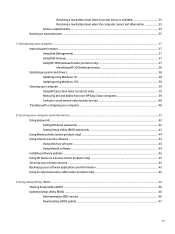
... your computer and information ...42 Using passwords ...42 Setting Windows passwords ...42 Setting Setup Utility (BIOS) passwords 43 Using Windows Hello (select products only) ...44 Using internet security software ...44 Using antivirus software ...44 Using firewall software ...44 Installing software updates ...45 Using HP Device as a Service (select products only 45 Securing your wireless...
User Guide - Page 28
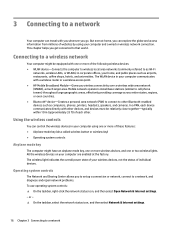
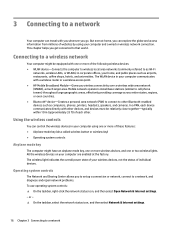
... access point. ● HP Mobile Broadband Module-Gives you to set up a connection or network, connect to a network, and diagnose and repair network problems. To use operating system controls...area. But even at the factory.
In a PAN, each other.
Mobile network operators install base stations (similar to cell phone towers) throughout large geographic areas, effectively providing coverage...
User Guide - Page 47
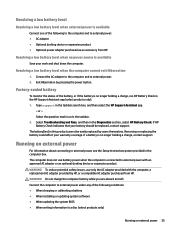
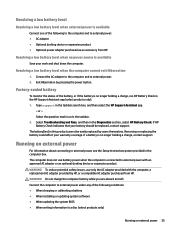
...a battery ● When installing or updating system software ● When updating the system BIOS ● ...HP Support Assistant app.
- If a battery is no longer holding a charge, run HP Battery Check in this product cannot be replaced, contact support. WARNING! Factory-sealed battery
To monitor the status of the following to the computer and to external power, see the Setup Instructions...
User Guide - Page 50
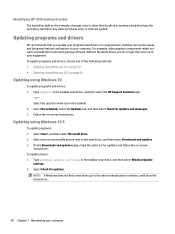
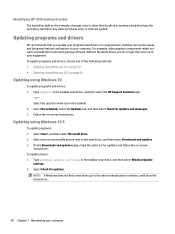
... not find a new driver, go to the device manufacturer's website, and follow the on-screen
instructions. Identifying HP 3D DriveGuard status
The hard drive light on the computer changes color to show that you do not get the most recent gaming software.
Select your computer. Type windows update settings in the taskbar. 2.
Updates can resolve issues and...
User Guide - Page 55
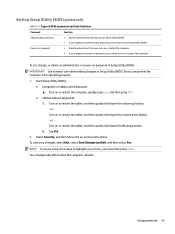
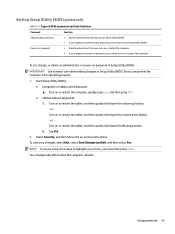
... instructions. Tap f10.
2. NOTE: If you must then press enter. or Turn on password in Setup Utility (BIOS):
IMPORTANT: Use extreme care when making changes in Setup Utility (BIOS). To save your choice, you are using arrow keys to highlight your changes, select Exit, select Save Changes and Exit, and then select Yes.
Errors can...
User Guide - Page 57


... your computer, follow the device manufacturer's instructions. Select the Start button, select Settings, and then select Update & Security. 2. Select Windows Update, and then follow the on-screen
instructions.
Using an optional security cable (select products only)
A security cable (purchased separately) is designed to act as a Service (select products only)
HP DaaS is a cloud-based IT...
User Guide - Page 59
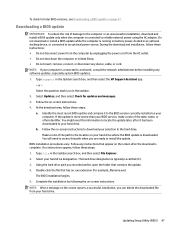
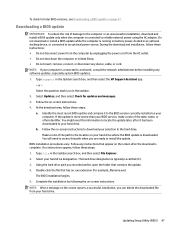
..., and then select the HP Support Assistant app.
- Follow the on battery power, docked in the taskbar search box, and then select File Explorer. 2. At the download area, follow these instructions: ● Do not disconnect power from your hard drive designation. b. BIOS installation procedures vary. Follow any software updates, especially system BIOS updates. 1. The hard drive...
User Guide - Page 78
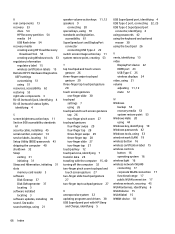
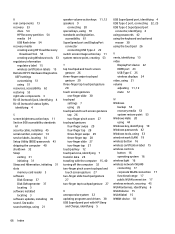
...HP PC Hardware Diagnostics UEFI settings customizing 51 using 53 wired network (LAN) 19 wireless button 16 wireless certification label 15 wireless controls button 16 operating system 16 wireless light 16...Section 508 accessibility standards
61 security cable, installing 45 serial number, computer 14 service labels, locating 14 Setup Utility (BIOS) passwords 43 shipping the computer 40 shutdown 32 ...
Part Locator - Page 1
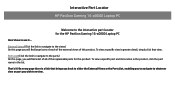
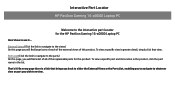
... a list of all of this product. Interactive Part Locator
HP Pavilion Gaming 16-a0000 Laptop PC
Welcome to the interactive part locator for the HP Pavilion Gaming 16-a0000 Laptop PC
Here's how to the parts) On this page, you will find large icons of each of the external views of the replaceable parts for this product.
Parts List (Click the link to navigate to use...
Diagnostic Codes - Page 1
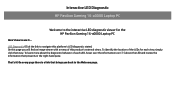
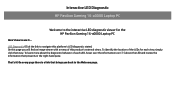
To identify the location of the LEDs for the HP Pavilion Gaming 16-a0000 Laptop PC
Here's how to the Welcome page. To learn more about the... viewer with a menu of each view, simply click that presents in the right-hand pane. Interactive LED Diagnostic
HP Pavilion Gaming 16-a0000 Laptop PC
Welcome to the interactive LED diagnostic viewer for each LED, hover over the information icon ( i )...
BIOS Simulator - Page 1
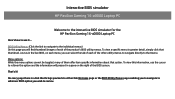
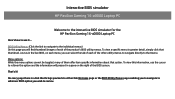
... BIOS, on the right of them offer item specific information about that menu.
On every page there is a link that thumbnail. To view a specific menu in a pane on each menu, you ... ! That's it ... Interactive BIOS simulator
HP Pavilion Gaming 16-a0000 Laptop PC
Welcome to the interactive BIOS simulator for the HP Pavilion Gaming 16-a0000 Laptop PC
Here's how to use the cursor to review.
HP Pavilion Gaming 16-a0000 Reviews
Do you have an experience with the HP Pavilion Gaming 16-a0000 that you would like to share?
Earn 750 points for your review!
We have not received any reviews for HP yet.
Earn 750 points for your review!

