HP Pavilion 15-cc500 Support and Manuals
Get Help and Manuals for this Hewlett-Packard item
This item is in your list!

View All Support Options Below
Free HP Pavilion 15-cc500 manuals!
Problems with HP Pavilion 15-cc500?
Ask a Question
Free HP Pavilion 15-cc500 manuals!
Problems with HP Pavilion 15-cc500?
Ask a Question
HP Pavilion 15-cc500 Videos
Popular HP Pavilion 15-cc500 Manual Pages
Maintenance and Service Guide - Page 12


... High-End Language Edition For Asia SEAP market (EM/SL): SEAP Windows 10 Home EM/SL and SEAP Windows 10 Home Plus FreeDOS 2.0 End user replaceable part: AC adapter and optical drive
4 Chapter 1 Product description Security cable lock slot Support for a 1.00-m power cord with a C5 connector in 16 countries/regions.
Maintenance and Service Guide - Page 79


..., after it to the BIOS version currently installed on your hard drive where the BIOS update is running on the HP website are packaged in the taskbar search box, and then select the HP Support Assistant app. - See Starting Computer Setup on -screen instructions. 4. To exit Computer Setup without saving your selection to an optional power source. or...
Maintenance and Service Guide - Page 94
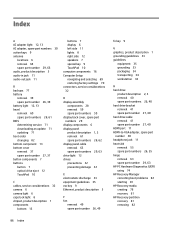
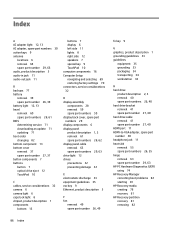
... 7 special key 9 TouchPad 10 computer components 16 Computer Setup navigating and selecting 69 restoring factory settings 70 connectors, service considerations 32
D display assembly
components 28 removal 59 spare part numbers 59 display back cover, spare part numbers 29 display components 6 display panel product description 1, 2 removal 61 spare part numbers 28, 62 display panel cable removal 63...
Maintenance and Service Guide - Page 95


... system recovery 80
P packaging guidelines 34 plastic parts, service
considerations 31 pointing device, product
description 3, 4 ports
HDMI 11 product description 3 USB 3.x SuperSpeed 11, 12 USB Type-C SuperSpeed 11 power button 7 power connector 13 power connector cable removal 68 spare part number 26, 68 power cord set requirements 83 spare part numbers 30 power light 8, 12 power requirements...
Maintenance and Service Guide - Page 96


... considerations cables 32 connectors 32 plastic parts 31 serviceability, product description 4 setup utility navigating and selecting 69 restoring factory settings 70 solid-state drive product description 2, 3 removal 43 spare part numbers 26, 43 speakers components 7 location 7 removal 66 spare part number 24, 66 special key components 9 supported discs, recovery 78 Sure Start using 73 system...
Maintenance and Service Guide 1 - Page 81


... box, and then select File Explorer. 2.
During the download and installation, follow these steps: 1. If the update is complete. Follow any instructions that contains the update. 4. Click the question mark icon in the taskbar search box, and then select the HP Support Assistant app.
- If no instructions appear, follow these steps: a. You may need to access this...
Maintenance and Service Guide 1 - Page 94
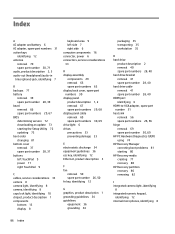
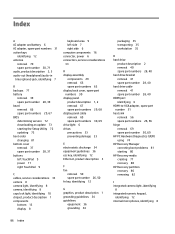
... determining version 72 downloading an update 73 starting the Setup Utility 72 updating 72 boot order changing 81 bottom cover removal 37 spare part number 28, 37 buttons left TouchPad 9 power 11 right TouchPad 9
C cables, service considerations 33 camera 8 camera light, identifying 8 camera, identifying 8 caps lock light, identifying 10 chipset, product description 1 components
bottom 13 display...
Maintenance and Service Guide 1 - Page 95
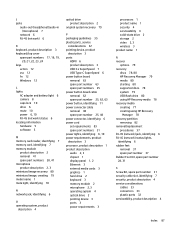
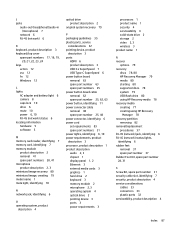
...creating using HP Recovery
Manager 78 recovery partition
removing 82 removal/replacement
procedures 37 RJ-45 (network) jack, identifying 6 RJ-45 (network) status lights,
identifying 6 rubber feet
removal 37 spare part number 37 Rubber Foot Kit, spare part number 28, 31
S Screw Kit, spare part number 31 security cable slot, identifying 7 security, product description 4 service considerations
cables...
User Guide 1 - Page 9


......37
8 Securing your computer and information ...39 Using passwords ...39 Setting Windows passwords ...39 Setting Setup Utility (BIOS) passwords 40 Using Windows Hello (select products only) ...40 Using Internet security software ...41 Using antivirus software ...41 Using firewall software ...41 Installing software updates ...41 Using HP Touchpoint Manager (select products only 42 Securing your...
User Guide 1 - Page 26
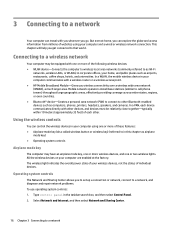
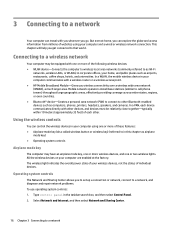
... will help you to set up a connection or network, connect to a network, and diagnose and repair network problems. To use operating system controls: 1. In a WLAN, the mobile wireless device in your wireless devices, not the status of your computer communicates with a wireless router or a wireless access point. ● HP Mobile Broadband Module-Gives you...
User Guide 1 - Page 50


... on -screen keyboard, which displays in Setup Utility (BIOS). To set , change, or delete an administrator or power-on password in Setup Utility (BIOS):
CAUTION: Use extreme care when making changes in tablet mode, cannot access Setup Utility.
1. The on -screen instructions to your notebook. or Turn on -screen instructions. Your changes take effect when the computer...
User Guide 1 - Page 51


... the HP Support Assistant app. - Using Internet security software 41
Antivirus software can detect most cases, repair any ...installed on a system, all the computers on your computer as you receive an alert. Installing software updates
HP, Windows, and third-party software installed on your computer to date. There are designed to prevent unauthorized access to correct security problems...
User Guide 1 - Page 52


...HP Touchpoint Manager (select products only)
HP Touchpoint Manager is highly cost effective relative to effectively manage and secure their company assets. WLANs in -house solutions.
Select the Start button, select Settings, and then select Update... change the settings: 1. To schedule a time for installing updates, select Advanced options, and then follow the on -screen instructions. 3. Backing...
User Guide 1 - Page 54


... an .exe extension (for updates and messages. 3. The BIOS installation begins. 5. NOTE: After a message on battery power, docked in the taskbar search box, and then select the HP Support Assistant app.
- Click the question mark icon in the taskbar search box, and then select File Explorer. 2. Follow the on -screen instructions to download your
computer...
User Guide 1 - Page 67


..., computer 15 service labels, locating 15 Setup Utility (BIOS) passwords 40 shipping the computer 37 shutdown 30 Sleep
exiting 29 initiating 29 Sleep and Hibernation initiating 29 slots memory card reader 7 security cable 7 software Disk Cleanup 35 Disk Defragmenter 35 HP 3D DriveGuard 35 software updates, installing 41 sound settings, using 22 speakers connecting 21 identifying 11 supported discs...
HP Pavilion 15-cc500 Reviews
Do you have an experience with the HP Pavilion 15-cc500 that you would like to share?
Earn 750 points for your review!
We have not received any reviews for HP yet.
Earn 750 points for your review!

