HP Pavilion 15-aw000 Support and Manuals
Get Help and Manuals for this Hewlett-Packard item
This item is in your list!

View All Support Options Below
Free HP Pavilion 15-aw000 manuals!
Problems with HP Pavilion 15-aw000?
Ask a Question
Free HP Pavilion 15-aw000 manuals!
Problems with HP Pavilion 15-aw000?
Ask a Question
Popular HP Pavilion 15-aw000 Manual Pages
User Guide - Page 9


...8 Securing your computer and information ...40 Using passwords ...40 Setting Windows passwords ...40 Setting Setup Utility (BIOS) passwords 41 Using Windows Hello (select products only) ...42 Using Internet security software ...42 Using antivirus software ...42 Using firewall software ...42 Installing software updates ...43 Using HP Device as a Service (HP DaaS) (select products only 43 Securing...
User Guide - Page 30


... using your computer and a wired or wireless network connection. Operating system controls
The Network and Sharing Center allows you to set up a connection or network, connect to a network, and diagnose and repair network problems. To use operating system controls: ▲ On the taskbar, right-click the network status icon, and then select Open...
User Guide - Page 32


....
Select your computer, inside the battery bay, under the Location setting. ▲ Type location in support for Wi-Fi hotspots. The number may be printed on a label located on -screen instructions.
20 Chapter 3 Connecting to activate service with a preferred mobile network operator, see the HP Mobile Broadband information included with a mobile operator's network, gives you...
User Guide - Page 46


...the computer and to the Setup Instructions poster provided in this product cannot be replaced, contact support. Exit Hibernation by users themselves. Type support in the taskbar. 2. The... conditions: ● When charging or calibrating a battery ● When installing or updating system software ● When updating the system BIOS ● When writing information to a disc (select ...
User Guide - Page 53


..., select Save Changes and Exit, and then select Yes. Errors can prevent the computer from operating properly. 1. Turn on password in Setup Utility (BIOS):
CAUTION: Use extreme care when making changes in Setup Utility (BIOS). Your changes take effect when the computer restarts.
To set, change, or delete an administrator or power-on or restart...
User Guide - Page 55
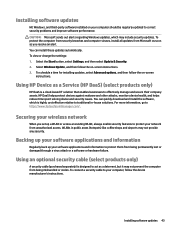
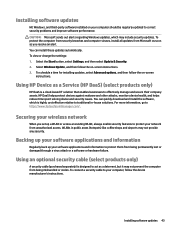
...Advanced options, and then follow the device manufacturer's instructions. WLANs in -house solutions. Installing software updates
HP, Windows, and third-party software installed on your computer should be regularly updated to https://www.hptouchpointmanager.com/. Using HP Device as a Service (HP DaaS) (select products only)
HP DaaS is highly cost effective relative to effectively manage...
User Guide - Page 56


...notebook. Setup Utility (BIOS) includes settings for later BIOS versions, see Starting Setup Utility (BIOS) on or restart the computer, quickly press esc, and then press f10.
Select My notebook, and then select Specifications. ● Setup Utility (BIOS)
1. Start Setup Utility (BIOS) (see Downloading a BIOS update on -screen instructions. To check for the types of devices installed...
User Guide - Page 57


... in the taskbar search box, and then select the HP Support Assistant app.
- If the update is connected to a network, consult the network administrator before installing any software updates, especially system BIOS updates. 1. Double-click the file that contains the update. 4. Follow any device, cable, or cord. Downloading a BIOS update
CAUTION: To reduce the risk of damage to...
User Guide - Page 58


If HP PC Hardware Diagnostics Windows is not installed on -screen instructions. Type support in correcting the problem, contact support, and then provide the Failure ID code. c. When the tool opens, select the type of diagnostic test you want to run diagnostic tests to determine whether the computer hardware is installed, follow the on your computer, first you must use...
User Guide - Page 78


... starting the Setup Utility 44 updating 44 Bluetooth device 18, 20 Bluetooth label 17 boot order, changing 55 bottom components 14 buttons power 10
C camera
identifying 7 using 22 camera light, identifying 7 caps lock light, identifying 9 caring for your computer 37 cleaning your computer 37 components bottom 14, 15 display 7 keyboard area 8 left side...
User Guide - Page 79


...HP PC Hardware Diagnostics UEFI downloading 48 starting 48 using 47
HP PC Hardware Diagnostics Windows downloading 46 installing 47 using 46
HP Recovery Manager correcting boot problems 55 starting 54
HP Recovery media recovery 55 using 52
HP Recovery partition recovery 54 removing 55
HP resources 2 HP...16 service 16... 36 updating programs and drivers
37 ... passwords
Setup Utility... power settings, using...
User Guide - Page 80


... serial number, computer 16 service labels, locating 16 Setup Utility (BIOS) passwords 41 shipping the computer 38 shutdown 31 Sleep
exiting 30 initiating 30 Sleep and Hibernation, initiating 30 slots memory card reader 4 security cable 6 software Disk Cleanup 36 Disk Defragmenter 36 locating 3 software installed locating 3 software updates, installing 43 sound. HP Recovery partition 52 USB flash...
Maintenance and Service Guide - Page 11


... Name Processors
Chipset Graphics
Panel
Description
HP Pavilion Notebook PC
AMD Bristol Ridge AMD Quad-Core A-Series Accelerated Processor (Bristol Ridge, BGA) A12-9700P (2.5GHz, up to 3.4GHz), 1866 MHz/2 MB L2, Quad 15W A10-9600P (2.4GHz, up to 3.3GHz), 1866 MHz/2 MB L2, Quad 15W AMD Stoney Ridge AMD A-Series Accelerated Processor (Stoney Ridge, BGA...
Maintenance and Service Guide - Page 87


... differ slightly.
Solid-state drive specifications
Internal Storage* Supports M.2 SATA-3 SSD 128 GB SATA III Solid-state Drive 256 GB... drives, GB=1 billion bytes. NOTE: Certain restrictions and exclusions apply. Contact support for details. TB=1 trillion bytes. Actual formatted capacity is less.
Solid-state drive specifications 77 Up to 16 GB (for Windows 7) and up to hard drive ...
Maintenance and Service Guide - Page 93


... 4 optical drive 2 pointing device 3 ports 3 power requirements 4 processors 1 product name 1 security 4 sensors 2 serviceability 4 webcam 2 wireless 3 product name 1 product name and number, computer 13
R raw panel
spare part number 18
recover options 71
recovery discs 70, 72 HP Recovery Manager 71 media 72 starting 72 supported discs 70 system 71 USB flash drive 72 using...
HP Pavilion 15-aw000 Reviews
Do you have an experience with the HP Pavilion 15-aw000 that you would like to share?
Earn 750 points for your review!
We have not received any reviews for HP yet.
Earn 750 points for your review!
