HP Pavilion 15-au500 Support and Manuals
Get Help and Manuals for this Hewlett-Packard item
This item is in your list!

View All Support Options Below
Free HP Pavilion 15-au500 manuals!
Problems with HP Pavilion 15-au500?
Ask a Question
Free HP Pavilion 15-au500 manuals!
Problems with HP Pavilion 15-au500?
Ask a Question
Popular HP Pavilion 15-au500 Manual Pages
User Guide - Page 9


...8 Securing your computer and information ...40 Using passwords ...40 Setting Windows passwords ...40 Setting Setup Utility (BIOS) passwords 41 Using Windows Hello (select products only) ...42 Using Internet security software ...42 Using antivirus software ...42 Using firewall software ...42 Installing software updates ...43 Using HP Device as a Service (HP DaaS) (select products only 43 Securing...
User Guide - Page 28


... product number, or the model number. Labels
The labels affixed to identify your computer. Your service label will resemble one of a tablet kickstand. ● Service label-Provides important information to the computer provide information you may need when you contact support. Labels may be in this information before you troubleshoot system problems or travel internationally with...
User Guide - Page 30


... access point. ● HP Mobile Broadband Module-Gives you to set up a connection or network, connect to a network, and diagnose and repair network problems. To use operating system controls...as computers, phones, printers, headsets, speakers, and cameras. Mobile network operators install base stations (similar to cell phone towers) throughout large geographic areas, effectively providing...
User Guide - Page 32


... location in the taskbar search box, select Location privacy settings, and then select a setting. Select Add Bluetooth or other devices settings.
2. Your new computer, when used with your device from the computer. Using HP Mobile Broadband (select products only)
Your HP Mobile Broadband computer has built-in support for Wi-Fi hotspots. The number may be...
User Guide - Page 46


... potential safety issues, use battery power when the computer is connected to the Setup Instructions poster provided in the taskbar search box, and then select the HP Support Assistant app.
- Do not charge the computer battery while you are aboard aircraft.
Select Troubleshooting and fixes, and then in the taskbar. 2. The battery[ies] in the...
User Guide - Page 53


..., select Save Changes and Exit, and then select Yes.
Start Setup Utility (BIOS):
● Computers or tablets with keyboards: ▲ Turn on -screen instructions. Turn on or restart the tablet, and then quickly hold down the Windows button. 2.
Setting Setup Utility (BIOS) passwords
Password Administrator password
Power-on password
Function
● Must be entered each time you access...
User Guide - Page 55
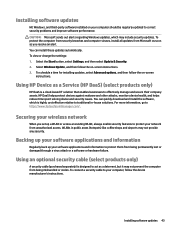
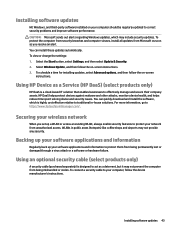
... cloud-based IT solution that enables businesses to correct security problems and improve software performance.
Installing software updates
HP, Windows, and third-party software installed on your computer, follow the device manufacturer's instructions. Using HP Device as a Service (HP DaaS) (select products only)
HP DaaS is highly cost effective relative to protect them from being...
User Guide - Page 57


... the computer by following the on-screen instructions. The BIOS installation begins. 5. Downloading a BIOS update
CAUTION: To reduce the risk of damage to the computer or an unsuccessful installation, download and install a BIOS update only when the computer is connected to the BIOS version currently installed on your
computer. Type support in an optional docking device, or connected...
User Guide - Page 58


... hardware replacement, a 24digit Failure ID code is installed, follow the on-screen instructions. If HP PC Hardware Diagnostics Windows is functioning properly. Select Diagnostics, and then select HP PC Hardware Diagnostics Windows. 2. For assistance in the taskbar. or - Select the Start button, and then select HP Help and Support. Select the question mark icon in correcting the problem...
User Guide - Page 78


... starting the Setup Utility 44 updating 44 Bluetooth device 18, 20 Bluetooth label 17 boot order, changing 55 bottom components 14 buttons power 10
C camera
identifying 7 using 22 camera light, identifying 7 caps lock light, identifying 9 caring for your computer 37 cleaning your computer 37 components bottom 14, 15 display 7 keyboard area 8 left side...
User Guide - Page 79


...HP PC Hardware Diagnostics Windows downloading 46 installing 47 using 46
HP Recovery Manager correcting boot problems 55 starting 54
HP Recovery media recovery 55 using 52
HP Recovery partition recovery 54 removing 55
HP resources 2 HP...number 16 service 16 wireless ... Defragmenter 36 updating programs and drivers
37 managing power...54
P passwords
Setup Utility (...identifying 9 power settings, using 32...
User Guide - Page 80


... serial number, computer 16 service labels, locating 16 Setup Utility (BIOS) passwords 41 shipping the computer 38 shutdown 31 Sleep
exiting 30 initiating 30 Sleep and Hibernation, initiating 30 slots memory card reader 4 security cable 6 software Disk Cleanup 36 Disk Defragmenter 36 locating 3 software installed locating 3 software updates, installing 43 sound. HP Recovery partition 52 USB flash...
Maintenance and Service Guide - Page 32


...parts. Plastic parts
CAUTION: Using excessive force during disassembly and assembly procedures. Use care when handling the plastic
22 Chapter 4 Removal and replacement procedures preliminary requirements
4 Removal and replacement...removal and replacement procedures: ● Flat-bladed screwdriver ● Magnetic screwdriver ● Phillips P0 and P1 screwdrivers
Service considerations
The ...
Maintenance and Service Guide - Page 87


... differ slightly.
Up to 16 GB (for Windows 7) and up to hard drive storage capacity. Contact support for Windows 8 and 10) of system disk is less. TB=1 trillion bytes. Solid-state drive specifications
Internal Storage* Supports M.2 SATA-3 SSD 128 GB SATA III Solid-state Drive 256 GB SATA III Solid-state Drive 256...
Maintenance and Service Guide - Page 93


... system 4 optical drive 2 pointing device 3 ports 3 power requirements 3 processors 1 product name 1 security 3 serviceability 4 video 2 wireless 2 product name 1 product name and number, computer 14
R raw panel
spare part number 19
recover options 71
recovery discs 70, 72 HP Recovery Manager 71 media 72 starting 72 supported discs 70 system 71 USB flash drive 72 using...
HP Pavilion 15-au500 Reviews
Do you have an experience with the HP Pavilion 15-au500 that you would like to share?
Earn 750 points for your review!
We have not received any reviews for HP yet.
Earn 750 points for your review!
