HP OMEN X Desktop PC 900-200i Support and Manuals
Get Help and Manuals for this Hewlett-Packard item
This item is in your list!

View All Support Options Below
Free HP OMEN X Desktop PC 900-200i manuals!
Problems with HP OMEN X Desktop PC 900-200i?
Ask a Question
Free HP OMEN X Desktop PC 900-200i manuals!
Problems with HP OMEN X Desktop PC 900-200i?
Ask a Question
Popular HP OMEN X Desktop PC 900-200i Manual Pages
User Guide 1 - Page 9
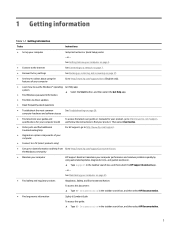
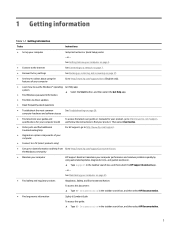
...specifications for your computer model
To access the latest user guides or manuals for your product, go to http://www.hp.com/support.
● Get up-to-date information and help
● Upgrade or replace components of your computer
● Connect to a TV (select products only)
For HP support, go to http://www.hp.com/support, and follow the instructions to find additional troubleshooting...
User Guide 1 - Page 15
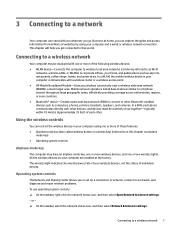
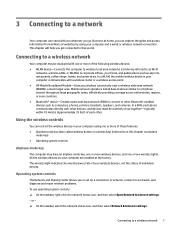
...access point. ● HP Mobile Broadband Module-Gives you wireless connectivity over a wireless wide area network (WWAN), a much larger area. This chapter will help you to set up a connection or ... and diagnose and repair network problems. To use operating system controls: ▲ On the taskbar, right-click the network status icon, and then select Open Network & Internet settings. ‒ or ...
User Guide 1 - Page 30
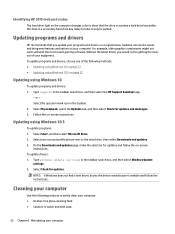
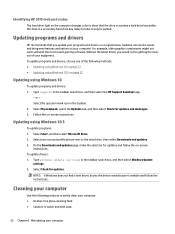
... Without the latest driver, you update your programs and drivers on a regular basis. Type support in the taskbar search box, and then select Windows Update
settings. 2. Follow the on -screen
instructions. Select Start, and then select Microsoft Store. 2. Select Check for updates and messages. 3. Updating using Windows 10
To update programs and drivers: 1.
Identifying HP 3D DriveGuard...
User Guide 1 - Page 33
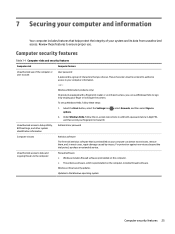
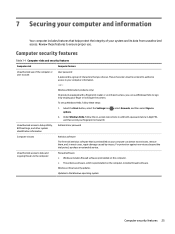
... Sign-in most viruses, remove them, and, in options.
2. Windows critical security updates Updates to Setup Utility, BIOS settings, and other system identification information
Administrator password
Computer viruses
Antivirus software
The free trial antivirus software that you can detect most cases, repair damage caused by swiping your fingerprint or facial ID.
Unauthorized access to...
User Guide 1 - Page 38
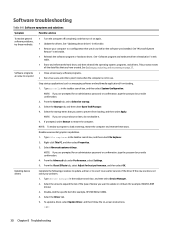
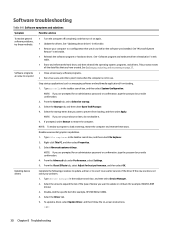
..., type the password or provide confirmation.
2.
Select Advanced system settings.
See Backing up, restoring, and recovering on -screen instructions.
- or -
30 Chapter 8 Troubleshooting Software troubleshooting
Table 8-8 Software symptoms and solutions
Symptom
Possible solution
To resolve general software problems, try these steps. See "Updating device drivers" in use...
User Guide 1 - Page 41
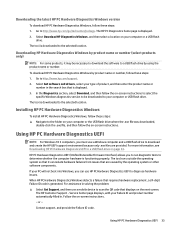
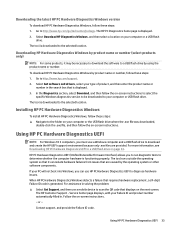
...these steps: ▲ Navigate to a USB flash drive on -screen instructions. Installing HP PC Hardware Diagnostics Windows
To install HP PC Hardware Diagnostics Windows, follow the on your Failure ID and product number automatically filled in the search box that displays on -screen instructions. - The HP Customer Support - Service Center page displays, with your computer or a USB flash
drive...
User Guide 1 - Page 55
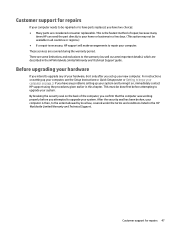
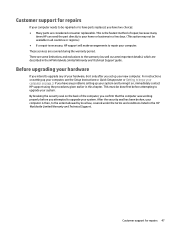
... it only after you have any problems setting up your system.
This must be done first before you have parts replaced, you attempted to upgrade your computer is necessary, HP support will make arrangements to have two choices: ● Many parts are covered during the warranty period. These services are considered consumer replaceable. By breaking the security seal on...
Hardware Reference Guide OMEN X - Page 28
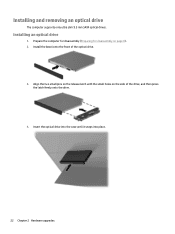
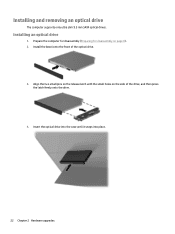
... the release latch with the small holes on page 8). 2. Installing and removing an optical drive
The computer supports only ultra slim 9.5 mm SATA optical drives.
Installing an optical drive
1. Insert the optical drive into the case until it snaps into place.
22 Chapter 2 Hardware upgrades Install the bezel onto the front of the drive, and...
Hardware Reference Guide - Page 14


... safety feature. 2 Hardware upgrades
Warnings and cautions
Before performing upgrades, be sure to carefully read the Safety & Comfort Guide. It describes proper workstation setup and provides guidelines for disassembly
Use the following procedures, ensure that increase your comfort and decrease your risk of the applicable instructions, cautions, and warnings. Replace and secure the access...
User Guide 1 - Page 8


...or shipping your computer ...23
7 Securing your computer and information ...24 Using passwords ...24 Setting Windows passwords ...24 Setting Setup Utility (BIOS) passwords 25 Using Internet security software ...25 Using antivirus software ...25 Using firewall software ...25 Installing software updates ...26 Using HP Touchpoint Manager (select products only 26 Securing your wireless network ...26...
User Guide 1 - Page 23
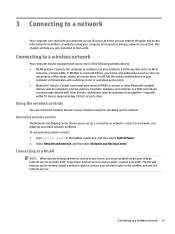
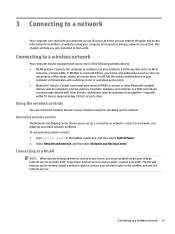
... the wireless devices in your home, you to set up the modem, install a network cable to connect your home, and public...service provider (ISP). Connecting to a WLAN
NOTE: When you get connected to a network, and diagnose and repair network problems. To use operating system controls: 1.
Select Network and Internet, and then select Network and Sharing Center.
The ISP will help set...
User Guide 1 - Page 35
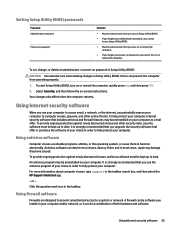
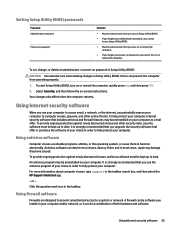
... Internet security software
When you install on -screen instructions. or - Click the question mark icon in the taskbar search box, and then select the HP Support Assistant app.
- To start Setup Utility (BIOS), turn on password in Setup Utility (BIOS):
CAUTION: Use extreme care when making changes in order to function abnormally.
To set, change, or delete an...
User Guide 1 - Page 36


... DSL or cable modem and your computer and information
To view or change the settings: 1. Select the Start button, select Settings, and then select Update & security. 2. To schedule a time for installing updates, select Advanced options, and then follow the device manufacturer's instructions.
26 Chapter 7 Securing your home network to reduce time spent solving end-user device...
User Guide 1 - Page 38
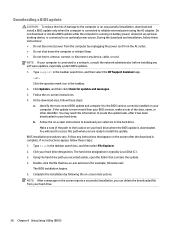
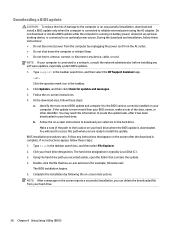
... taskbar search box, and then select the HP Support Assistant app.
‒ or - b. Click your hard drive.
28 Chapter 8 Using Setup Utility (BIOS) Double-click the file that has an .exe extension (for updates and messages. 3. During the download and installation, follow these steps: a. Follow the on-screen instructions to download your selection to the BIOS...
User Guide 1 - Page 50
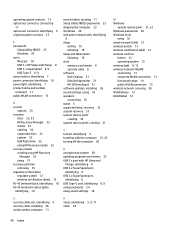
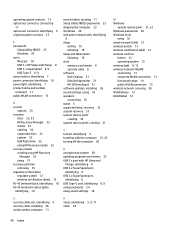
..., identifying 10
service labels, locating 11 Setup Utility (BIOS) passwords 25 shipping the computer 23 shutdown 20 side panel release latch, identifying
9 Sleep
exiting 19 initiating 19 Sleep and Hibernation initiating 19 slots memory card reader 8 security cable 9 software Disk Cleanup 21 Disk Defragmenter 21 HP 3D DriveGuard 21 software updates, installing 26 sound settings, using 18...
HP OMEN X Desktop PC 900-200i Reviews
Do you have an experience with the HP OMEN X Desktop PC 900-200i that you would like to share?
Earn 750 points for your review!
We have not received any reviews for HP yet.
Earn 750 points for your review!
