HP N223 Support and Manuals
HP N223 Videos
Popular HP N223 Manual Pages
User Guide - Page 2
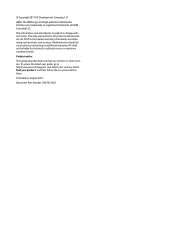
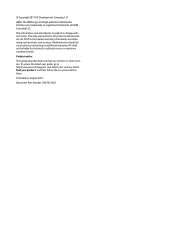
... Multimedia Interface are common to most models. The only warranties for technical or editorial errors or omissions contained herein. First Edition: August 2017
Document Part Number: 929163-002 The information contained herein is subject to http://www.hp.com/support, and select your product, and then follow the on-screen instructions. © Copyright 2017 HP Development Company, L.P.
User Guide - Page 4
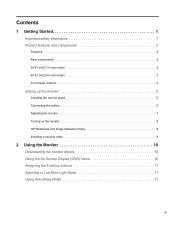
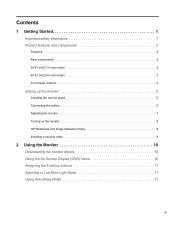
... Rear components 3 54.61 cm/21.5-inch model 3 60.47 cm/23.8-inch model 3 Front bezel controls 4
Setting up the monitor 5
Installing the monitor stand 5 Connecting the cables 5 Adjusting the monitor 7 Turning on the monitor 8 HP Watermark and Image Retention Policy 9 Installing a security cable 9
2 Using the Monitor 10
Downloading the monitor drivers 10 Using the On-Screen Display (OSD...
User Guide - Page 5


... input 14 Button lockouts 15 Product support 15 Preparing to call technical support 15 Locating the serial number and product number 16
4 Maintaining the monitor 17
Maintenance guidelines 17 Cleaning the monitor 17 Shipping the monitor 17
A Technical specifications 18
54.61 cm/21.5-inch model 18 60.47 cm/23.8-inch model 18 Preset display resolutions 19...
User Guide - Page 6
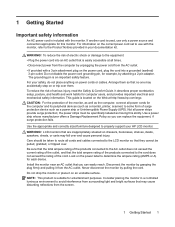
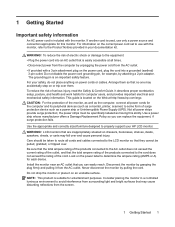
... whose manufacturer offers a Damage Replacement Policy so you can replace the equipment, if surge protection fails.
WARNING! LCD monitors that are inappropriately situated on the power cord, plug the cord into a grounded (earthed)
3-pin outlet. Look on an unstable surface. Install the monitor near an AC outlet that they cannot be specifically labeled as a power strip...
User Guide - Page 7
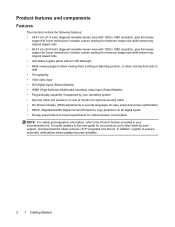
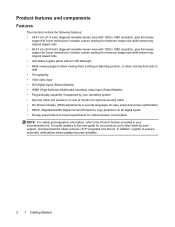
... input (Select Models) • Plug-and-play capability if supported by your operating system • Security cable slot provision on rear of monitor for optional security cable • On-Screen Display (OSD) adjustments in your product, go to receive automatic notifications when updates become available.
2 1 Getting Started To locate updates to the user guide for reduced...
User Guide - Page 9
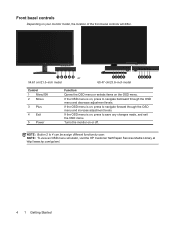
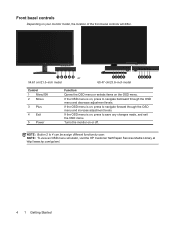
...menu simulator, visit the HP Customer Self Repair Services Media Library at http://www.hp.com/go/sml.
4 1 Getting Started If the OSD menu is on or off. Turns the monitor on , press to ...Front bezel controls
Depending on your monitor model, the location of the front bezel controls will differ.
1 2 3 4 5 or 54.61 cm/21.5-inch model
12345 60.47 cm/23.8-inch model
54321
Control 1 Menu/OK 2...
User Guide - Page 14
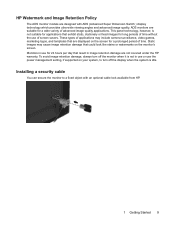
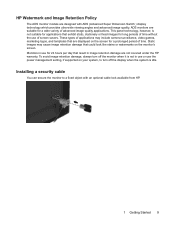
... result in image retention damage are not covered under the HP warranty. Installing a security cable
You can secure the monitor to turn off the display when the system is not ... available from HP.
1 Getting Started 9 Monitors in use or use the power management setting, if supported on the monitor's screen. HP Watermark and Image Retention Policy
The ADS monitor models are displayed ...
User Guide - Page 15
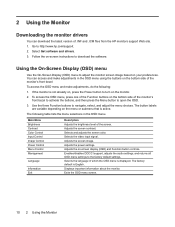
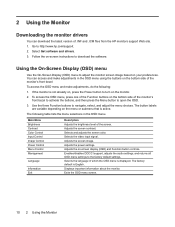
... of .INF and .ICM files from the HP monitors support Web site. 1.
Adjusts the screen image. Displays important information about the monitor. Exits the OSD menu screen.
10 2 Using the Monitor Go to navigate, select, and adjust the menu choices. Select Get software and drivers. 3. Adjusts the power settings.
Use the three Function buttons to http://www...
User Guide - Page 16
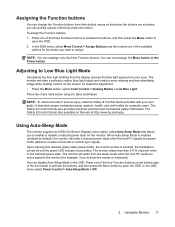
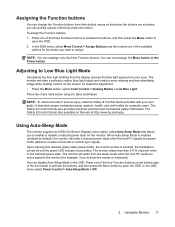
...monitor provides a setting to your user guide. The Safety & Comfort Guide also provides important electrical and mechanical safety information. Upon entering this reduced power state. The monitor...setup, posture, health, and work habits for example, if you want to enable or disable a reduced power state for the monitor. The monitor... monitor supports ...hp.com/ergo. The Safety & Comfort Guide...
User Guide - Page 17
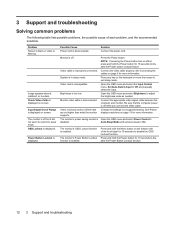
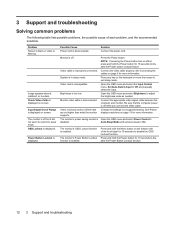
... On.
Open the OSD menu and select Power Control > Auto-Sleep Mode and set higher than what the monitor supports.
Input Signal Out of Range is enabled.
Set Auto-Switch Input to a supported setting.
Change the settings to Off and manually select the input. The monitor's OSD Lockout function is displayed on screen. Press and hold the Power button...
User Guide - Page 18
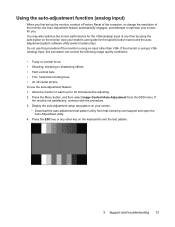
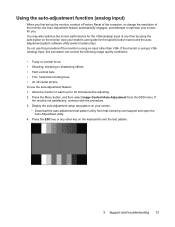
... from http://www.hp.com/support and open the Auto-Adjustment utility.
4. You may also optimize the screen performance for the VGA (analog) input at any other than VGA. Press the ESC key or any time by using the auto button on the keyboard to optimize your model's user guide for the specific button name...
User Guide - Page 20
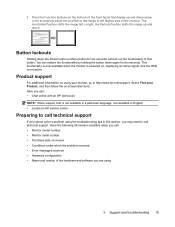
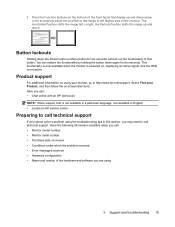
...; Locate an HP service center
Preparing to call technical support
If you cannot solve a problem using the troubleshooting tips in the display area of the hardware and software you may need to http://www.hp.com/support. the Vertical Position shifts the image up and down . Select Find your monitor, go to call : • Monitor model number • Monitor serial number...
User Guide - Page 21


or
16 3 Support and troubleshooting NOTE: You may need to partially pivot the display head to read the label. Locating the serial number and product number
The serial number and product number are located on a label on the back of the display. You may need these numbers when contacting HP about the monitor model.
User Guide - Page 25
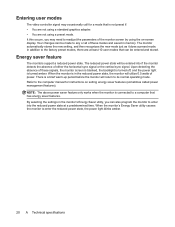
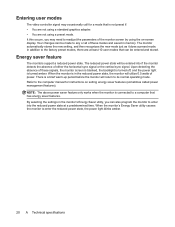
... is blanked, the backlight is turned off, and the power light is in the monitor's Energy Saver utility, you may occasionally call for instructions on -screen display. There is not preset if: • You are not using the on setting energy saver features (sometimes called power management features). Entering user modes
The video...
User Guide - Page 26


... connected to the monitor to locate more information about accessibility features that can be used by calling (877) 656-7058, Monday through Friday, 6 a.m.
If you are constantly refining the accessibility of our products and services and welcome feedback from users. Mountain Time. B Accessibility 21 to 9 p.m. Supported assistive technologies
HP products support a wide variety...
HP N223 Reviews
Do you have an experience with the HP N223 that you would like to share?
Earn 750 points for your review!
We have not received any reviews for HP yet.
Earn 750 points for your review!


