HP E24d Support and Manuals
HP E24d Videos
Popular HP E24d Manual Pages
Product Notice - Page 3
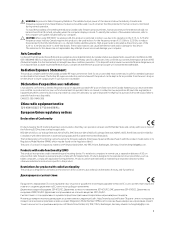
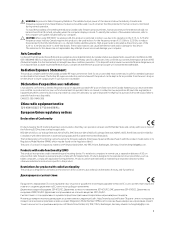
...set the device to the product. The further RF exposure reduction can be achieved if the product can operate in at closer proximities, such as described in this product is restricted to indoor use without maintaining a separation distance unless otherwise indicated in instructions specific.../125 2011/65 http://www.hp.eu/certificates Regulatory Model Number; Ecodesign Directive 2009/125...
User Guide - Page 2


...warranty statements accompanying such products and services. Then select User Guides. Nothing herein should be available on your product. To access the latest user guide, go to http://www.hp.com/support, and follow the instructions to most models. © Copyright 2019, 2020 HP Development Company, L.P. The only warranties for technical or editorial errors or omissions contained herein. Some...
User Guide - Page 6
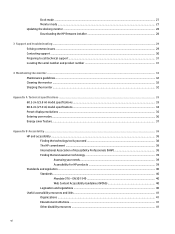
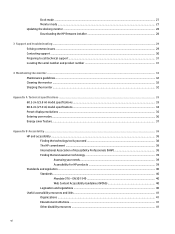
... the HP firmware installer 28
3 Support and troubleshooting ...29 Solving common issues ...29 Contacting support ...30 Preparing to call technical support ...31 Locating the serial number and product number 31
4 Maintaining the monitor ...32 Maintenance guidelines ...32 Cleaning the monitor ...32 Shipping the monitor ...32
Appendix A Technical specifications ...33 60.5 cm (23.8 in) model...
User Guide - Page 9
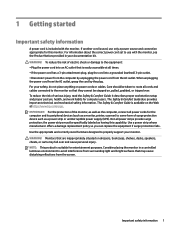
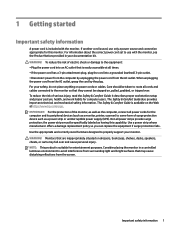
... of surge protection device such as having this monitor. the power strips must be specifically labeled as a power strip or uninterruptible power supply (UPS). WARNING! Monitors that they cannot be taken to properly support your monitor. Consider placing the monitor in your documentation kit. It describes proper workstation setup and proper posture, health, and work habits for...
User Guide - Page 10
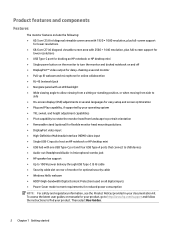
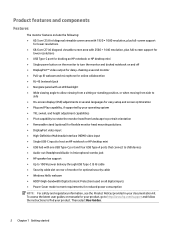
To access the latest user guides or manuals for your product, go to http://www.hp.com/support and follow the instructions to meet requirements for reduced power consumption
NOTE: For safety and regulatory information, see the Product Notices provided in (microphone) combo jack ● HP speaker bar support ● Up to 100 W power delivery through USB Type...
User Guide - Page 14
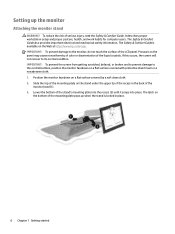
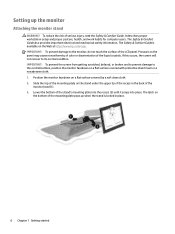
... on the Web at http://www.hp.com/ergo. The Safety & Comfort Guide is locked in the back of the LCD panel. If this occurs, the screen will not recover to the monitor, do not touch the surface of the
monitor head (1). 3. It describes proper workstation setup and proper posture, health, and work habits for...
User Guide - Page 21
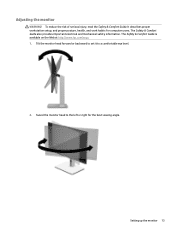
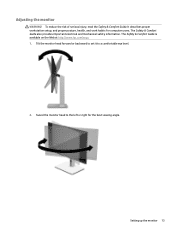
... safety information. Setting up the monitor 13 Tilt the monitor head forward or backward to set it to the left or right for computer users. Swivel the monitor head to a comfortable eye level.
2. The Safety & Comfort Guide is available on the Web at http://www.hp.com/ergo. 1. Adjusting the monitor
WARNING!
It describes proper workstation setup, and proper...
User Guide - Page 24


... compatible with a single USB Type-C connection. default setting is not covered under the HP warranty. Make sure the network cable is the current active signal, the status of applications may result in system shutdown, loss of time. HP watermark and image retention policy
The IPS monitor models are suitable for a network connection through USB Type...
User Guide - Page 26
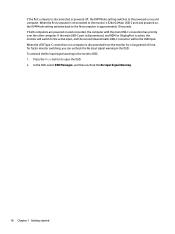
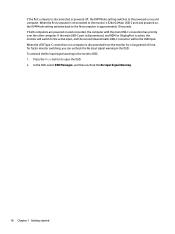
... connection on a computer is disconnected or powered off, the KVM Mode setting switches to the first computer in the monitor OSD: 1. To uncheck the No input signal warning in approximately 10 ...is disconnected, and HDMI or DisplayPort is reconnected to the monitor's E24d G4 Main USB-C port and powered on, the KVM Mode setting switches back to the powered on and connected, the computer ...
User Guide - Page 30
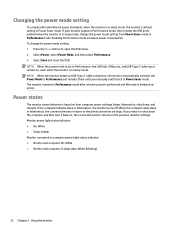
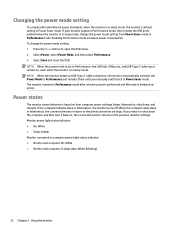
... the computer initiates sleep or hibernation, the monitor turns off. If your monitor supports Performance mode, then to keep the USB ports enabled when the monitor is in sleep state: White (blinking)
22 Chapter 2 Using the monitor Power states
The monitor power behavior is based on host computer power settings (sleep, hibernation, shut down the computer and...
User Guide - Page 34
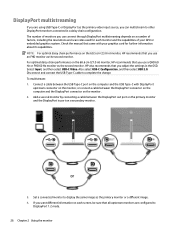
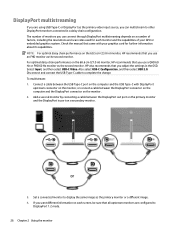
Check the manual that came with DisplayPort
upstream connector on the monitor, or connect a cable between the DisplayPort out port on the primary monitor and the ...settings in ) monitor, HP recommends that you use an FHD monitor as the second monitor. Add a second monitor by connecting a cable between the DisplayPort connector on the computer and the DisplayPort connector on each monitor...
User Guide - Page 36
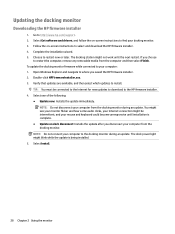
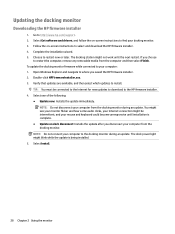
...to http://www.hp.com/support. 2.
Go to restart now or later. Follow the on -screen instructions to the docking monitor during an update. Double-click HPFirmwareInstaller.exe. 3.
NOTE: Do not disconnect your docking monitor. 3. If you saved the HP firmware installer. 2. Complete the installation wizard. 5. Select Install.
28 Chapter 2 Using the monitor Updating the docking...
User Guide - Page 37
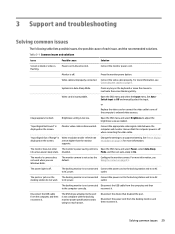
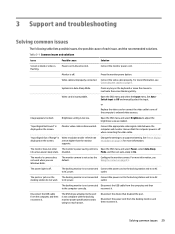
... of Range" is off when connecting the video cable. Change the settings to Off and manually select the input. For more information, see
default.
The docking monitor is off .
Disconnect the power cord from the computer, and then reconnect it. 3 Support and troubleshooting
Solving common issues
The following table lists possible issues, the possible cause...
User Guide - Page 38


... the docking station does not work.
Download the latest Intel drivers from the computer, and then reconnect it to contact HP and open a support case.
Disconnect the USB Type-C cable and reconnect it . You can also find information about your monitor.
30 Chapter 3 Support and troubleshooting Table 3-1 Common issues and solutions (continued)
Issue
Possible cause
Solution...
User Guide - Page 39
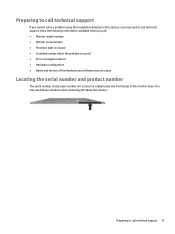
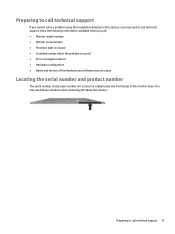
... you call: ● Monitor model number ● Monitor serial number ● Purchase date on a label under which the problem occurred ● Error messages received ● Hardware configuration ● Name and version of the monitor head. Preparing to call technical support 31 Preparing to call technical support
If you cannot solve a problem using the troubleshooting tips in this section...
HP E24d Reviews
Do you have an experience with the HP E24d that you would like to share?
Earn 750 points for your review!
We have not received any reviews for HP yet.
Earn 750 points for your review!


