HP FA303AA - iPAQ Bluetooth Stereo Headphones Support and Manuals
Popular HP FA303AA Manual Pages
HP iPAQ Bluetooth Stereo Headphones User Guide - Page 2
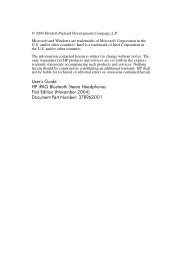
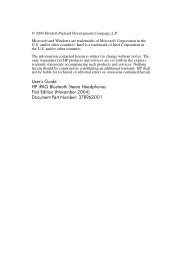
and/or other countries. User's Guide HP iPAQ Bluetooth Stereo Headphones First Edition (November 2004) Document Part Number: 378962-001 Intel is subject to change without notice. Microsoft and Windows are set forth in the express warranty statements accompanying such products and services. The information contained herein is a trademark of Microsoft Corporation in the U.S.
The only...
HP iPAQ Bluetooth Stereo Headphones User Guide - Page 3
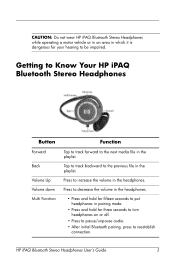
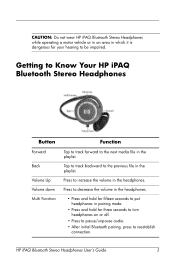
... to be impaired.
Tap to track backward to reestablish
connection. Getting to Know Your HP iPAQ Bluetooth Stereo Headphones
Button
Forward
Back
Volume Up Volume down Multi Function
Function
Tap to track forward to increase the volume in the playlist. HP iPAQ Bluetooth Stereo Headphones User's Guide
3
Press to the next media file in which it is dangerous for three seconds...
HP iPAQ Bluetooth Stereo Headphones User Guide - Page 4
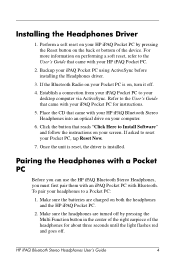
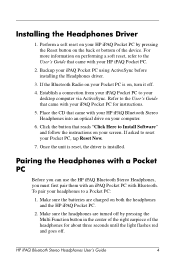
... CD that came with your HP iPAQ Bluetooth Stereo Headphones into an optical drive on , turn it off.
4. Click the button that reads "Click Here to Install Software" and follow the instructions on performing a soft reset, refer to the User's Guide that came with your HP iPAQ Pocket PC.
2. Once the unit is reset, the driver is on your Pocket PC...
HP iPAQ Bluetooth Stereo Headphones User Guide - Page 5
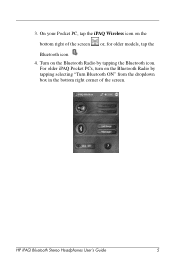
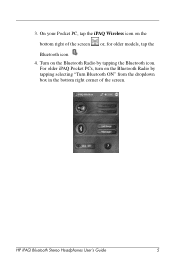
Turn on the Bluetooth Radio by tapping the Bluetooth icon. For older iPAQ Pocket PCs, turn on the Bluetooth Radio by tapping selecting "Turn Bluetooth ON" from the dropdown box in the bottom right corner of the screen or, for older models, tap the
Bluetooth icon 4.
HP iPAQ Bluetooth Stereo Headphones User's Guide
5
3. On your Pocket PC, tap the iPAQ Wireless icon on the
bottom right...
HP iPAQ Bluetooth Stereo Headphones User Guide - Page 6
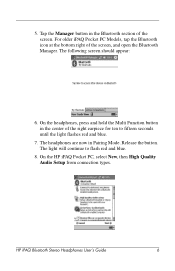
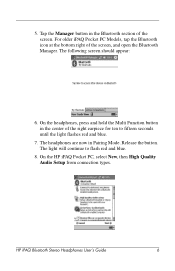
HP iPAQ Bluetooth Stereo Headphones User's Guide
6 On the HP iPAQ Pocket PC, select New, then High Quality Audio Setup from connection types. The following screen should appear:
6. The headphones are now in the Bluetooth section of the right earpiece for ten to flash red and blue.
8. On the headphones, press and hold the Multi Function button in the center of the screen...
HP iPAQ Bluetooth Stereo Headphones User Guide - Page 7
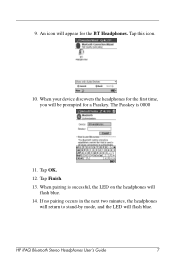
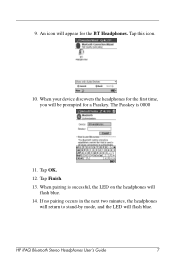
... stand-by mode, and the LED will appear for the BT Headphones. The Passkey is sucessful, the LED on the headphones will be prompted for the first time, you will flash blue.
14. 9. HP iPAQ Bluetooth Stereo Headphones User's Guide
7 Tap OK.
12. When your device discovers the headphones for a Passkey.
Tap this icon.
10. When pairing is 0000...
HP iPAQ Bluetooth Stereo Headphones User Guide - Page 8
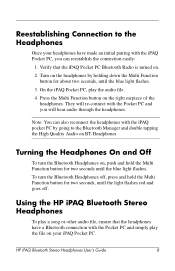
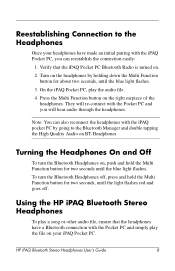
... Multi Function button for two seconds until the blue light flashes. Using the HP iPAQ Bluetooth Stereo Headphones
To play a song or other audio file, ensure that the iPAQ Pocket PC Bluetooth Radio is turned on the right earpiece of the headphones. HP iPAQ Bluetooth Stereo Headphones User's Guide
8 On the iPAQ Pocket PC, play the file on , push and hold the Multi Function button...
HP iPAQ Bluetooth Stereo Headphones User Guide - Page 9
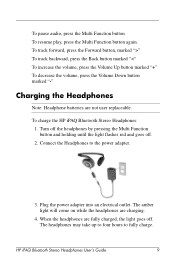
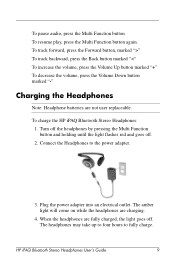
To track forward, press the Forward button, marked ">" To track backward, press the Back button marked " To pause audio, press the Multi Function button To resume play, press the Multi Function button again.
HP iPAQ Bluetooth Stereo Headphones User Guide - Page 10
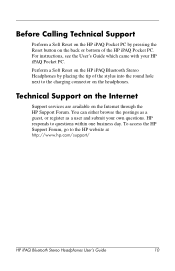
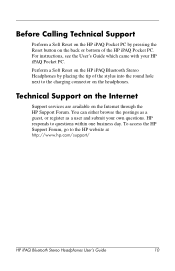
... HP iPAQ Bluetooth Stereo Headphones by pressing the Reset button on the back or bottom of the stylus into the round hole next to the charging connector on the headphones.
For instructions, see the User's Guide which came with your own questions. Before Calling Technical Support
Perform a Soft Reset on the HP iPAQ Pocket PC by placing the tip of the HP iPAQ...
HP iPAQ Bluetooth Stereo Headphones User Guide - Page 11
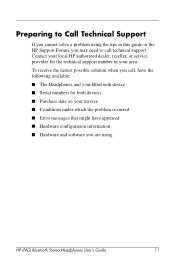
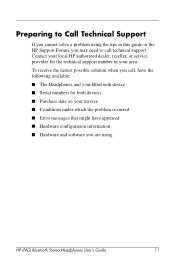
...; Hardware and software you are using the tips in this guide or the HP Support Forum, you may need to call , have the following available: ■ The Headphones and your Bluetooth device ■ Serial numbers for both devices ■ Purchase date on your area.
Preparing to Call Technical Support
If you cannot solve a problem using
HP iPAQ Bluetooth Stereo Headphones User's Guide
11
HP iPAQ Bluetooth Stereo Headphones User Guide - Page 12
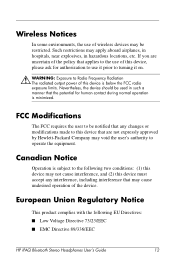
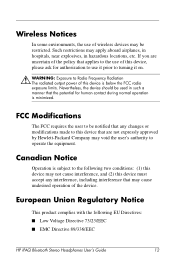
...wireless devices may apply aboard airplanes, in hospitals, near explosives, in such a manner that may void the user's authority to operate the equipment. Canadian Notice
Operation is subject to the following EU Directives: ■ Low Voltage Directive 73/23/EEC ■ EMC Directive 89/336/EEC
HP iPAQ Bluetooth Stereo Headphones User's Guide... locations, etc. Wireless Notices
In some ...
HP iPAQ Bluetooth Stereo Headphones User Guide - Page 13
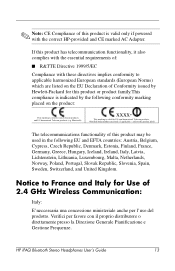
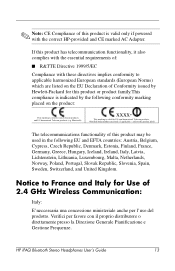
Bluetooth).
HP iPAQ Bluetooth Stereo Headphones User's Guide
13 ✎ Note: CE Compliance of this product is valid for Use of 2.4 GHz Wireless Communication:
Italy:
E'neccessaria una concessione ...on the EU Declaration of :
■ R&TTE Directive 1999/5/EC
Compliance with the correct HP-provided and CE marked AC Adapter. refer to France and Italy for non-Telecom products and...
HP iPAQ Bluetooth Stereo Headphones User Guide - Page 14
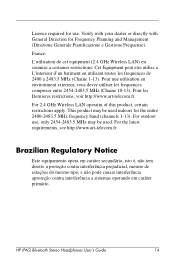
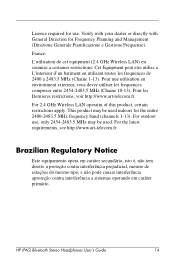
...product, certain restrictions apply: This product may be used .
France:
L'utilisation de cet equipment (2.4 GHz Wireless LAN) est soumise a certaines restrictions: Cet Equipment peut etre utilise a L'interieur d'un batiment en utilisant... indoors for Frequency Planning and Management (Direzione Generale Pianificazione e Gestione Frequenze). HP iPAQ Bluetooth Stereo Headphones User's Guide
14
HP iPAQ Bluetooth Stereo Headphones User Guide - Page 15
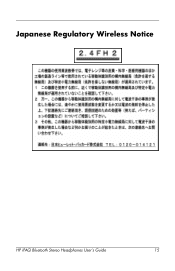
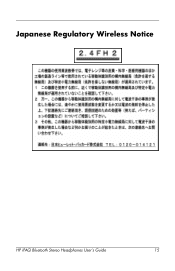
Japanese Regulatory Wireless Notice
HP iPAQ Bluetooth Stereo Headphones User's Guide
15
HP iPAQ Bluetooth Stereo Headphones User Guide - Page 16
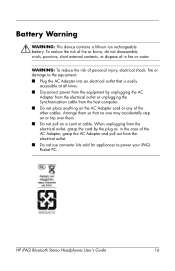
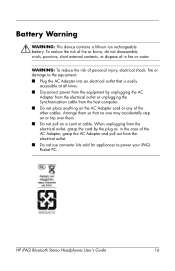
HP iPAQ Bluetooth Stereo Headphones User's Guide
16 When unplugging from the electrical outlet, grasp the cord by the plug or, in fire or ...outlet or unplugging the Synchronization cable from the electrical outlet. ■ Do not use converter kits sold for appliances to power your iPAQ Pocket PC. Arrange them . ■ Do not pull on the AC Adapter cord or any of the AC Adapter, grasp...
HP FA303AA Reviews
Do you have an experience with the HP FA303AA that you would like to share?
Earn 750 points for your review!
We have not received any reviews for HP yet.
Earn 750 points for your review!

