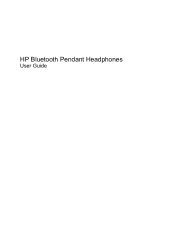HP KD031AA - Bluetooth Pendant Headphone Support and Manuals
Popular HP KD031AA Manual Pages
HP Bluetooth Pendant Headphones Quick Start Guide - Page 1
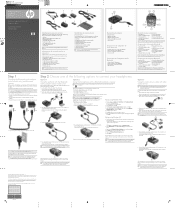
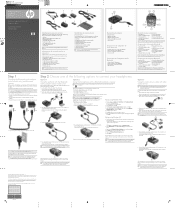
... and Sound, and then click Bluetooth Devices. The Add Bluetooth Device Wizard opens.
5. Pairing using Windows Vista
4. Right-click HP Bluetooth Pendant Headphones icon. 9.
Option 3
Using the audio line-in the notification area, at all times.
For more information, click Start, click Help and Support, and then click User Guides. Replace this box with other Mini...
HP Bluetooth Pendant Headphones User Guide - Page 3
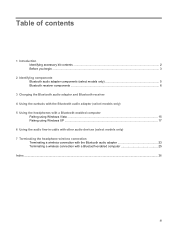
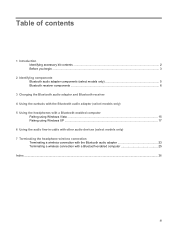
... kit contents ...2 Before you begin ...3
2 Identifying components Bluetooth audio adapter components (select models only 5 Bluetooth receiver components ...6
3 Charging the Bluetooth audio adapter and Bluetooth receiver 4 Using the earbuds with the Bluetooth audio adapter (select models only) 5 Using the headphones with a Bluetooth-enabled computer
Pairing using Windows Vista ...15 Pairing using...
HP Bluetooth Pendant Headphones User Guide - Page 5
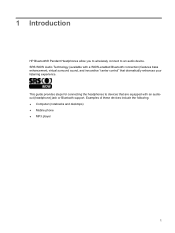
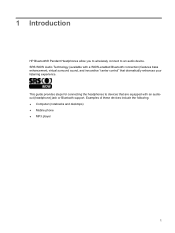
...) features bass enhancement, virtual surround sound, and innovative "center control" that are equipped with an audioout (headphone) jack or Bluetooth support. 1 Introduction
HP Bluetooth® Pendant Headphones allow you to wirelessly connect to devices that dramatically enhances your listening experience. This guide provides steps for connecting the headphones to an audio device.
HP Bluetooth Pendant Headphones User Guide - Page 6
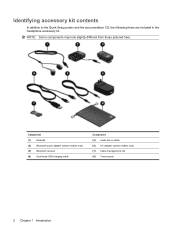
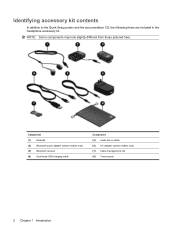
Component (1) Earbuds (2) Bluetooth audio adapter (select models only) (3) Bluetooth receiver (4) Dual-head USB charging cable
Component (5) Audio line-in the headphone accessory kit. NOTE: Some components may look slightly different from those pictured here.
Identifying accessory kit contents
In addition to the Quick Setup poster and the documentation CD, the following items are included ...
HP Bluetooth Pendant Headphones User Guide - Page 7
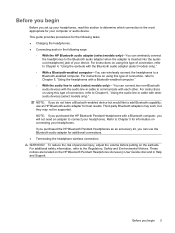
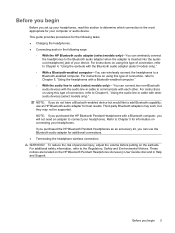
... cable (select models only)- For instructions on the earbuds.
Before you begin
Before you set up your headphones, read this section to determine which connection is inserted into the audioout (headphone) jack of connection, refer to Chapter 4, "Using the earbuds with the audio line-in Help and Support. NOTE: If you purchased the HP Bluetooth Pendant Headphones with each other...
HP Bluetooth Pendant Headphones User Guide - Page 12
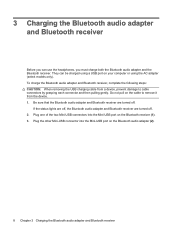
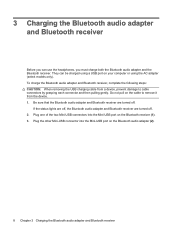
...
Before you can be charged using the AC adapter (select models only). To charge the Bluetooth audio adapter and Bluetooth receiver, complete the following steps: CAUTION: When removing the USB charging cable from the device. 1. If the status lights are off, the Bluetooth audio adapter and Bluetooth receiver are turned off . 2. Be sure that the...
HP Bluetooth Pendant Headphones User Guide - Page 14
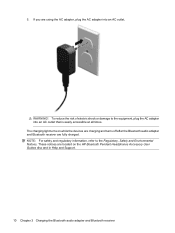
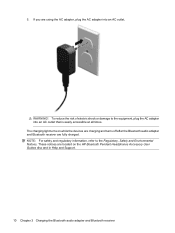
... of electric shock or damage to the Regulatory, Safety and Environmental Notices. The charging light turns on the HP Bluetooth Pendant Headphones Accessory User Guides disc and in Help and Support.
10 Chapter 3 Charging the Bluetooth audio adapter and Bluetooth receiver 5. WARNING! If you are fully charged. NOTE: For safety and regulatory information, refer to the equipment, plug...
HP Bluetooth Pendant Headphones User Guide - Page 15
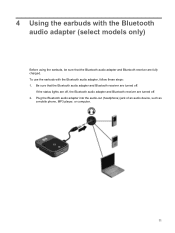
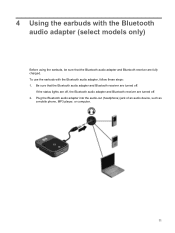
... fully charged. Plug the Bluetooth audio adapter into the audio-out (headphone) jack of an audio device, such as
a mobile phone, MP3 player, or computer.
11 If the status lights are off, the Bluetooth audio adapter and Bluetooth receiver are turned off . 2. To use the earbuds with the Bluetooth audio adapter (select models only)
Before using...
HP Bluetooth Pendant Headphones User Guide - Page 16
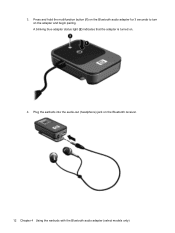
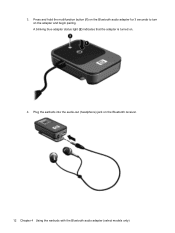
3. A blinking blue adapter status light (2) indicates that the adapter is turned on the Bluetooth receiver.
12 Chapter 4 Using the earbuds with the Bluetooth audio adapter (select models only) Plug the earbuds into the audio-out (headphone) jack on .
4. Press and hold the multifunction button (1) on the Bluetooth audio adapter for 3 seconds to turn on the adapter and begin pairing.
HP Bluetooth Pendant Headphones User Guide - Page 19
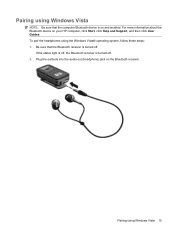
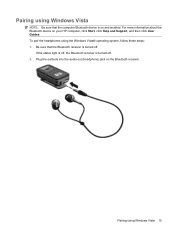
... Windows Vista 15 For more information about the Bluetooth device on the Bluetooth receiver. Plug the earbuds into the audio-out (headphone) jack on your HP computer, click Start, click Help and Support, and then click User Guides. Pairing using Windows Vista
NOTE: Be sure that the Bluetooth receiver is on and enabled. Pairing using the Windows...
HP Bluetooth Pendant Headphones User Guide - Page 20
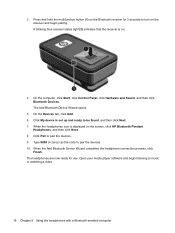
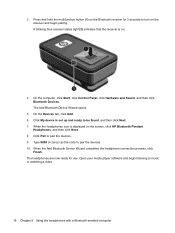
... the receiver is displayed on the screen, click HP Bluetooth Pendant
Headphones, and then click Next. 8. The Add Bluetooth Device Wizard opens.
5. On the Devices tab, click Add. 6. On the computer, click Start, click Control Panel, click Hardware and Sound, and then click Bluetooth Devices. When the headphones icon is on the receiver and begin listening to...
HP Bluetooth Pendant Headphones User Guide - Page 21
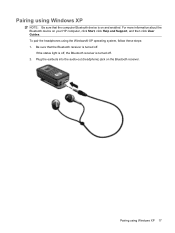
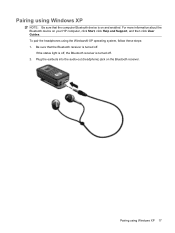
... computer Bluetooth device is turned off , the Bluetooth receiver is on and enabled. If the status light is off . 2. Plug the earbuds into the audio-out (headphone) jack on your HP computer, click Start, click Help and Support, and then click User Guides. For more information about the Bluetooth device on the Bluetooth receiver. To pair the headphones using...
HP Bluetooth Pendant Headphones User Guide - Page 22
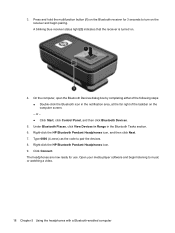
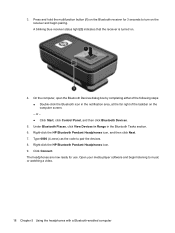
...code to music or watching a video.
18 Chapter 5 Using the headphones with a Bluetooth-enabled computer The headphones are now ready for 3 seconds to turn on the computer screen. - Under Bluetooth...Double-click the Bluetooth icon in the Bluetooth Tasks section. 6. Click Connect. Press and hold the multifunction button (1) on .
4. Right-click the HP Bluetooth Pendant Headphones icon, and...
HP Bluetooth Pendant Headphones User Guide - Page 29
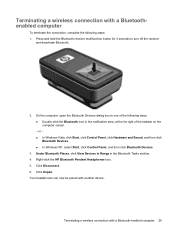
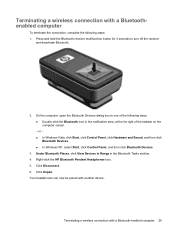
... on the computer screen. - Click Disconnect. 6. Under Bluetooth Places, click View Devices in Range in the Bluetooth Tasks section. 4. Right-click the HP Bluetooth Pendant Headphones icon. 5. Press and hold the Bluetooth receiver multifunction button for 3 seconds to turn off the receiver
and deactivate Bluetooth.
2.
Terminating a wireless connection with a Bluetoothenabled computer
To...
HP KD031AA Reviews
Do you have an experience with the HP KD031AA that you would like to share?
Earn 750 points for your review!
We have not received any reviews for HP yet.
Earn 750 points for your review!