HP ENVY Desktop PC TE01-4000i Support and Manuals
Get Help and Manuals for this Hewlett-Packard item
This item is in your list!

View All Support Options Below
Free HP ENVY Desktop PC TE01-4000i manuals!
Problems with HP ENVY Desktop PC TE01-4000i?
Ask a Question
Free HP ENVY Desktop PC TE01-4000i manuals!
Problems with HP ENVY Desktop PC TE01-4000i?
Ask a Question
Popular HP ENVY Desktop PC TE01-4000i Manual Pages
User Guide - Page 2


...HP products and services are registered trademarks of Microsoft Corporation in the express warranty statements accompanying such products and services. Systems might require upgraded and/or separately purchased hardware, drivers, software or BIOS update.... To access the latest user guides, go to http://www.hp.com/support, and follow the instructions to be bound by HP Inc. If you agree to ...
User Guide - Page 6
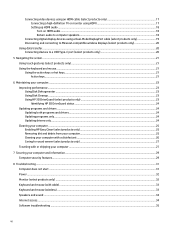
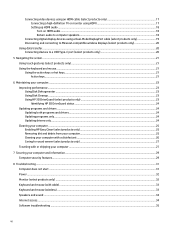
... only 17 Connecting a high-definition TV or monitor using HDMI 17 Setting up HDMI audio ...18 Turn on HDMI audio ...18 Return audio ...HP 3D DriveGuard (select products only) ...23 Identifying HP 3D DriveGuard status ...24 Updating programs and drivers ...24 Updating both programs and drivers ...24 Updating programs only...24 Updating drivers only ...24 Cleaning your computer ...25 Enabling HP...
User Guide - Page 7


...or number (select products only) .......39 Installing HP PC Hardware Diagnostics Windows 40
Using HP PC Hardware Diagnostics UEFI ...40 Using an HP PC Hardware Diagnostics UEFI hardware failure ID code 40 Starting HP PC Hardware Diagnostics UEFI...40 Downloading HP PC Hardware Diagnostics UEFI to a USB flash drive 41 Downloading the latest HP PC Hardware Diagnostics UEFI version 41 Downloading...
User Guide - Page 9


... your computer. 1. See Backing up, restoring, and recovering on page
44. ● If you set up your computer, caring for 5 seconds. 9. See details in the search box, and then select HP Support Assistant. HP Support Assistant optimizes computer performance and resolves problems using your side. 2. To avoid eye strain and to a wired or wireless network. Hold...
User Guide - Page 11


... serious injury, read the Safety & Comfort Guide, located on page 31.
● Find electronic user guides and specifications for your product, go to factory default (select products only) 3
To restore the default brightness setting, follow the instructions to find additional troubleshooting help
For HP support, go to driver updates
● Read frequently asked questions
●...
User Guide - Page 17
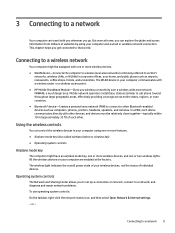
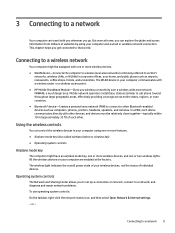
... and cameras.
Mobile network operators install base stations (similar to cell ...wireless access point. ● HP Mobile Broadband Module-Gives you go...repair network problems. To use operating system controls: On the taskbar, right-click the network status icon, and then select Open Network & Internet settings. -
Operating system controls
The Network and Sharing Center allows you to set...
User Guide - Page 18


..., select Network and Sharing Center. 3. Using HP Mobile Broadband (select products only)
Your HP Mobile Broadband computer has built-in your wireless router to activate mobile broadband service. The ISP will help set up the modem, install a network cable to connect your home, you to manually search for mobile broadband service. Be sure that you might be...
User Guide - Page 32


... -screen instructions. Select Start, and then select Microsoft Store. 2. Select the Search icon in the taskbar, type windows update settings in the taskbar. 2. Select the dots next to your profile picture in the search box, and then select the HP Support
Assistant app. ‒ or - Updating drivers only
Use this procedure to update drivers only. 1. Without the latest driver, you...
User Guide - Page 43


... software was installed. Run the wireless setup wizard.
1....Update the drivers. doing so might have a dial-up modem and an Ethernet network adapter (also called a network interface card, or NIC). In the Network and Sharing Center window, select Set up , restoring, and recovering on -screen instructions.
Table 8-8 Software symptoms and solutions
Symptom
To resolve general software problems...
User Guide - Page 44


... installed on your problem.
1. From the Advanced tab under Performance, select Settings.
From the General tab, select Selective startup.
3. If prompted, select Restart to load at startup, restart the computer and reverse these steps. Updating device drivers
5. Select the startup items that you are prompted for example, HP DVD Writer 640b).
4. or - Right-click This PC...
User Guide - Page 48


... the on -screen instructions to select the
specific Windows diagnostics version to be in solving the problem: ■ Select Contact HP, accept the HP privacy disclaimer, and then use the attached keyboard. Go to the selected location. For more information, see Downloading HP PC Hardware Diagnostics UEFI to scan the failure ID
code that requires hardware replacement, a 24-digit...
User Guide - Page 50


... Download Remote Diagnostics, and then select Run. Select Software and Drivers, select your operating system.
3. To customize Remote HP PC Hardware Diagnostics UEFI settings, follow the on or restart the computer, and when the HP logo appears, press f10 to enter Computer Setup.
42 Chapter 9 Using HP PC Hardware Diagnostics NOTE: For some products, you can then execute...
User Guide - Page 53
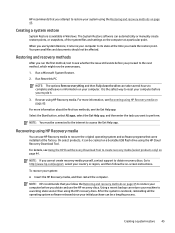
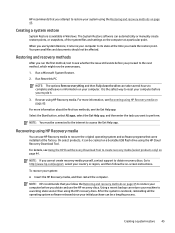
...HP Recovery media. To recover your computer. NOTE: HP recommends that were installed at the factory.
Run Reset this PC. Recover using HP Recovery media on page 44.
HP recommends that you attempt to restore your system using the HP... HP Recovery media
You can automatically or manually create restore points, or snapshots, of the system files and settings on -screen instructions....
User Guide - Page 63


... before you intend to upgrade any problems setting up your computer, see the Setup Instructions or Quick Setup poster or Getting to know your computer on setting up your computer.
For instructions on page 5. There are some important details), which are described in all countries or regions.) ● If a repair is necessary, HP support will make arrangements to repair your computer is...
User Guide - Page 65


... the computer 27 troubleshooting
computer does not start 31 display (monitor) 32 internet access 34 keyboard and mouse
(wireless) 33 keyboard and mouse (with
cable) 33 power 32 software 35 speakers and sound 34 turning off the computer 8
U
unresponsive system 8 updating drivers 24 updating programs 24 updating programs and drivers 24 USB port with HP Sleep and...
HP ENVY Desktop PC TE01-4000i Reviews
Do you have an experience with the HP ENVY Desktop PC TE01-4000i that you would like to share?
Earn 750 points for your review!
We have not received any reviews for HP yet.
Earn 750 points for your review!
