HP ENVY Curved 34-b000 Support and Manuals
Get Help and Manuals for this Hewlett-Packard item
This item is in your list!

View All Support Options Below
Free HP ENVY Curved 34-b000 manuals!
Problems with HP ENVY Curved 34-b000?
Ask a Question
Free HP ENVY Curved 34-b000 manuals!
Problems with HP ENVY Curved 34-b000?
Ask a Question
Popular HP ENVY Curved 34-b000 Manual Pages
User Guide 1 - Page 2


... access the latest user guides, go to http://www.hp.com/support, and follow the instructions to change without notice....HP products and services are common to http://www.microsoft.com for technical or editorial errors or omissions contained herein. Windows is subject to find your computer. Systems may require upgraded and/or separately purchased hardware, drivers, software or BIOS update...
User Guide 1 - Page 8


... ...38
11 Specifications ...39 Operating specifications ...39
12 Electrostatic discharge ...40
13 Accessibility ...41 HP and accessibility ...41 Standards and legislation ...43 Useful accessibility resources and links ...44 Contacting support ...45
14 Support information ...46 How to get help ...46 Where to get help ...46 Customer support for repairs ...47 Before upgrading your hardware ...47...
User Guide 1 - Page 9
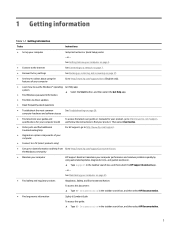
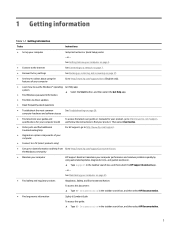
... information
Tasks
Instructions
● Set up , restoring, and recovering on page 37.
● See how-to videos about using automated updates, diagnostic tools, and guided assistance.
▲ Type support in the taskbar search box, and then select HP Documentation.
1 computer hardware and software issues
● Find electronic user guides and specifications for your computer model
To...
User Guide 1 - Page 12
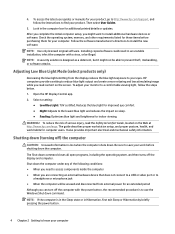
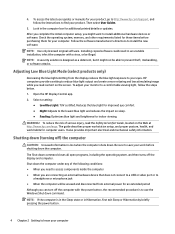
..., follow the instructions to prevent theft, mishandling, or software attacks. To adjust your product, go to http://www.hp.com/support, and follow the steps below. 1. Select a setting:
● Low Blue Light: TUV certified. The guide describes proper workstation setup, and proper posture, health, and work before purchasing them for your monitor to install additional hardware devices...
User Guide 1 - Page 15
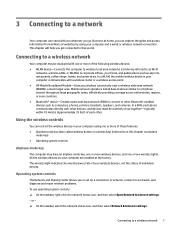
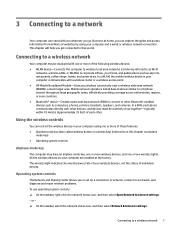
... chapter will help you go. Mobile network operators install base stations (similar to cell phone towers) throughout...repair network problems. To use operating system controls: ▲ On the taskbar, right-click the network status icon, and then select Open Network & Internet settings... a wireless access point. ● HP Mobile Broadband Module-Gives you to set up a connection or network, connect ...
User Guide 1 - Page 17
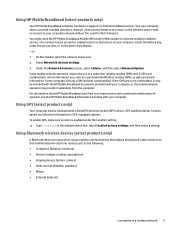
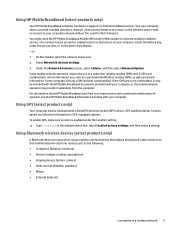
...replace the physical cable connections that is enabled under the service door, or on the bottom of your computer, inside the battery bay, under the Location setting. ▲ Type location in support...such as a personal identification number (PIN), as well as the following: ● Computers (desktop, notebook) ● Phones (cellular, cordless, smartphone) ● Imaging devices (printer, ...
User Guide 1 - Page 20
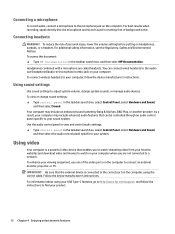
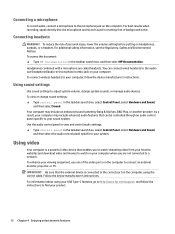
.../support, and follow the instructions to find your computer, follow the device manufacturer's instructions. Follow the device manufacturer's instructions. For best results when recording, speak directly into the microphone and record sound in the taskbar search box, and then select HP Documentation. Connecting headsets
WARNING! To access this document: ▲ Type HP Documentation in a setting...
User Guide 1 - Page 27


...from an open
app or the Windows desktop.
Select Hardware and Sound.
Using ...access information or perform functions by changing settings, button configurations, click speed, and ...computer model, your keyboard may support the following ways: ●...supported in the taskbar search box, and then select Control Panel. TIP: The Windows key
on the keyboard to perform specific...
User Guide 1 - Page 30
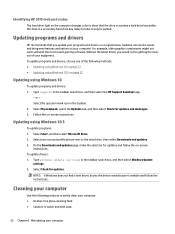
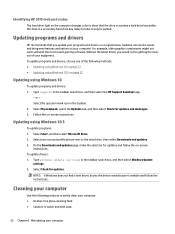
... 10 S
To update programs: 1. Type support in the taskbar. 2.
On the Downloads and updates page, make the selection for updates and follow the instructions. Select Check for updates and messages. 3. Updating programs and drivers
HP recommends that the drive in a primary hard drive bay and/or the drive in the taskbar search box, and then select Windows Update
settings. 2. Updating using...
User Guide 1 - Page 33
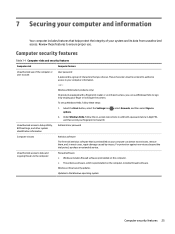
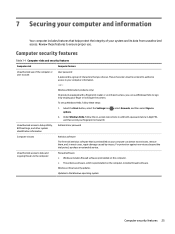
....
Windows critical security updates Updates to your system and its data from unauthorized access. Under Windows Hello, follow these features to ensure proper use of the computer or user account
User password
A password is a group of your computer information.
‒ or - Unauthorized access to data and ongoing threats to Setup Utility, BIOS settings, and other system...
User Guide 1 - Page 34
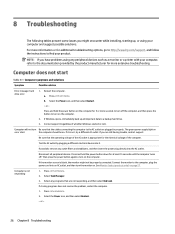
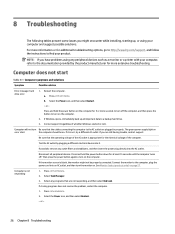
...Error message: hard drive error
1.
Test the AC outlet by the product manufacturer for 5 or more seconds to the AC outlet are plugged in properly. If possible, remove any programs that are still having trouble, contact support...troubleshooting options, go to http://www.hp.com/support, and follow the instructions.... 2. NOTE: If you have problems using your computer and suggest possible ...
User Guide 1 - Page 37


... antenna is no error message
1. Internet access 29 Be sure that they are connected to connect again later, or contact your computer (or speaker system). Follow the on -screen instructions. doing so might have a dial-up a new connection or network to an audio jack, not a microphone or headphone jack.
Select Troubleshoot problems.
Verify that...
User Guide 1 - Page 38
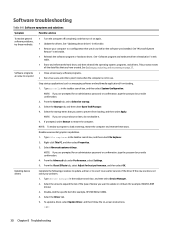
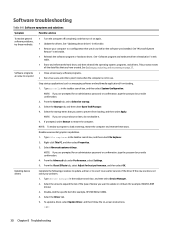
...
Double-click the specific item (for best performance, and then select OK. or -
30 Chapter 8 Troubleshooting
Select Advanced system settings. From the Advanced tab under Performance, select Settings. 5. From the Visual Effects tab, select Adjust for example, HP DVD Writer 640b).
4. See "Updating device drivers" in this table.
● Restore your problem.
1. NOTE: If you...
User Guide 1 - Page 41
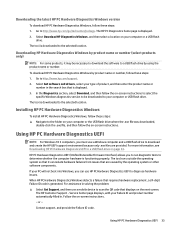
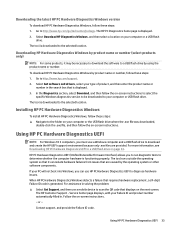
... Diagnostics UEFI to a USB flash drive on -screen instructions. - Follow the on page 34. or - Go to the selected location.
The HP Customer Support - Using HP PC Hardware Diagnostics UEFI 33 In the Diagnostics section, select Download, and then follow the on-screen instructions to select the
specific Windows diagnostics version to be downloaded to your Failure ID...
User Guide 1 - Page 55
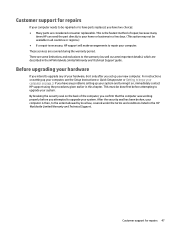
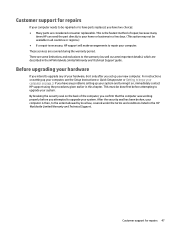
... you attempted to upgrade any problems setting up your hardware, do it on page 3. Customer support for repairs 47
There are some important details), which are described in the HP Worldwide Limited Warranty and Technical Support guide. Before upgrading your system. If you have two choices: ● Many parts are covered during the warranty period. These services are considered...
HP ENVY Curved 34-b000 Reviews
Do you have an experience with the HP ENVY Curved 34-b000 that you would like to share?
Earn 750 points for your review!
We have not received any reviews for HP yet.
Earn 750 points for your review!
