HP ENVY 20-d117c Support and Manuals
Get Help and Manuals for this Hewlett-Packard item
This item is in your list!

View All Support Options Below
Free HP ENVY 20-d117c manuals!
Problems with HP ENVY 20-d117c?
Ask a Question
Free HP ENVY 20-d117c manuals!
Problems with HP ENVY 20-d117c?
Ask a Question
Popular HP ENVY 20-d117c Manual Pages
Quick Setup Guide - Page 4
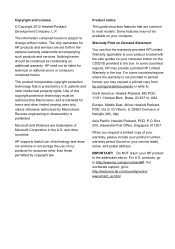
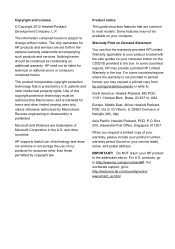
...to most models. and other intellectual property rights. Product notice
This guide describes ...support, go /contactHP. Use of your warranty, please include your product number, warranty period (found on your service label), name, and postal address. Do NOT return your computer and/or on your HP product to http://welcome.hp.com/country/us/en/ wwcontact_us.html. Microsoft and Windows are set...
Quick Setup Guide - Page 5
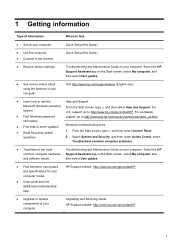
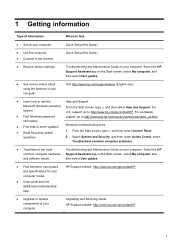
...guides and specifications for your computer model.
● Order parts and find
● Set up your computer.
Upgrading and Servicing Guide HP Support website: http://www.hp.com/go /contactHP
● Upgrade or replace components of your computer. Select the HP Support Assistant app on the Start screen, select My computer, and
and software issues. support, go /contactHP. Troubleshooting...
Quick Setup Guide - Page 8
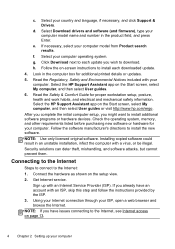
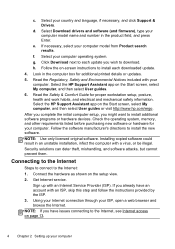
..., select My computer, and then select User guides. 6. Get Internet service. Sign up your country and language, if necessary, and click Support & Drivers. d.
Select Download drivers and software (and firmware), type your computer. Follow the on-screen instructions to install each update you have an account with an Internet Service Provider (ISP).
If necessary, select your...
Quick Setup Guide - Page 9
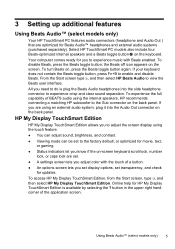
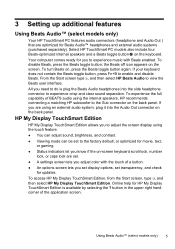
... internal speakers, HP recommends connecting a matching HP subwoofer to the factory default, or optimized for updates. HP My Display TouchSmart Edition
HP My Display TouchSmart Edition allows you... Setting up additional features
Using Beats Audio™ (select models only)
Your HP TouchSmart PC features audio connectors (headphone and Audio Out ) that are optimized for HP My Display TouchSmart ...
Quick Setup Guide - Page 16
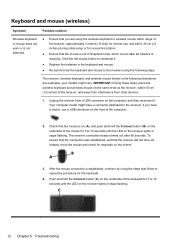
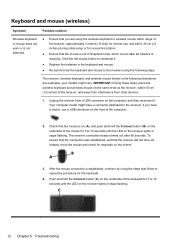
...from other devices.
1. Your computer model might vary. C
12 Chapter 5 Troubleshooting The receiver connection session times out after 20 minutes of the computer.
2. ... the computer, and then reconnect it .
● Replace the batteries in the keyboard and mouse.
● ...60 seconds. your models might have a choice, use , and within 30 cm (12 inches) during initial setup or for re...
Quick Setup Guide - Page 17
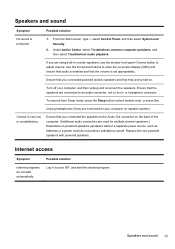
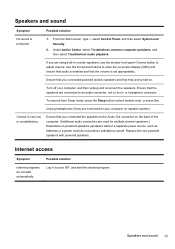
... set appropriately. Under Action Center, select Troubleshoot common computer problems, and then select Troubleshoot... audio playback. Use the front-panel buttons to the Audio Out connector on . To resume from Sleep mode, press the Sleep button (select models... ISP, and start automatically.
Replace the non-powered speakers with ...
Quick Setup Guide - Page 18
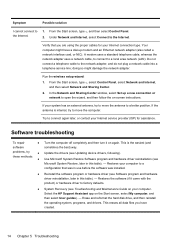
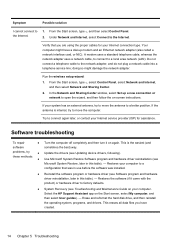
...If your system has an external antenna, try
● Update the drivers (see Software program and hardware driver reinstallation, later in this table). - Try to the Internet.
1. these methods: ● Use Microsoft System Restore Software program and hardware driver reinstallation (see Troubleshooting and Maintenance Guide on -screen instructions. This erases all data files you are using...
Quick Setup Guide - Page 19
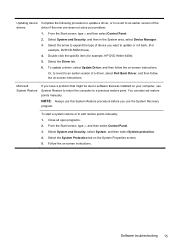
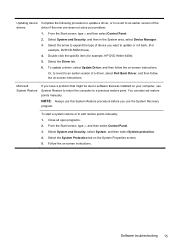
...
If you have a problem that might be due to an earlier version of a driver, select Roll Back Driver, and then follow the on-screen instructions. From the Start screen, type c, and then select Control Panel. 3. Software troubleshooting 15 Or, to revert to software that was installed on -screen instructions. You can also set restore points manually. Select System and...
Quick Setup Guide - Page 21
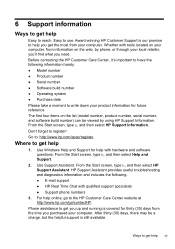
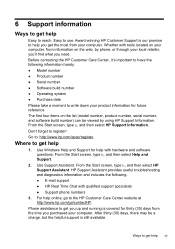
Easy to register!
From the Start screen, type h, and then select Help and Support.
2. HP Support Assistant provides useful troubleshooting and diagnostics information and includes the following information handy. ● Model number ● Product number ● Serial number ● Software build number ● Operating system ● Purchase date Please take a moment to write down...
Quick Setup Guide - Page 22
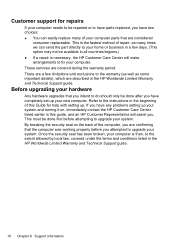
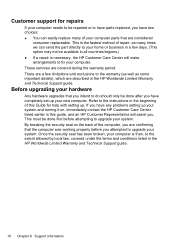
... been broken, your computer is necessary, the HP Customer Care Center will assist you have completely set up . Customer support for help with setting up your new computer. There are described in all countries/regions.) ● If a repair is then, to have parts replaced, you .
If you have any problems setting up your system and turning it on the...
Troubleshooting and Maintenance Guide - Page 2
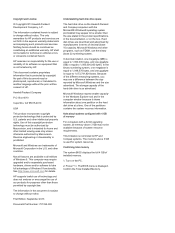
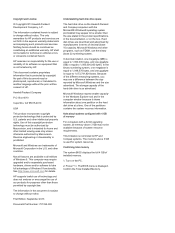
.... See http://www.microsoft.com for HP products and services are trademarks of decimal (base 10) capacity.
The information in the documentation, or on the PC.
2. Microsoft Windows and other than the size stated in the product specifications, in this document may require upgraded and/or separately purchased hardware, drivers and/or software to change without...
Troubleshooting and Maintenance Guide - Page 5
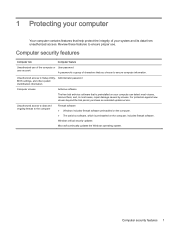
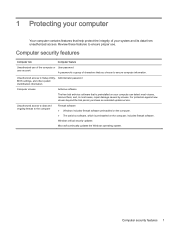
...update service. Computer security features 1
Windows critical security updates Microsoft continually updates the Windows operating system. Unauthorized access to Setup Utility, Administrator password BIOS settings... computer, includes firewall software.
Review these features to ensure proper use of the computer or User password
user account
A password is preinstalled on the computer...
Troubleshooting and Maintenance Guide - Page 6


...+Alt+Delete keys on the computer for additional troubleshooting options, see the Quick Setup Guide that is not, contact Support. Select Task Manager. 3.
Select the Power icon in properly. Or, press and hold the Power button on the keyboard simultaneously. 2. Error message: Invalid system disk or Non-System disk or Disk error. The computer should be replaced.
Troubleshooting and Maintenance Guide - Page 9


... source, such as batteries or a power cord) do not plug a network cable into a telephone service line; Possible solution
Ensure that the volume is very low or unsatisfactory. Under Action Center, select Troubleshoot common computer problems, and then select Troubleshoot audio playback. If you are used for assistance.
Your computer might damage the network adapter...
Troubleshooting and Maintenance Guide - Page 10


... (if it on -screen instructions.
6 Chapter 2 Troubleshooting This erases all open programs. 2. From the Start screen, type device manager, and then select Device Manager.
2. Double-click the specific item (for example, HP DVD Writer 640b).
4. You can also set restore points manually. Select the System protection tab on page 8) -
To update a driver, select Update Driver, and then follow...
HP ENVY 20-d117c Reviews
Do you have an experience with the HP ENVY 20-d117c that you would like to share?
Earn 750 points for your review!
We have not received any reviews for HP yet.
Earn 750 points for your review!
